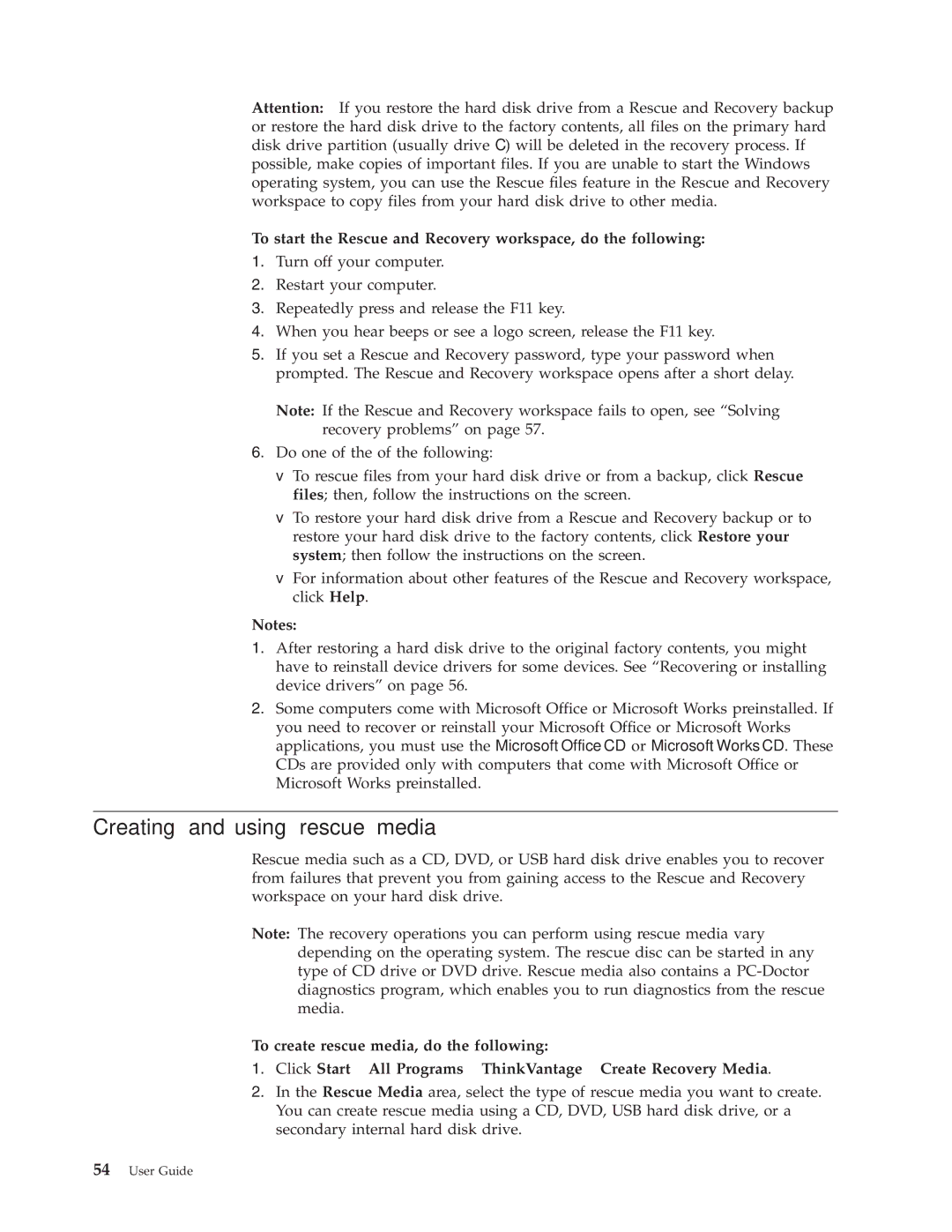7188, 6209, 7635, 7258, 7373 specifications
Lenovo has established itself as a key player in the technology sector, known for its innovative solutions and robust product lineup. Among its myriad offerings, the Lenovo 9728, 7628, 7484, 6302, and 7144 stand out due to their remarkable features, advanced technologies, and distinct characteristics that cater to both professional and personal needs.Starting with the Lenovo 9728, this model is distinguished by its high-performance capabilities, equipped with a powerful processor that ensures seamless multitasking and efficient performance. It comes with a vivid display that enhances visual clarity, making it ideal for graphic-intensive tasks like video editing and gaming. The long-lasting battery life guarantees that users can rely on it for extended periods without worrying about frequent recharging.
Next is the Lenovo 7628, designed with portability in mind. This laptop is lightweight and ultra-slim, making it convenient for users on the go. It features robust connectivity options, including USB-C and HDMI ports, allowing users to connect to various peripherals effortlessly. The Lenovo 7628 also emphasizes security, incorporating features such as a fingerprint reader to ensure that sensitive data remains protected.
Turning to the Lenovo 7484, this model caters to business professionals. It is equipped with advanced collaboration tools, facilitating seamless communication among teams, regardless of location. With a high-definition camera and superior audio technology, video conferencing becomes more effective. The Lenovo 7484 also offers a rugged design, ensuring that it can withstand the rigors of daily travel.
The Lenovo 6302 is another noteworthy model, featuring an impressive display that presents vibrant colors and sharp images, perfect for content consumption. Additionally, it supports stylus input, making it an excellent choice for creatives and designers who appreciate the ability to sketch or take notes directly on the screen.
Finally, the Lenovo 7144 combines performance with sleek aesthetics. This model features a backlit keyboard, enhancing productivity in low-light conditions. With fast charging capabilities and optimized thermal management, the Lenovo 7144 ensures that users can enjoy peak performance without overheating issues.
In conclusion, Lenovo’s offerings, including the 9728, 7628, 7484, 6302, and 7144, showcase a blend of performance, portability, security, and innovative design. These laptops cater to a diverse range of users, providing solutions that meet the demands of modern life while promoting efficiency and creativity.