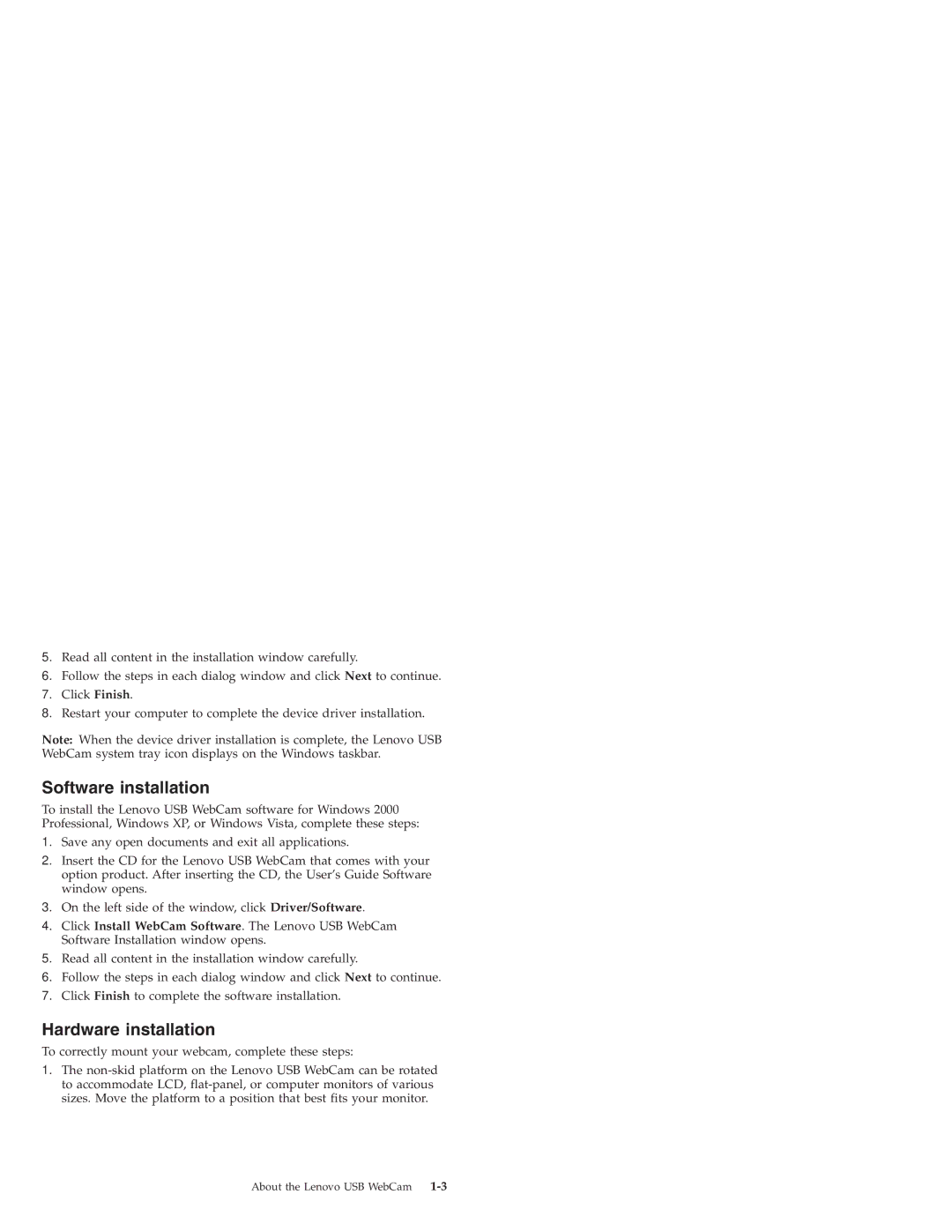5.Read all content in the installation window carefully.
6.Follow the steps in each dialog window and click Next to continue.
7.Click Finish.
8.Restart your computer to complete the device driver installation.
Note: When the device driver installation is complete, the Lenovo USB WebCam system tray icon displays on the Windows taskbar.
Software installation
To install the Lenovo USB WebCam software for Windows 2000 Professional, Windows XP, or Windows Vista, complete these steps:
1.Save any open documents and exit all applications.
2.Insert the CD for the Lenovo USB WebCam that comes with your option product. After inserting the CD, the User’s Guide Software window opens.
3.On the left side of the window, click Driver/Software.
4.Click Install WebCam Software. The Lenovo USB WebCam Software Installation window opens.
5.Read all content in the installation window carefully.
6.Follow the steps in each dialog window and click Next to continue.
7.Click Finish to complete the software installation.
Hardware installation
To correctly mount your webcam, complete these steps:
1.The
About the Lenovo USB WebCam