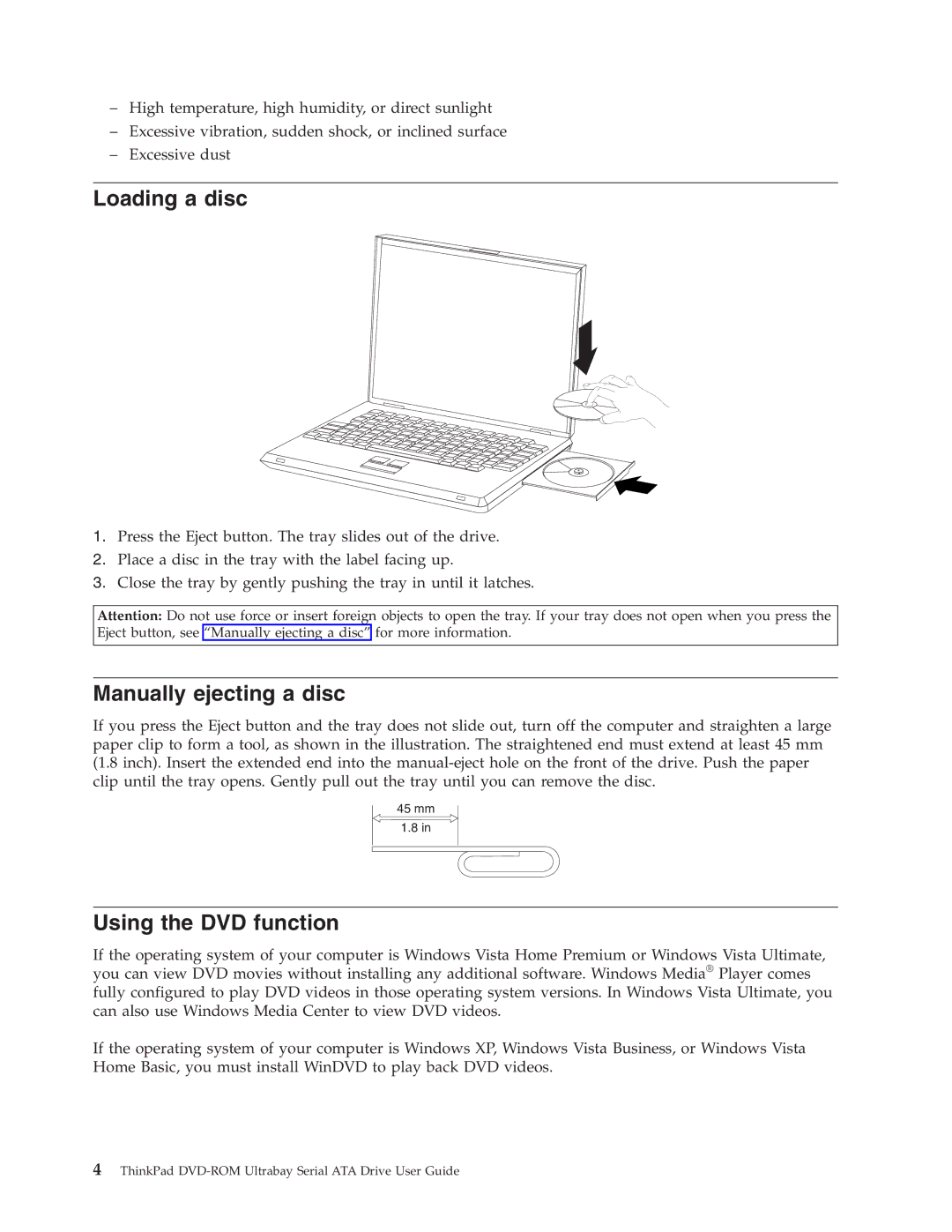–High temperature, high humidity, or direct sunlight
–Excessive vibration, sudden shock, or inclined surface
–Excessive dust
Loading a disc
1.Press the Eject button. The tray slides out of the drive.
2.Place a disc in the tray with the label facing up.
3.Close the tray by gently pushing the tray in until it latches.
Attention: Do not use force or insert foreign objects to open the tray. If your tray does not open when you press the Eject button, see “Manually ejecting a disc” for more information.
Manually ejecting a disc
If you press the Eject button and the tray does not slide out, turn off the computer and straighten a large paper clip to form a tool, as shown in the illustration. The straightened end must extend at least 45 mm (1.8 inch). Insert the extended end into the
45mm
1.8in
Using the DVD function
If the operating system of your computer is Windows Vista Home Premium or Windows Vista Ultimate, you can view DVD movies without installing any additional software. Windows Media® Player comes fully configured to play DVD videos in those operating system versions. In Windows Vista Ultimate, you can also use Windows Media Center to view DVD videos.
If the operating system of your computer is Windows XP, Windows Vista Business, or Windows Vista Home Basic, you must install WinDVD to play back DVD videos.