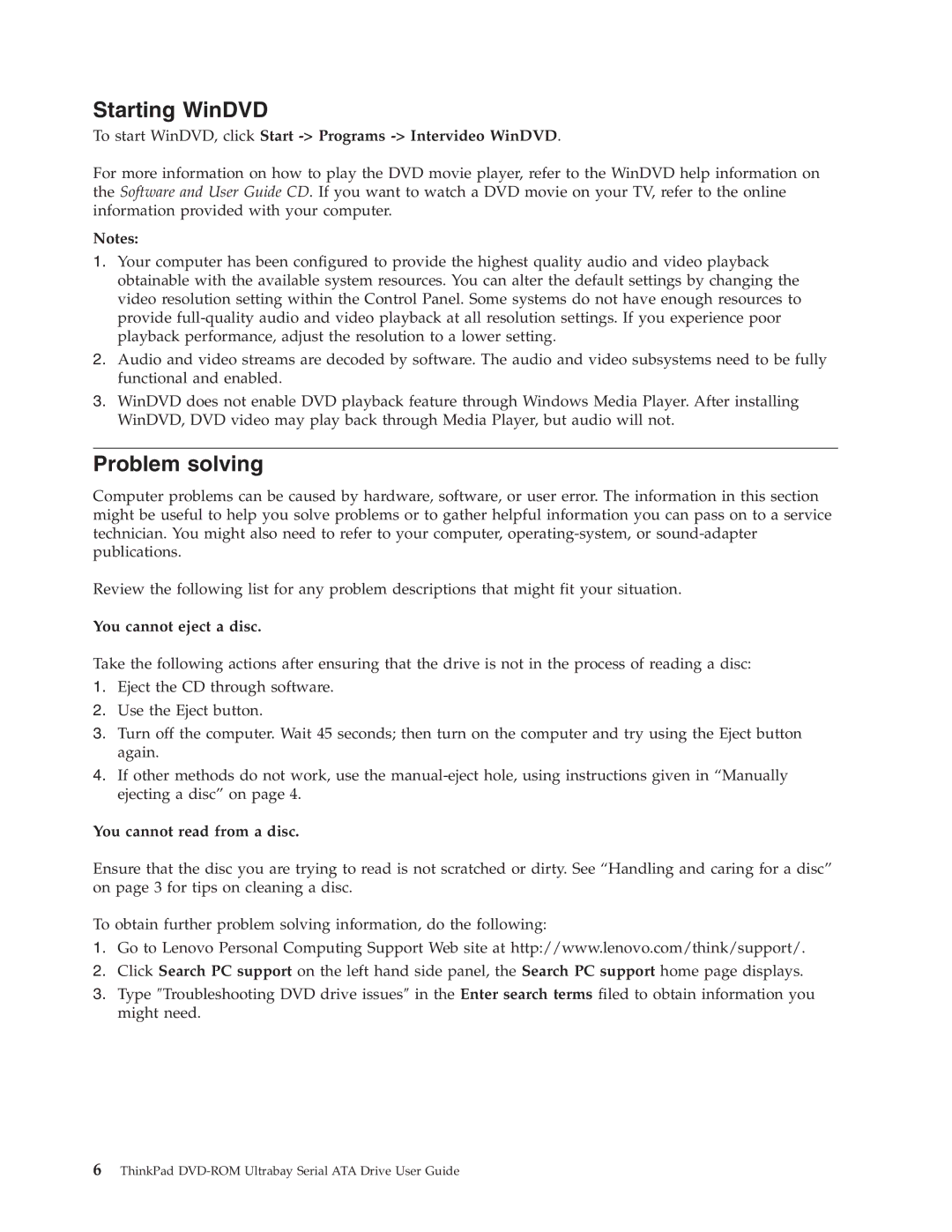Starting WinDVD
To start WinDVD, click Start -> Programs -> Intervideo WinDVD.
For more information on how to play the DVD movie player, refer to the WinDVD help information on the Software and User Guide CD. If you want to watch a DVD movie on your TV, refer to the online information provided with your computer.
Notes:
1.Your computer has been configured to provide the highest quality audio and video playback obtainable with the available system resources. You can alter the default settings by changing the video resolution setting within the Control Panel. Some systems do not have enough resources to provide
2.Audio and video streams are decoded by software. The audio and video subsystems need to be fully functional and enabled.
3.WinDVD does not enable DVD playback feature through Windows Media Player. After installing WinDVD, DVD video may play back through Media Player, but audio will not.
Problem solving
Computer problems can be caused by hardware, software, or user error. The information in this section might be useful to help you solve problems or to gather helpful information you can pass on to a service technician. You might also need to refer to your computer,
Review the following list for any problem descriptions that might fit your situation.
You cannot eject a disc.
Take the following actions after ensuring that the drive is not in the process of reading a disc:
1.Eject the CD through software.
2.Use the Eject button.
3.Turn off the computer. Wait 45 seconds; then turn on the computer and try using the Eject button again.
4.If other methods do not work, use the
You cannot read from a disc.
Ensure that the disc you are trying to read is not scratched or dirty. See “Handling and caring for a disc” on page 3 for tips on cleaning a disc.
To obtain further problem solving information, do the following:
1.Go to Lenovo Personal Computing Support Web site at http://www.lenovo.com/think/support/.
2.Click Search PC support on the left hand side panel, the Search PC support home page displays.
3.Type ″Troubleshooting DVD drive issues″ in the Enter search terms filed to obtain information you might need.