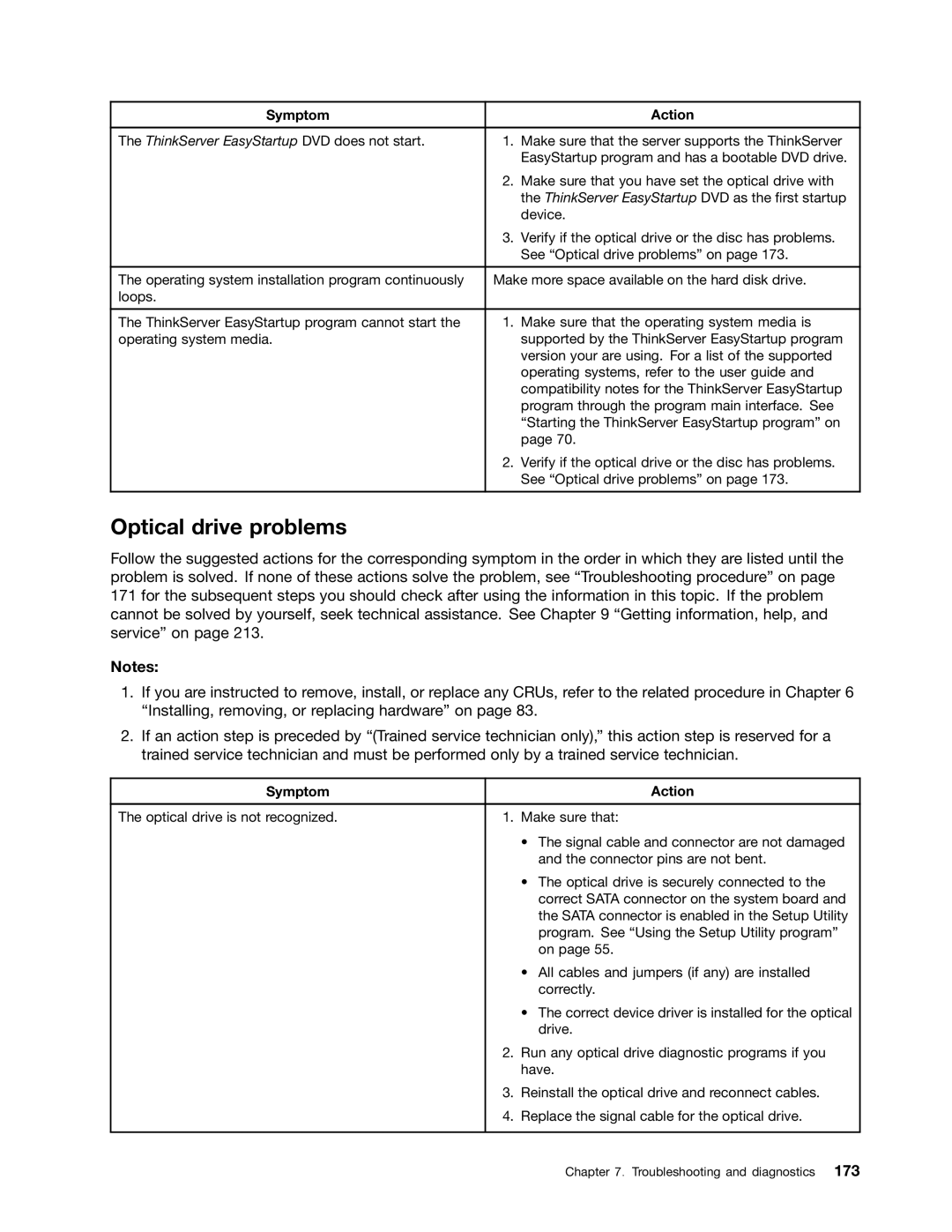ThinkServer Hardware Maintenance Manual
Second Edition August Copyright Lenovo
Contents
Index 229
Iii
제품을 사용하기 전에 제품과 함께 제공되는 문서 DVD의 다국어 안전 지침을 주의 깊게 읽어보십시오
在使用本产品之前,请务必先阅读和了解产品附带的文档 DVD 中的多语言安全说明。
Statement
≥ 18 kg 39.7 lb ≥ 32 kg 70.5 lb ≥ 55 kg 121.2 lb
Vii
Statement Following label indicates a potential heat hazard
Copyright Lenovo
ThinkServer Hardware Maintenance Manual
Server documentation
Introduction
Documentation DVD
Printed documents
MegaRAID SAS Software User Guide
Document for trained service personnel only
ThinkServer Hardware Maintenance Manual
Server setup road map
ThinkServer Hardware Maintenance Manual
Server package
Features
Microprocessor
Power supply
Memory
Fans
Internal drives
Input/Output I/O features
Expansion slots
Video subsystem
Basic system management features
Reliability, availability, and serviceability
Security features
Advanced system management features
ThinkServer EasyStartup
Specifications
Software
Bios and BMC firmware update utility
ThinkServer EasyUpdate Firmware Updater
RAID configuration utilities
PC-Doctor for DOS Locations
Machine type, model, and serial number labels
Optical drive bay
Front view of the server
Front panel
Optical drive status LED
Optical drive eject/close button
Front door Front door lock
Front door handle
Front panel
Power switch with power status LED
DIT module
Front USB connector
Hard disk drive status LED
NIC 1 status LED NIC 2 status LED
Rear view of the server
Error LEDs
Ambient temperature over limit LED
Rear view of the server with a non-hot-swap power supply
VGA DB-15 connector
Power cord connectors
USB connectors
Serial port
Server locks
Ethernet connectors
Front door key
Ethernet status LED Color Status Description
Padlock
Padlock
Integrated cable lock
Integrated cable lock
Front door lock
Server components
For more information about See Front view of the server on
Product overview
System board battery
For more information about See Front view of the server on
ThinkServer Hardware Maintenance Manual
Product overview
Inch hot-swap hard disk drive status LEDs
Hot-swap hard disk drive status LEDs
RAID card
External connector
RAID 5 key connector
Hot-swap hard disk drive backplane
Port
Hot-swap hard disk drive backplane locations
Backplane for 3.5-inch hot-swap hard disk drives
Mini-SAS signal cable connector
Pin power connector
Rear view of the 2.5-inch hot-swap hard disk drive backplane
Backplane for 2.5-inch hot-swap hard disk drives
Connecting cables
Product overview
ThinkServer Hardware Maintenance Manual
Sata signal cable label System board Sata connector
System board components
System board components
TPM connector
PMBus connector
Main power connector
Pin system fan 2 connector
Internal USB 2.0 Type a connector
IKVM key connector
Internal dual-port USB 2.0 connector
System board battery
System board jumpers
Default jumper setting
System board jumpers
Clear Cmos /Recovery jumper
Bios recovery jumper
BMC setting jumper
Clear password jumper
Manufacturing jumper
System board LEDs
System board hardware fault LED
Post code diagnostic LEDs Post error code Description
Post code diagnostic LEDs
BMC status LED
BMC status LED Color Description
0x57 Microprocessor mismatch
Turning off the server
Turning on the server
ThinkServer Hardware Maintenance Manual
Viewing information in the Setup Utility program
Using the Setup Utility program
Starting the Setup Utility program
Main menu
Setup Utility program interface
All
Enabled
Advanced menu
Memory Configuration
Disabled
Chipset Configuration
Menu item Submenu item Selections Comments
IDE Mode
Sata Configuration
PCI Configuration set PCI
Add-On
Security menu
Server Management menu
Boot Options menu items
Boot Options menu
BMC LAN Configuration
Server Management menu items
Boot Option #2
Menu item Selections Comments Boot Option #1 Uefi Device
Boot Option #3
Boot Option #4
Boot Manager menu
Setting the system date and time
Exit menu
On the Main menu, select System Date or System Time
Setup Utility program password type
Using passwords
Password considerations
Setting, changing, or deleting a password
Selecting a startup device
Configuring the TPM function
Downloading the Bios update utility program
Exiting the Setup Utility program
Updating or recovering the Bios
Recovering from a Bios update failure
Updating flashing the Bios
Using the ThinkServer EasyStartup program
Starting the ThinkServer EasyStartup program
Features of the ThinkServer EasyStartup program
Configuring RAID
About RAID
RAID for your server
On the Advanced menu, select Sata Configuration Sata Mode
Configuring RAID using the ThinkServer EasyStartup program
Configuring the onboard Sata software RAID
LSI Software RAID Configuration Utility program interface
Creating, adding, or deleting a RAID array
Initializing a virtual drive
Setting a hot-spare drive
Running a consistency check
Rebuilding a physical drive
Installing and using the MegaRAID Storage Manager program
Configuring the advanced Sata or SAS hardware RAID
Updating the firmware
Configuring the Ethernet controllers
Using the Firmware Updater program
ThinkServer Hardware Maintenance Manual
Guidelines
Precautions
System reliability guidelines
Handling static-sensitive devices
Removing the server cover
Working inside the server with the power on
Sliding the server cover to the rear
Removing the server cover
Removing and reinstalling the front bezel
Removing the front bezel
Installing or removing a memory module
Installing, removing, or replacing hardware
Memory slots on the system board
Memory module installation rules
Opening the retaining clips of the memory slots
Installing a memory module
What to do next
Removing a memory module
Installing a PCI card
Installing or removing a PCI card
Removing a PCI card slot bracket
Removing a PCI card
Installing a PCI card
Installing the Ethernet card
Installing or removing the Ethernet card
Expand the Network adapters
Removing the Ethernet card
Installing the RAID card
Installing or removing the RAID card
Removing the RAID card
Installing the RAID 5 key on the RAID card
Removing the RAID 5 key from the RAID card
Installing the RAID 5 key on the RAID card
Removing the RAID 5 key from the RAID card
Installing the system board RAID 5 key
Installing the system board RAID 5 key
Removing the system board RAID 5 key
Removing the system board RAID 5 key
Installing the iKVM key
Removing the iKVM key
Installing the iKVM key
Removing the iKVM key
Installing the TPM module
Installing or removing the TPM module
Removing the TPM module
Installing the TPM module
Removing the TPM module
Installing or removing the DIT module
Installing the DIT module
Installing the DIT module
Cable routing
Removing the DIT module
Removing the DIT module
Drive bay Power connector Connector on the system board
Installing or replacing an optical drive
Removing the EMI shield for the upper optical drive bay
Removing the optical drive
Installing the optical drive
Installing or replacing a hot-swap hard disk drive
Opening the front door of the server
Installing, removing, or replacing hardware
Removing the hot-swap hard disk drive or the dummy tray
Installing the hot-swap hard disk drive
Removing or installing a non-hot-swap hard disk drive
Removing a non-hot-swap hard disk drive
Opening the front door of the server
Removing the EMI-protective panel
Sliding the non-hot-swap hard disk drive out of the bay
Installing the EMI-protective panel
Installing a non-hot-swap hard disk drive
Opening the front door of the server
Removing the EMI-protective panel
Installing the non-hot-swap hard disk drive into the bracket
ThinkServer Hardware Maintenance Manual
Replacing the hot-swap hard disk drive backplane
Removing the hard disk drive cage
Removing the 3.5-inch hot-swap hard disk drive backplane
Installing the 2.5-inch hot-swap hard disk drive backplane
Replacing the non-hot-swap power supply assembly
Releasing the non-hot-swap power supply assembly
Removing the non-hot-swap power supply assembly
Installing the non-hot-swap power supply assembly
Replacing a hot-swap redundant power supply module
Installing, removing, or replacing hardware
Removing a hot-swap redundant power supply module
Installing a hot-swap redundant power supply module
Replacing the power distribution board and cage assembly
ThinkServer Hardware Maintenance Manual
Removing the power distribution board and cage assembly
Installing the power distribution board and cage assembly
Replacing the front panel board assembly
Removing the front panel board assembly
Replacing the front system fan
Installing the front panel board assembly
ThinkServer Hardware Maintenance Manual
Removing the front system fan
Replacing the rear system fan
Removing the rear system fan
Installing the rear system fan
Replacing the heat sink and fan assembly
Installing, removing, or replacing hardware
ThinkServer Hardware Maintenance Manual
Replacing the microprocessor
Lifting the handle to open the microprocessor retainer
Removing the microprocessor
Installing the microprocessor
Replacing the system board battery
Replacing the system board
Removing the system board battery
Installing, removing, or replacing hardware
Removing the screws that secure the system board
Removing the microprocessor socket cover
Installing the microprocessor socket cover
Securing the microprocessor socket cover
Reinstalling the server cover and reconnecting cables
Completing the parts replacement
Closing the server cover
Updating the server configuration
171
Troubleshooting procedure
Viewing the status and diagnostic LEDs
Basic troubleshooting tables
Using the diagnostic program
ThinkServer EasyStartup program problems
Viewing the system event log
Symptom Action
Optical drive problems
Hard disk drive problems
Replace the non-hot-swap hard disk drive
Keyboard, mouse, or USB device problems
Memory module problems
Post error codes
ThinkServer Hardware Maintenance Manual
179
Major FRUs
Number
FRU CRU
MT 0391 CTO MT 0392 CTO MT 0393 CTO MT 0441 CTO
03X3674
03X3678
03X3916
03X3920
Heat sink MT 0387 CTO MT 0388 CTO MT 0389 CTO MT 0390 CTO
MT 0391 CTO MT 0392 CTO MT 0393 CTO MT 0441 CTO 15U 15G
03X3665
FRUs listed in the following table are not illustrated
Mechanical FRUs
FRU number
03X3838
03X3723
03X3713
Adapters and miscellaneous FRUs
03X3634
Power cords
Primary power cord
41R3176
41R3278
41R3228
Secondary power cord
41R3176
41R3278
Shipgroup
Shipgroup FRU number
03X3777
03X3781
03X3785
90Y1184
90Y1189
90Y1193
90Y1198
Information resources
Using the documentation
Lenovo Support Web site
213
Before you call
Help and service
Calling for service
Purchasing additional services
Using other services
ThinkServer Hardware Maintenance Manual
217
Appendix A. Notices
Important notes
Trademarks
Battery recycling information for Taiwan
Battery return program
Particulate contamination
Battery recycling information for the European Union
Requirement for batteries containing perchlorate
Contaminant Limits
Important information for the European Directive 2002/96/EC
ThinkServer Hardware Maintenance Manual
Appendix A. Notices
Restriction of Hazardous Substances Directive RoHS
China RoHS Turkish statement of compliance
German Ordinance for Work gloss statement
United Kingdom telecommunications safety requirement
Electronic emission notices
Federal Communications Commission FCC Statement
Appendix A. Notices
ThinkServer Hardware Maintenance Manual
229
Index
Memory module Installing
RAID
231
TPM
233
ThinkServer Hardware Maintenance Manual