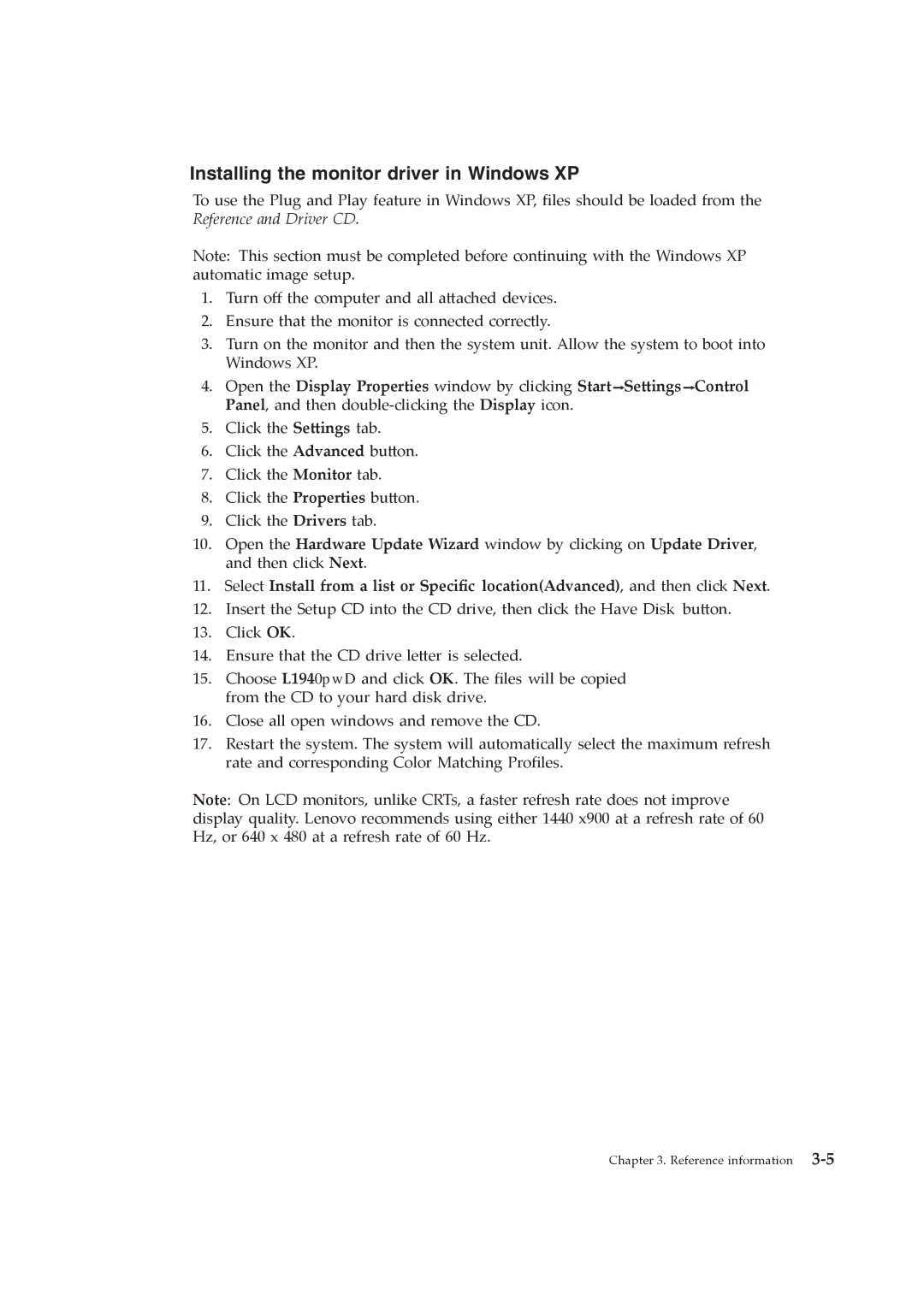4424-HB6 specifications
The Lenovo 4424-HB6 is a standout offering from Lenovo's extensive line of high-performance technology solutions. Designed primarily for enterprise environments, this server demonstrates a perfect blend of performance, scalability, and reliability, making it an essential component for businesses looking to enhance their IT infrastructure.One of the main features of the Lenovo 4424-HB6 is its powerful processing capabilities. It is equipped with advanced processors that can handle demanding workloads efficiently. This includes support for multi-core configurations which enhance multitasking and improve overall computational performance. Additionally, the server is optimized for virtualization, allowing multiple operating systems to run simultaneously on a single physical machine, thus maximizing resource utilization.
In terms of storage, the 4424-HB6 comes with substantial capacity options, ensuring that businesses can store vast amounts of data without compromising on speed. It supports high-speed SSDs and traditional HDDs, providing a flexible choice depending on performance needs and budget considerations. This versatility extends to its RAID support, which enhances data redundancy and performance through various configurations.
The server's networking capabilities are equally commendable. With multiple Gigabit Ethernet ports, the 4424-HB6 ensures high-speed connectivity, essential for data-intensive applications and environments that require rapid data transfer and minimal latency. Moreover, support for additional networking technologies enables businesses to expand their configurations as needed.
Another notable characteristic is the server's advanced management features. Lenovo has integrated tools that allow for easy deployment, monitoring, and management of hardware resources. This means that IT teams can maintain optimal performance levels, swiftly address issues, and streamline operations without requiring extensive downtime.
The Lenovo 4424-HB6 is also designed with energy efficiency in mind. It includes power management technologies that optimize energy consumption, helping businesses reduce operational costs while also minimizing their carbon footprint.
Ultimately, the Lenovo 4424-HB6 serves as a robust solution for organizations aiming to leverage technology for competitive advantage. Its combination of power, flexibility, and efficiency makes it an ideal choice for enterprises seeking a reliable and scalable server solution to meet their growing demands.