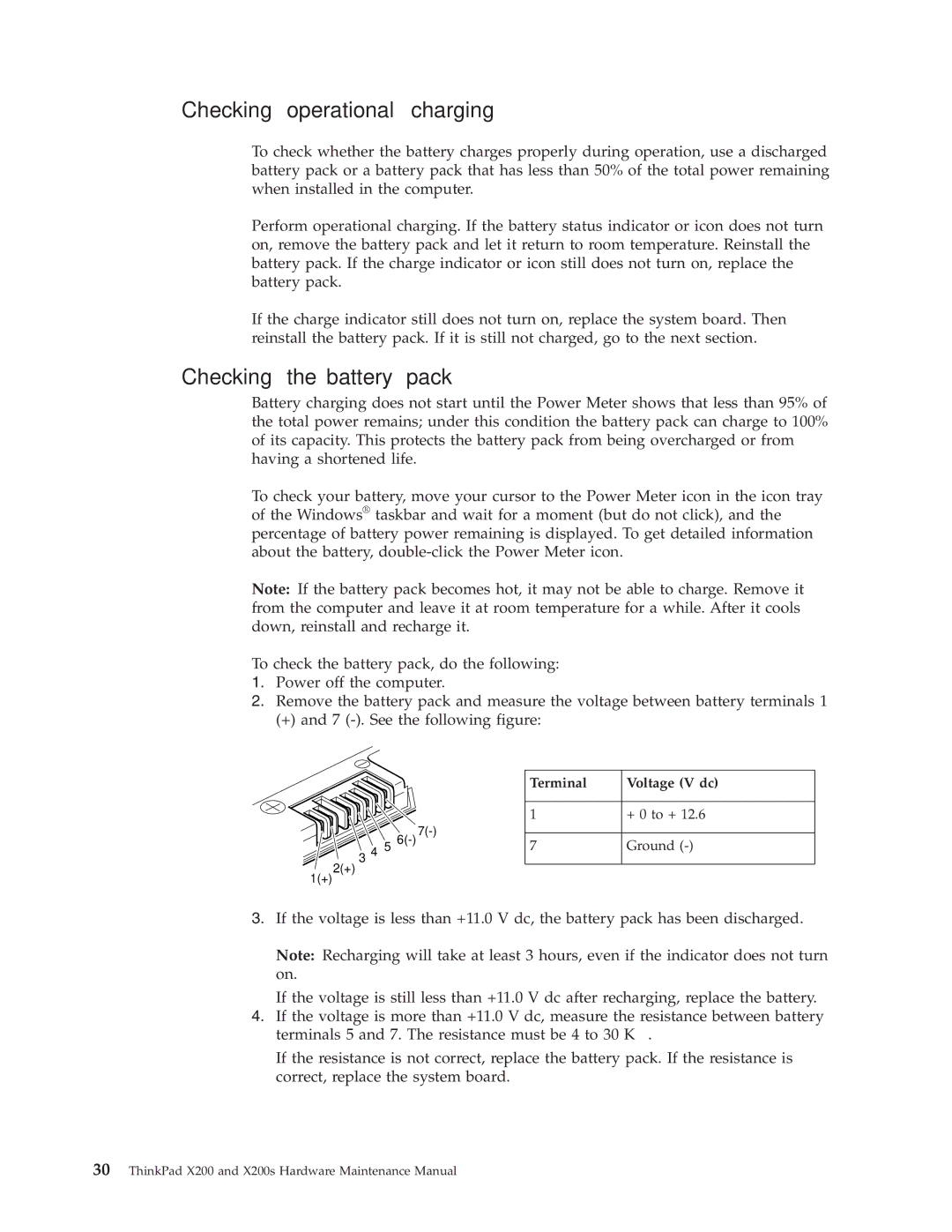745369U, 7454GKU, 745068U, 7453FDU, 74506AU specifications
Lenovo has built a reputation for delivering high-performance laptops designed for both business and personal use. Among its intriguing offerings are models like the Lenovo 74536BU, 745069U, 74506CU, 74506BU, and X200S. Each of these laptops caters to specific user needs while incorporating advanced technologies.The Lenovo 74536BU stands out with its robust design and powerful performance, characterized by an Intel Core processor and ample RAM. This model is ideal for professionals who require a reliable machine for multitasking and high workloads. The laptop's 15.6-inch display offers vivid visuals, making it suitable for presentations and video content. Equipped with advanced security features, including a fingerprint reader, it ensures data protection and enhances user privacy.
Next, the Lenovo 745069U showcases an impressive balance between portability and power. With a lightweight design and a long-lasting battery, this laptop allows users to work on the go. The high-definition screen and superior audio quality make it an excellent choice for media consumption. This model also supports fast charging, providing convenience for busy professionals.
The Lenovo 74506CU is designed with user comfort in mind. Its ergonomic keyboard ensures a pleasant typing experience, while its sleek casing is both stylish and functional. This model is powered by a capable processor, offering fast performance for everyday tasks. Additionally, it features multiple connectivity options, including USB-C and HDMI ports, providing versatility for peripheral connections.
For users seeking a more budget-friendly option without compromising performance, the Lenovo 74506BU is an attractive choice. This model is equipped with essential features that make everyday computing efficient. Its lightweight construction and compact size make it easy to carry around, ideal for students or working professionals who are always on the move.
Finally, the X200S appeals to those looking for a business-oriented laptop. With its enhanced security configurations, including a Trusted Platform Module (TPM) and a spill-resistant keyboard, it is built for safety in any environment. The X200S also features a long battery life and a brilliant display, making it suitable for long meetings or travel.
In summary, Lenovo's 74536BU, 745069U, 74506CU, 74506BU, and X200S models are tailored to diverse user needs, offering a combination of performance, portability, and security. Each laptop presents its unique strengths, appealing to various segments of the market, from professionals to students. Whether for business or personal use, these models ensure that users can find a Lenovo laptop that meets their requirements.