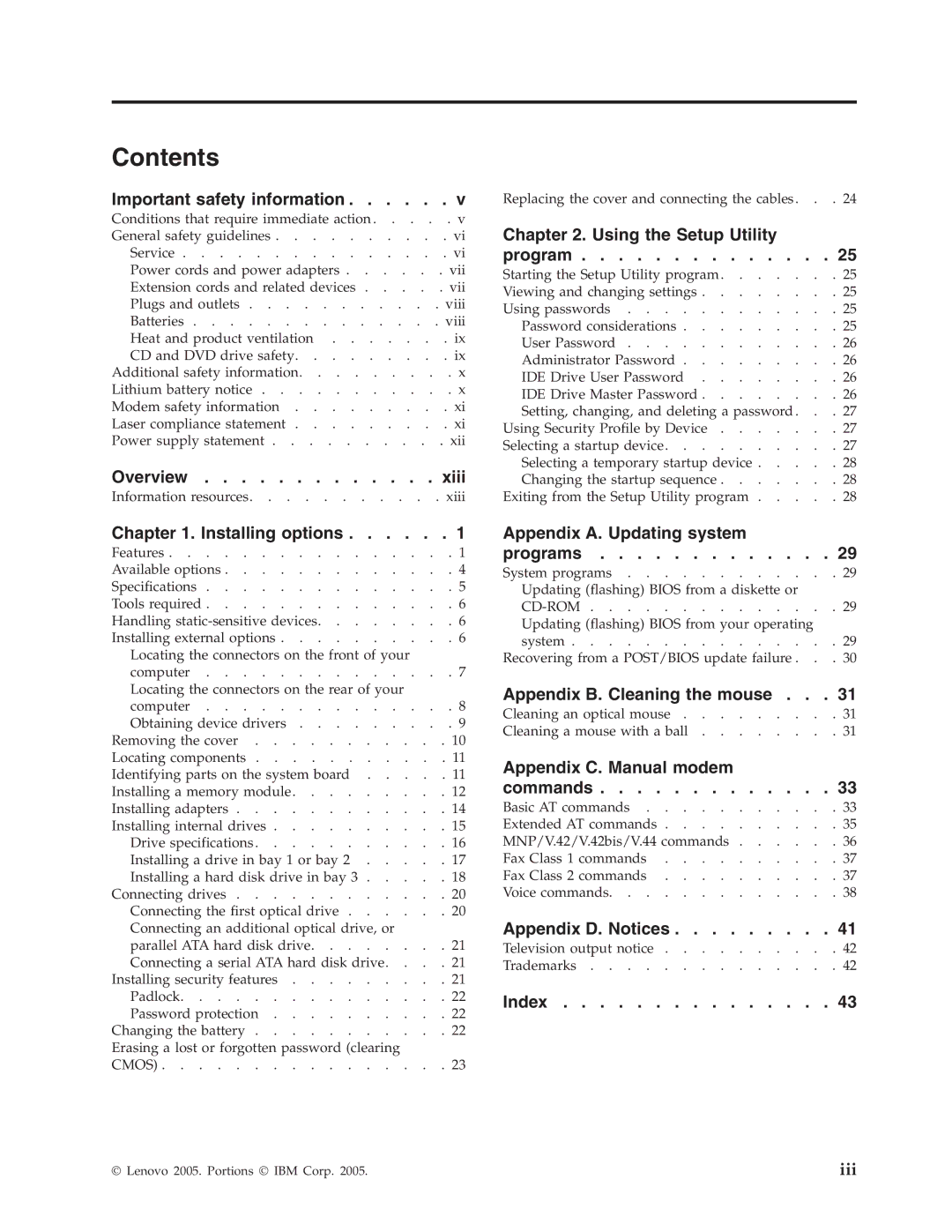8144, 8097, 8143, 8422, 8427 specifications
Lenovo is known for its innovative laptops and computers, and the models 8146, 8423, 8427, 8422, and 8143 are excellent representations of the brand's commitment to quality engineering and technology. These models cater to a range of different users, from casual consumers to professionals who demand performance and reliability.The Lenovo 8146, often part of the ThinkPad series, boasts robust build quality with military-grade durability. It features a powerful Intel processor, which ensures seamless multitasking and efficient performance for various applications. The 8146 is equipped with a high-resolution display, providing vibrant colors and crisp details, making it a great option for both professional and media-related tasks.
Moving on to the Lenovo 8423, this model emphasizes portability and design without sacrificing performance. It typically includes a lightweight chassis, making it easy to carry while on the go. The 8423 is often paired with impressive battery life, enabling users to stay productive throughout the day without needing constant recharges. Its connectivity options include a range of USB ports, HDMI, and possibly even Thunderbolt support, catering to the needs of various peripherals.
The 8427 model is tailored for multimedia enthusiasts and professionals who require superior graphic performance. Equipped with dedicated graphics cards, it excels in tasks such as video editing, graphic design, and gaming. The display is often enhanced with high dynamic range (HDR) support, providing a visually immersive experience. With multiple storage options available, including solid-state drives (SSD), the 8427 ensures quick load times and ample space for large files.
The Lenovo 8422 focuses on business users, featuring advanced security options, such as fingerprint readers and TPM (Trusted Platform Module) for enhanced data protection. Its design includes a comfortable keyboard for prolonged typing sessions, making it ideal for professionals who spend hours working on reports or presentations.
Finally, the Lenovo 8143 model rounds out the series with a focus on affordability without compromising on essential features. It offers a solid mix of performance and value, making it an attractive option for students or casual users. The 8143 typically includes decent specifications that allow for everyday tasks such as browsing, word processing, and multimedia consumption.
In summary, models 8146, 8423, 8427, 8422, and 8143 from Lenovo represent a diverse range of options that accommodate various user needs, from high-performance gaming to efficient business use. Each model highlights key technologies and characteristics that align with Lenovo's reputation for quality and innovation. Whether for work or play, these laptops are equipped to handle a spectrum of tasks while providing a reliable computing experience.