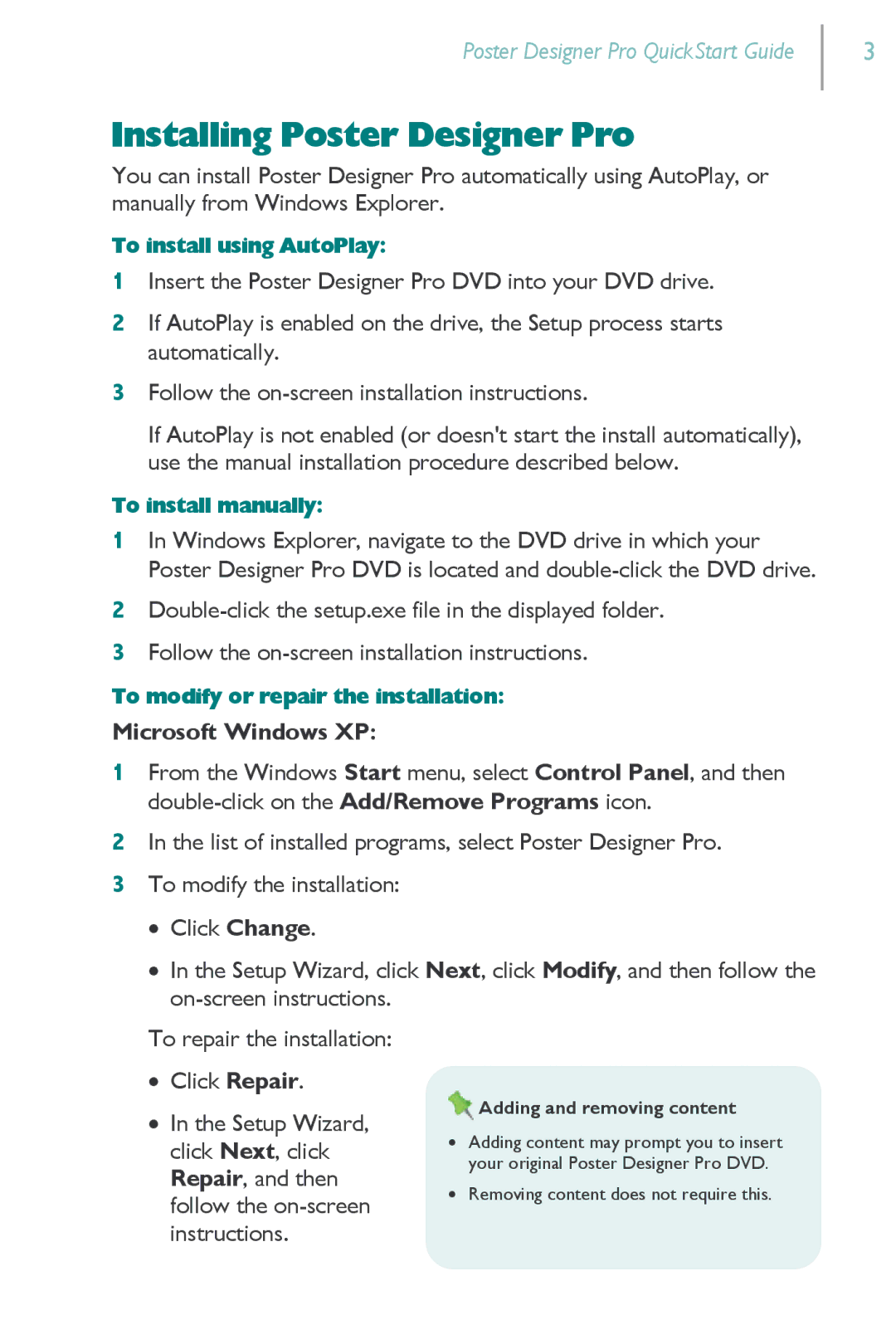Poster Designer Pro QuickStart Guide
3
Installing Poster Designer Pro
You can install Poster Designer Pro automatically using AutoPlay, or manually from Windows Explorer.
To install using AutoPlay:
1Insert the Poster Designer Pro DVD into your DVD drive.
2If AutoPlay is enabled on the drive, the Setup process starts automatically.
3Follow the
If AutoPlay is not enabled (or doesn't start the install automatically), use the manual installation procedure described below.
To install manually:
1In Windows Explorer, navigate to the DVD drive in which your Poster Designer Pro DVD is located and
2
3Follow the
To modify or repair the installation:
Microsoft Windows XP:
1From the Windows Start menu, select Control Panel, and then
2In the list of installed programs, select Poster Designer Pro.
3To modify the installation:
∙Click Change.
∙In the Setup Wizard, click Next, click Modify, and then follow the
To repair the installation: ∙ Click Repair.
Adding and removing content
∙ In the Setup Wizard,
click Next, click | ∙ Adding content may prompt you to insert | |
your original Poster Designer Pro DVD. | ||
Repair, and then | ||
∙ Removing content does not require this. | ||
follow the | ||
| ||
instructions. |
|