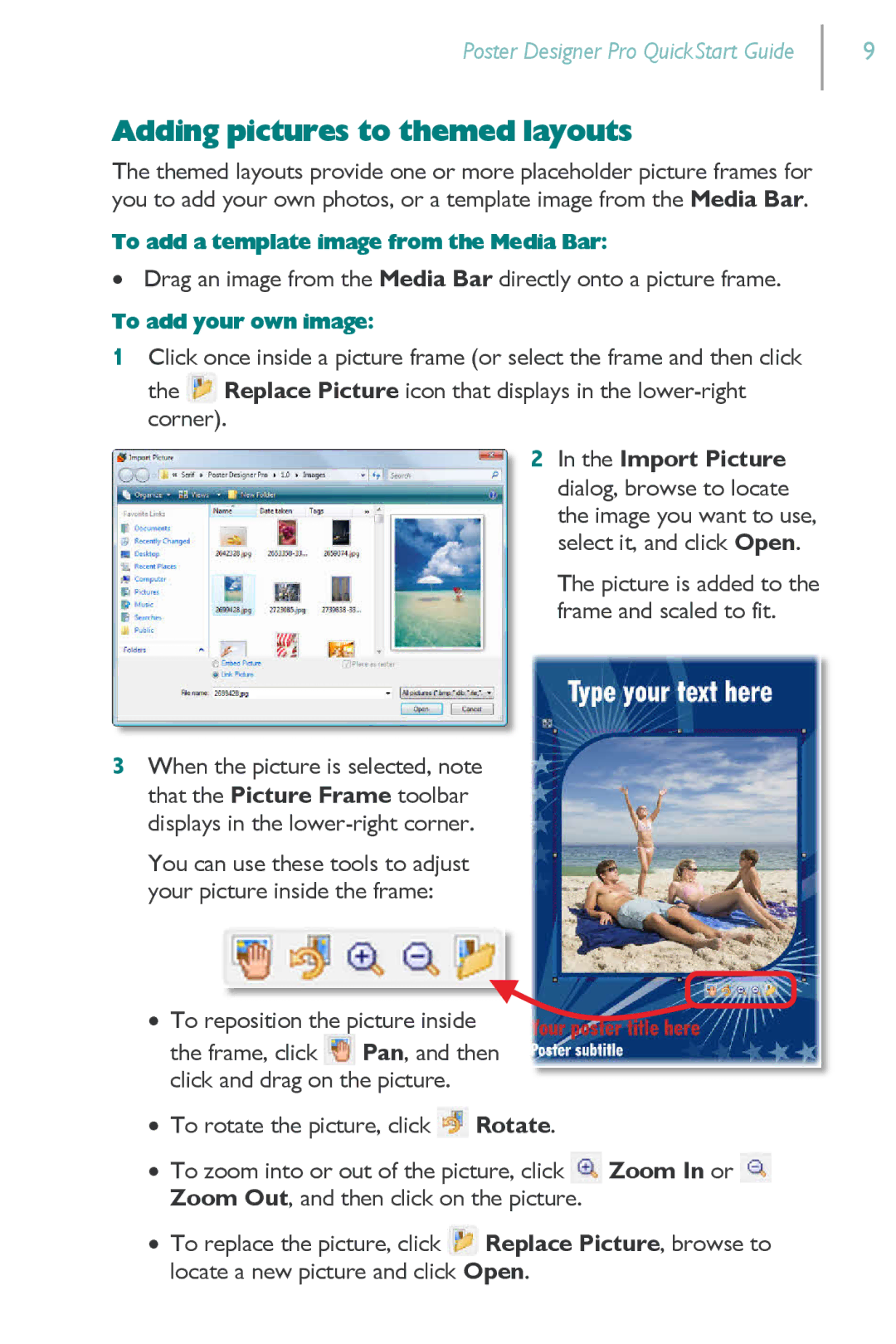Poster Designer Pro QuickStart Guide
9
Adding pictures to themed layouts
The themed layouts provide one or more placeholder picture frames for you to add your own photos, or a template image from the Media Bar.
To add a template image from the Media Bar:
∙Drag an image from the Media Bar directly onto a picture frame.
To add your own image:
1Click once inside a picture frame (or select the frame and then click the ![]() Replace Picture icon that displays in the
Replace Picture icon that displays in the
2 In the Import Picture dialog, browse to locate the image you want to use, select it, and click Open.
The picture is added to the frame and scaled to fit.
3When the picture is selected, note that the Picture Frame toolbar displays in the
You can use these tools to adjust your picture inside the frame:
∙ To reposition the picture inside ![]() the frame, click
the frame, click ![]() Pan, and then
Pan, and then
click and drag on the picture.
∙To rotate the picture, click ![]() Rotate.
Rotate.
∙To zoom into or out of the picture, click ![]() Zoom In or
Zoom In or ![]() Zoom Out, and then click on the picture.
Zoom Out, and then click on the picture.
∙To replace the picture, click ![]() Replace Picture, browse to locate a new picture and click Open.
Replace Picture, browse to locate a new picture and click Open.