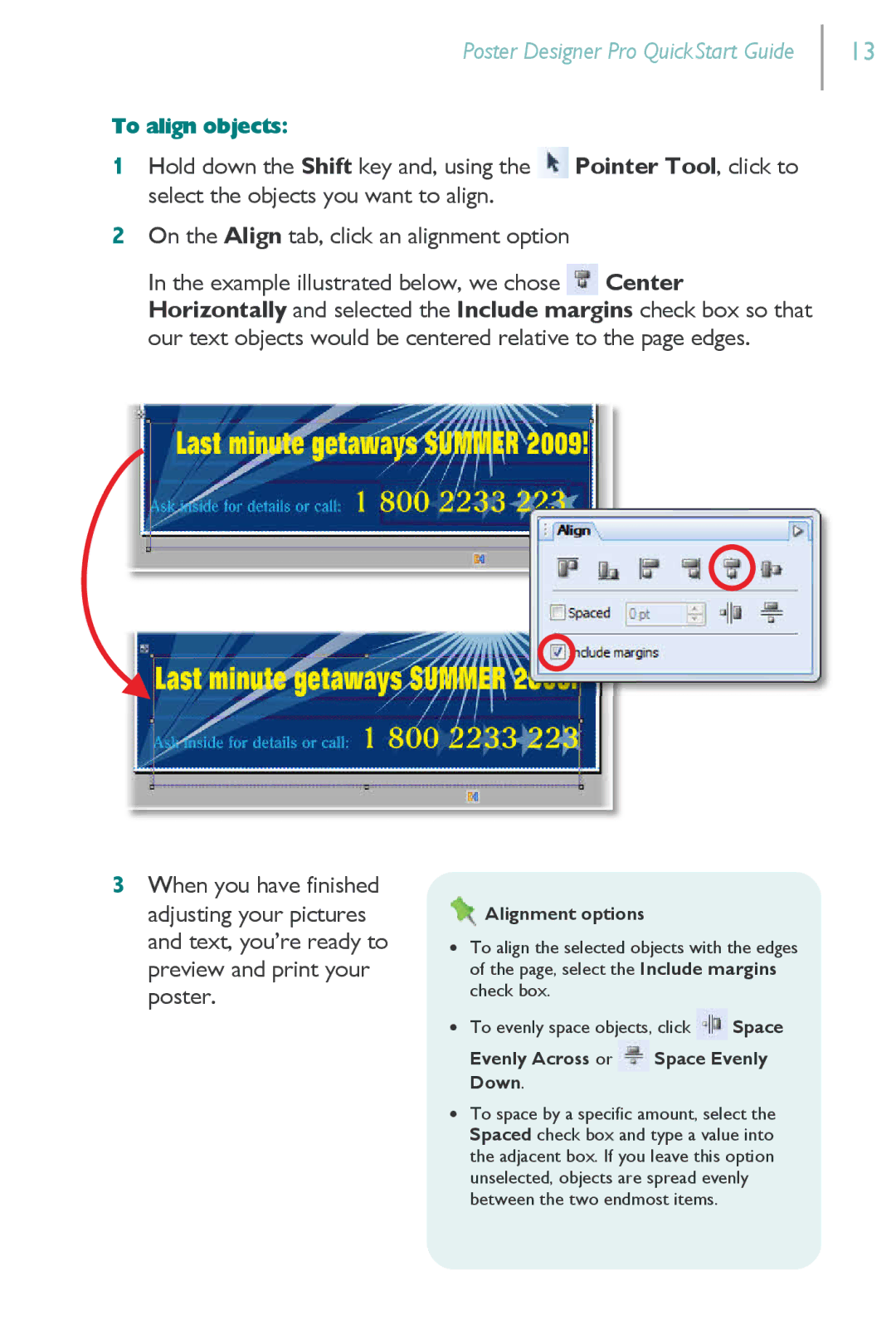Poster Designer Pro QuickStart Guide
To align objects:
1Hold down the Shift key and, using the ![]() Pointer Tool, click to select the objects you want to align.
Pointer Tool, click to select the objects you want to align.
2On the Align tab, click an alignment option
In the example illustrated below, we chose ![]() Center Horizontally and selected the Include margins check box so that our text objects would be centered relative to the page edges.
Center Horizontally and selected the Include margins check box so that our text objects would be centered relative to the page edges.
13
3When you have finished adjusting your pictures and text, you’re ready to preview and print your poster.
 Alignment options
Alignment options
∙To align the selected objects with the edges of the page, select the Include margins check box.
∙To evenly space objects, click ![]() Space Evenly Across or
Space Evenly Across or ![]() Space Evenly Down.
Space Evenly Down.
∙To space by a specific amount, select the Spaced check box and type a value into the adjacent box. If you leave this option unselected, objects are spread evenly between the two endmost items.