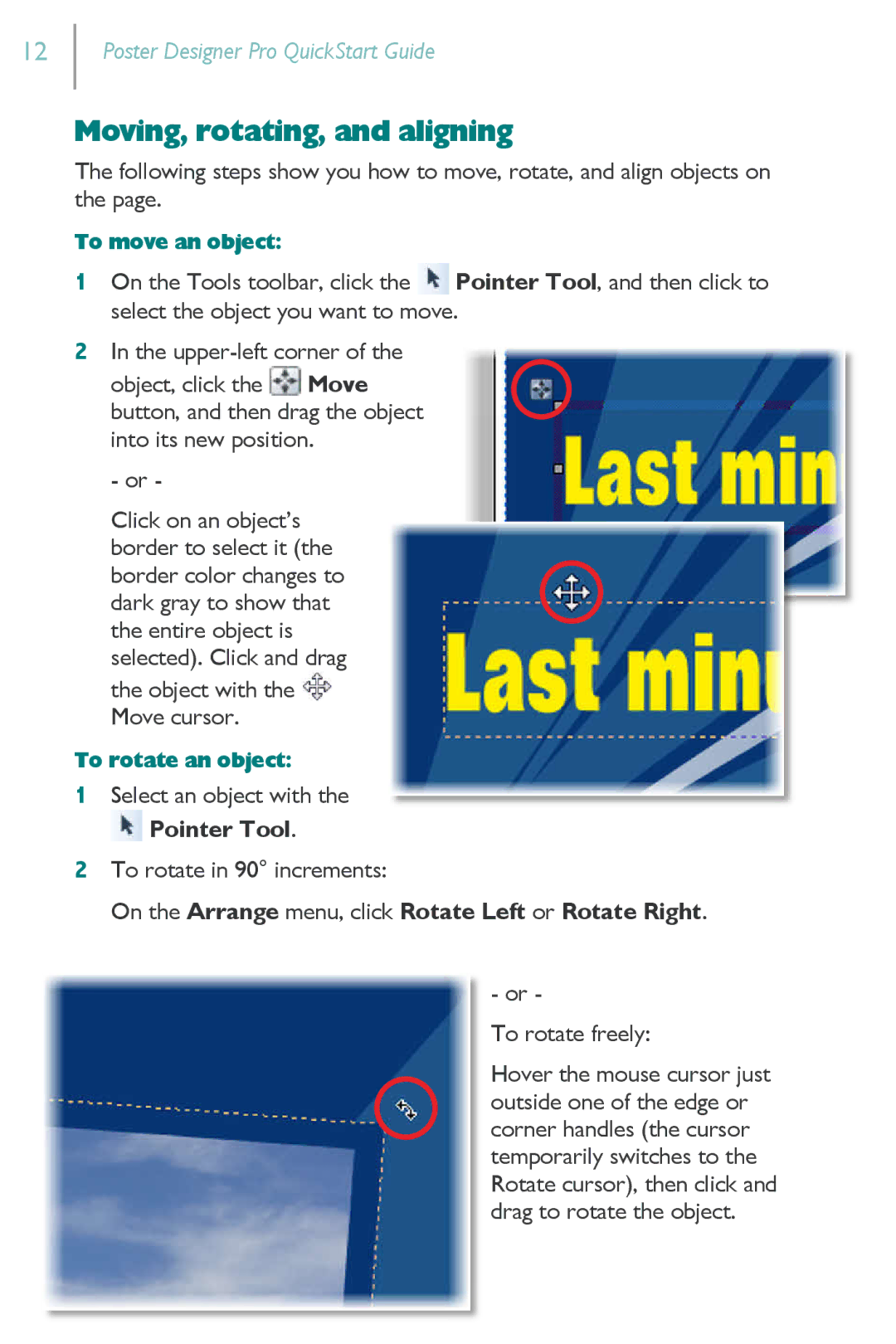12
Poster Designer Pro QuickStart Guide
Moving, rotating, and aligning
The following steps show you how to move, rotate, and align objects on the page.
To move an object:
1On the Tools toolbar, click the ![]() Pointer Tool, and then click to select the object you want to move.
Pointer Tool, and then click to select the object you want to move.
2In the ![]() Move button, and then drag the object into its new position.
Move button, and then drag the object into its new position.
- or -
Click on an object’s border to select it (the border color changes to dark gray to show that the entire object is selected). Click and drag the object with the ![]() Move cursor.
Move cursor.
To rotate an object:
1Select an object with the ![]() Pointer Tool.
Pointer Tool.
2To rotate in 90° increments:
On the Arrange menu, click Rotate Left or Rotate Right.
-or -
To rotate freely:
Hover the mouse cursor just outside one of the edge or corner handles (the cursor temporarily switches to the Rotate cursor), then click and drag to rotate the object.