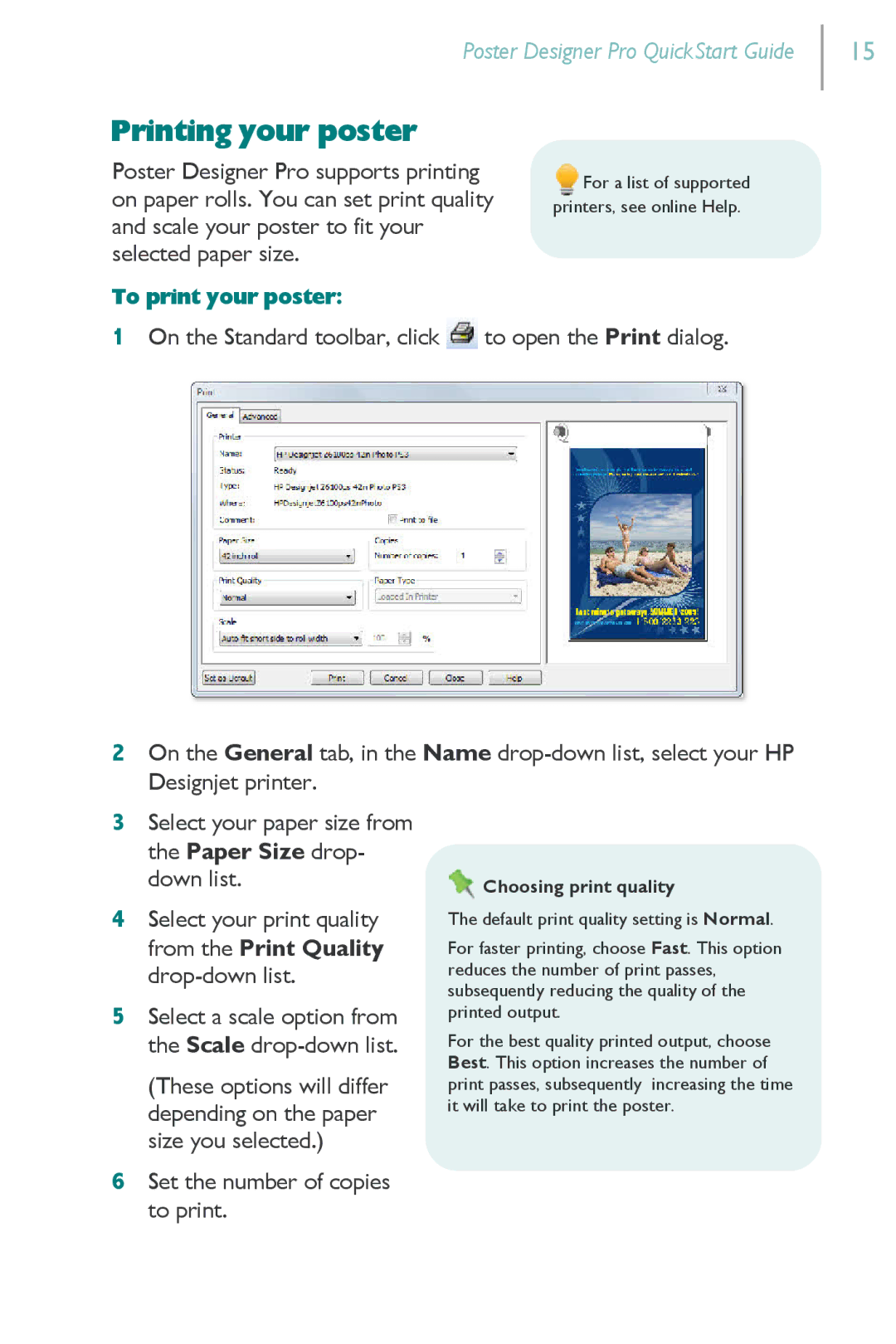Poster Designer Pro QuickStart Guide
15
Printing your poster
Poster Designer Pro supports printing on paper rolls. You can set print quality and scale your poster to fit your selected paper size.
To print your poster:
![]() For a list of supported printers, see online Help.
For a list of supported printers, see online Help.
1On the Standard toolbar, click ![]() to open the Print dialog.
to open the Print dialog.
2On the General tab, in the Name
3Select your paper size from the Paper Size drop- down list.
4Select your print quality from the Print Quality
5Select a scale option from the Scale
(These options will differ depending on the paper size you selected.)
6Set the number of copies to print.
 Choosing print quality
Choosing print quality
The default print quality setting is Normal.
For faster printing, choose Fast. This option reduces the number of print passes, subsequently reducing the quality of the printed output.
For the best quality printed output, choose Best. This option increases the number of print passes, subsequently increasing the time it will take to print the poster.