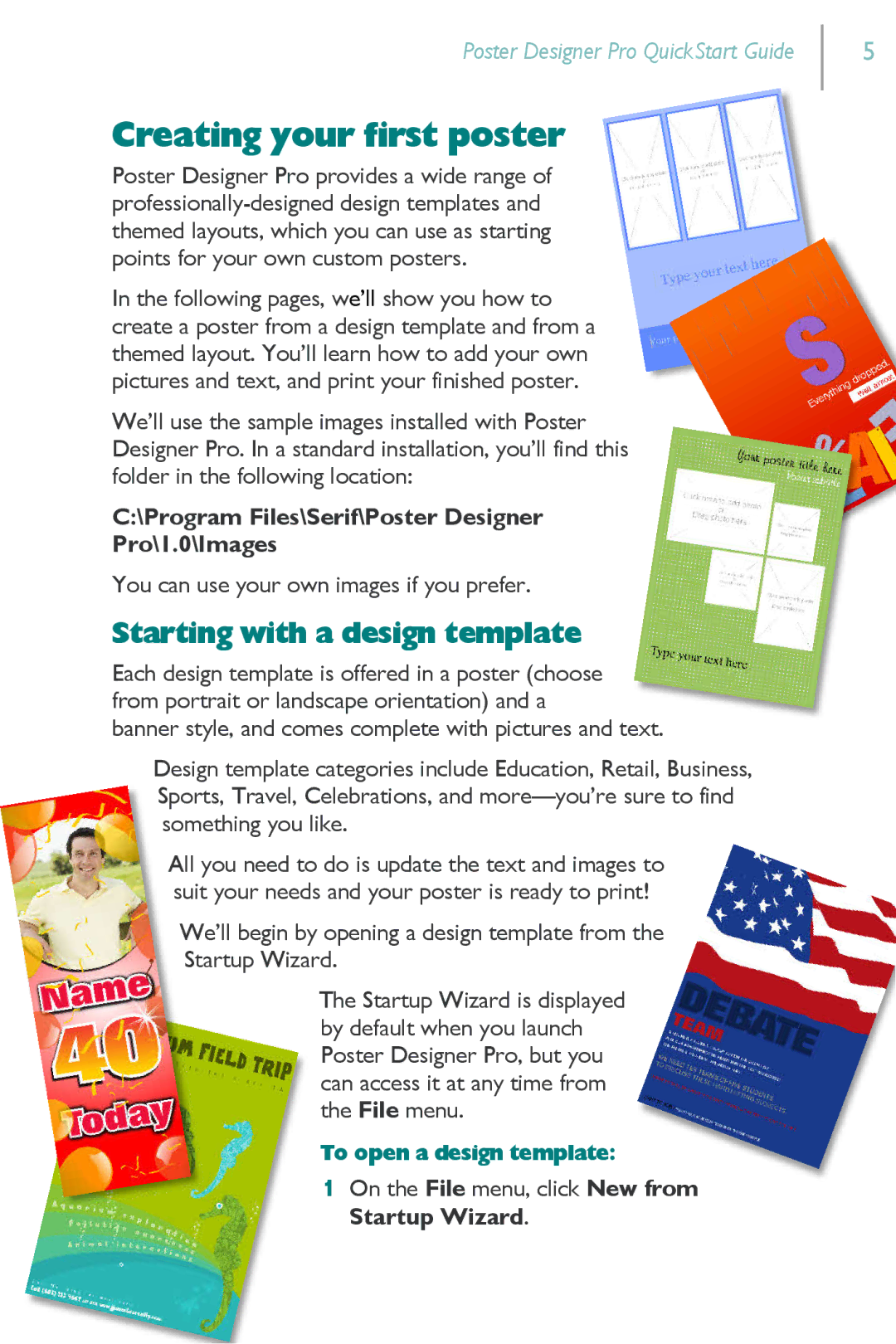Poster Designer Pro QuickStart Guide
Creating your first poster
Poster Designer Pro provides a wide range of
In the following pages, we’ll show you how to create a poster from a design template and from a themed layout. You’ll learn how to add your own pictures and text, and print your finished poster.
We’ll use the sample images installed with Poster Designer Pro. In a standard installation, you’ll find this folder in the following location:
C:\Program Files\Serif\Poster Designer
Pro\1.0\Images
You can use your own images if you prefer.
Starting with a design template
Each design template is offered in a poster (choose from portrait or landscape orientation) and a
banner style, and comes complete with pictures and text.
Design template categories include Education, Retail, Business, Sports, Travel, Celebrations, and
All you need to do is update the text and images to suit your needs and your poster is ready to print!
We’ll begin by opening a design template from the
Startup Wizard.
The Startup Wizard is displayed by default when you launch Poster Designer Pro, but you can access it at any time from the File menu.
To open a design template:
1On the File menu, click New from Startup Wizard.
5