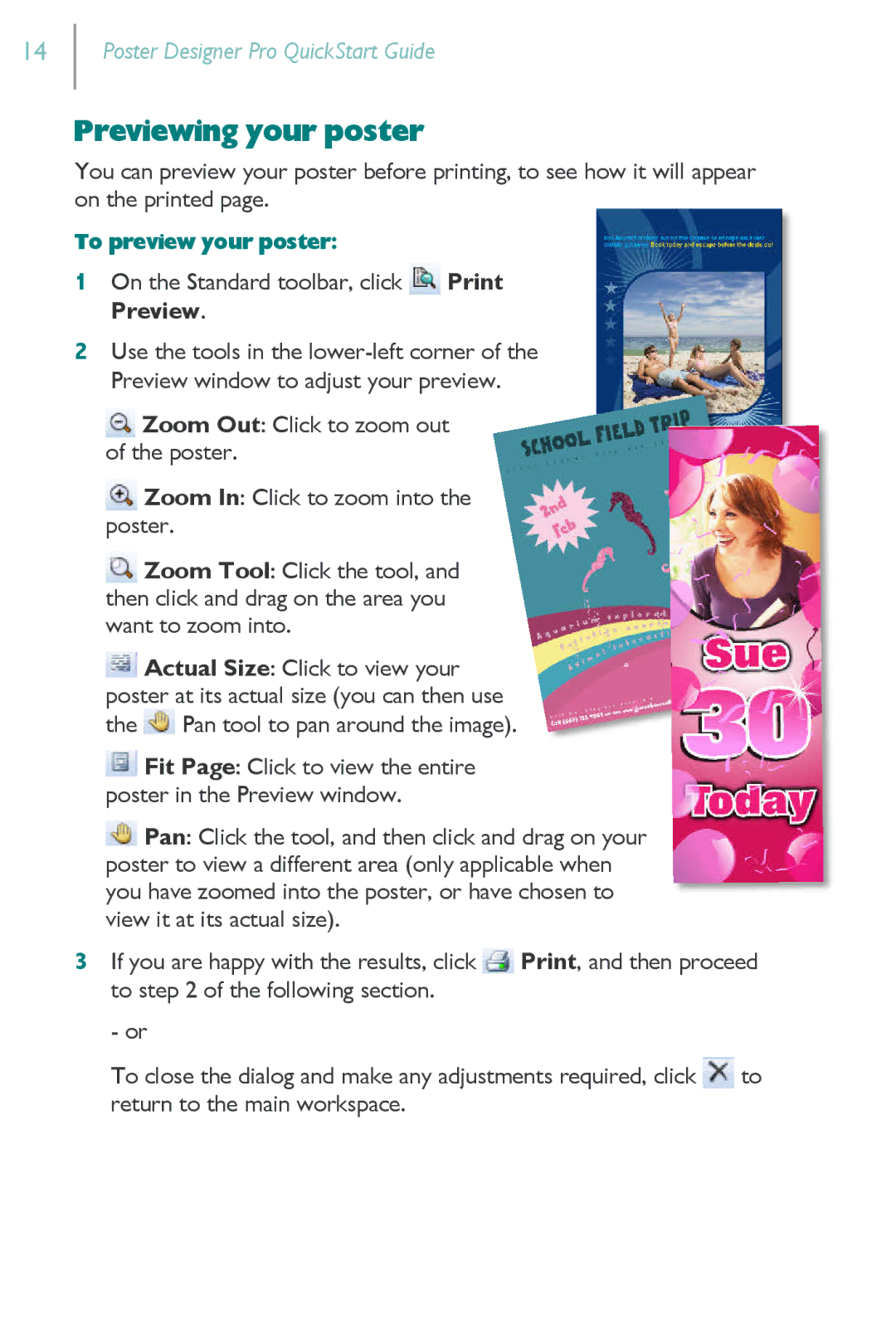14
Poster Designer Pro QuickStart Guide
Previewing your poster
You can preview your poster before printing, to see how it will appear on the printed page.
To preview your poster:
1On the Standard toolbar, click ![]() Print Preview.
Print Preview.
2Use the tools in the
![]() Zoom Out: Click to zoom out of the poster.
Zoom Out: Click to zoom out of the poster.
![]() Zoom In: Click to zoom into the poster.
Zoom In: Click to zoom into the poster.
![]() Zoom Tool: Click the tool, and then click and drag on the area you want to zoom into.
Zoom Tool: Click the tool, and then click and drag on the area you want to zoom into.
![]() Actual Size: Click to view your poster at its actual size (you can then use the
Actual Size: Click to view your poster at its actual size (you can then use the ![]() Pan tool to pan around the image).
Pan tool to pan around the image).
![]() Fit Page: Click to view the entire poster in the Preview window.
Fit Page: Click to view the entire poster in the Preview window.
![]() Pan: Click the tool, and then click and drag on your poster to view a different area (only applicable when you have zoomed into the poster, or have chosen to view it at its actual size).
Pan: Click the tool, and then click and drag on your poster to view a different area (only applicable when you have zoomed into the poster, or have chosen to view it at its actual size).
3If you are happy with the results, click ![]() Print, and then proceed to step 2 of the following section.
Print, and then proceed to step 2 of the following section.
- or
To close the dialog and make any adjustments required, click ![]() to return to the main workspace.
to return to the main workspace.