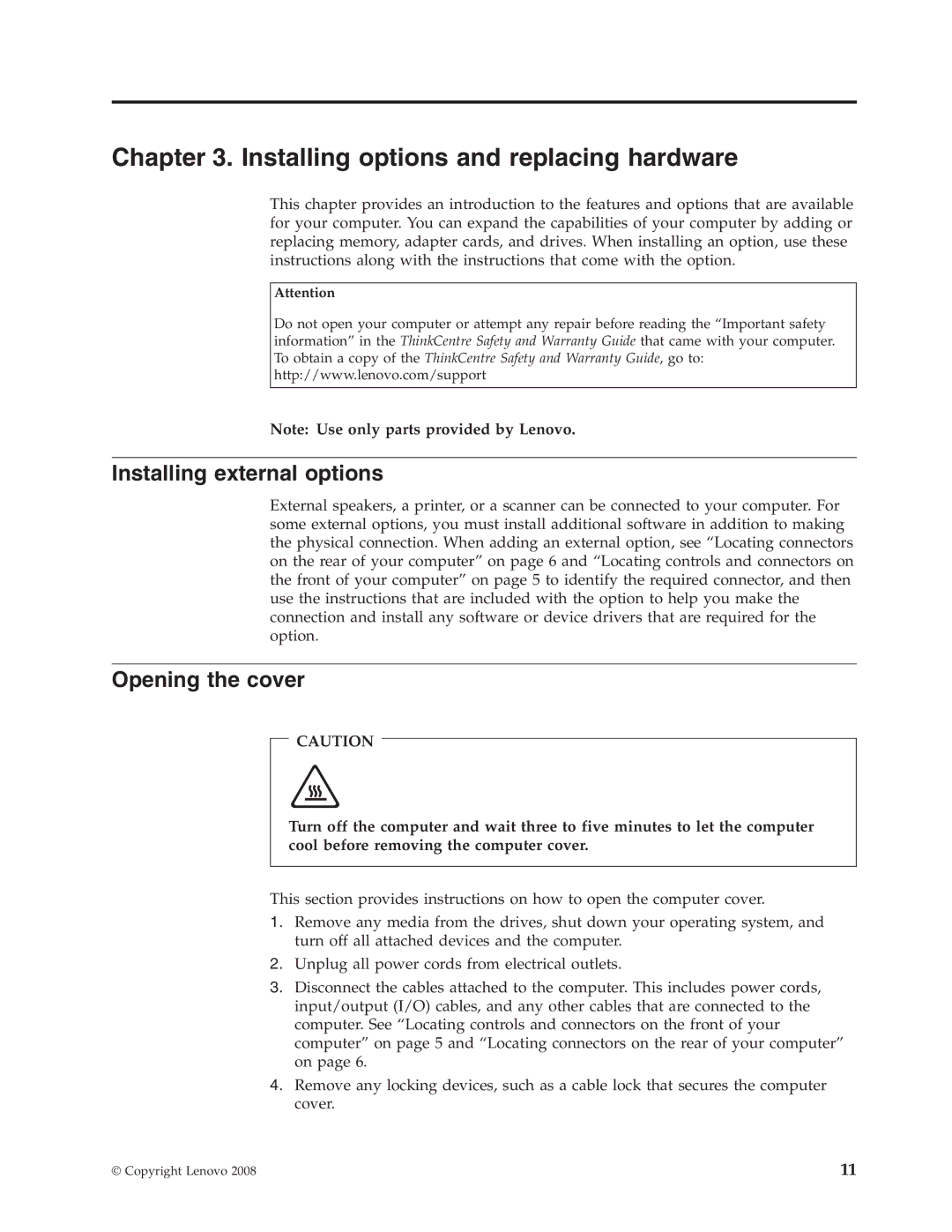8336 specifications
The Lenovo 8336 is a notable addition to Lenovo's impressive lineup of devices, designed to cater to the diverse needs of modern users. This model stands out due to its combination of performance, portability, and advanced features that appeal to both professionals and casual users alike.One of the primary features of the Lenovo 8336 is its powerful processing capability. It is equipped with the latest generation of Intel or AMD processors, ensuring that users can tackle demanding tasks effortlessly. Whether it's for intensive multitasking, gaming, or creative applications, this device has the power to handle it all. Coupled with ample RAM, user experience is smooth and responsive, allowing seamless operation of multiple applications.
The display is another highlight of the Lenovo 8336. It features a high-resolution screen that delivers vibrant colors and sharp details, making it ideal for multimedia consumption, design work, or simply browsing the web. The display also boasts excellent viewing angles and brightness levels, ensuring that content is easily viewable in various lighting conditions.
In terms of connectivity, the Lenovo 8336 does not disappoint. It comes equipped with a variety of ports, including USB Type-C, USB 3.0, and HDMI, making it easy to connect to peripherals and external displays. Furthermore, it supports the latest Wi-Fi standards, providing fast and reliable internet connectivity, which is crucial for work and entertainment.
The device also prioritizes user comfort and convenience. Its lightweight design makes it portable, allowing users to take it on the go with ease. The keyboard is designed for a comfortable typing experience, with well-spaced keys and responsive feedback, which is particularly beneficial for those who spend long hours working.
Lenovo has integrated advanced security features in the 8336, such as a fingerprint reader and facial recognition, offering users peace of mind regarding their data protection. Battery life is another strong point of this model, with extended usage capabilities that ensure productivity without the need for constant charging.
Overall, the Lenovo 8336 combines robust performance, an impressive display, and user-friendly features into a sleek design. It is a versatile device that meets the demands of a fast-paced digital lifestyle, making it an excellent choice for anyone in need of a reliable and efficient laptop.