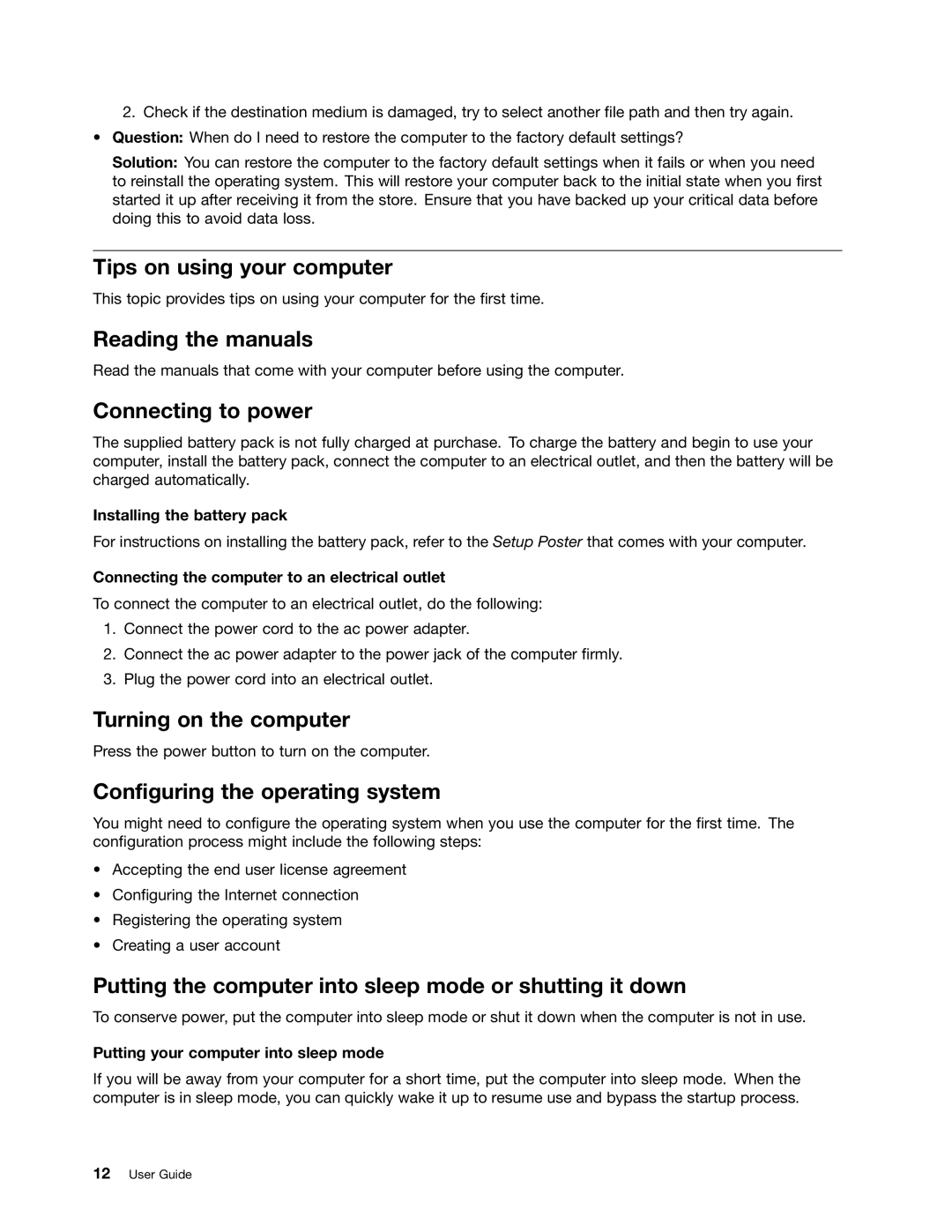B485 specifications
The Lenovo B485 is a versatile and reliable laptop, designed primarily for business professionals and students alike. With its sleek design and impressive specifications, it offers a good balance of performance and affordability. This laptop is ideal for users looking for functionality without breaking the bank.One of the standout features of the Lenovo B485 is its AMD A-Series processor, which provides robust performance that easily handles everyday tasks such as web browsing, document editing, and multimedia consumption. The integration of the AMD Radeon graphics further enhances the visual experience, enabling users to enjoy videos and games without compromising on quality.
The B485 comes equipped with a 14-inch HD display, offering vibrant colors and sharp images. This size strikes an excellent balance between portability and usability, making it easy to carry around yet spacious enough for productive work. The anti-glare technology ensures that users can work comfortably in various lighting conditions without experiencing eye strain.
In terms of memory and storage, the Lenovo B485 offers configurations that include up to 8GB of RAM and a choice of HDD or SSD storage options. This versatility allows users to customize their device according to their needs, ensuring smooth multi-tasking and ample storage for files, documents, and media.
Connectivity is a key feature of the B485, with multiple USB ports, HDMI output, and Ethernet ports available, enabling quick and reliable connections to a variety of peripherals and networks. The presence of Wi-Fi and Bluetooth technologies ensures seamless wireless connectivity, making it easy to stay connected on the go.
The Lenovo B485 also prioritizes security with features such as a fingerprint reader and a physical webcam shutter, giving users peace of mind regarding their data and privacy. The long battery life is another notable characteristic, allowing users to work unplugged for extended periods without needing frequent recharges, enhancing productivity in various settings.
In conclusion, the Lenovo B485 embodies a practical choice for individuals seeking a dependable laptop packed with essential features. Its combination of performance, connectivity, and security makes it a suitable option for anyone in need of a reliable computer for their daily tasks.