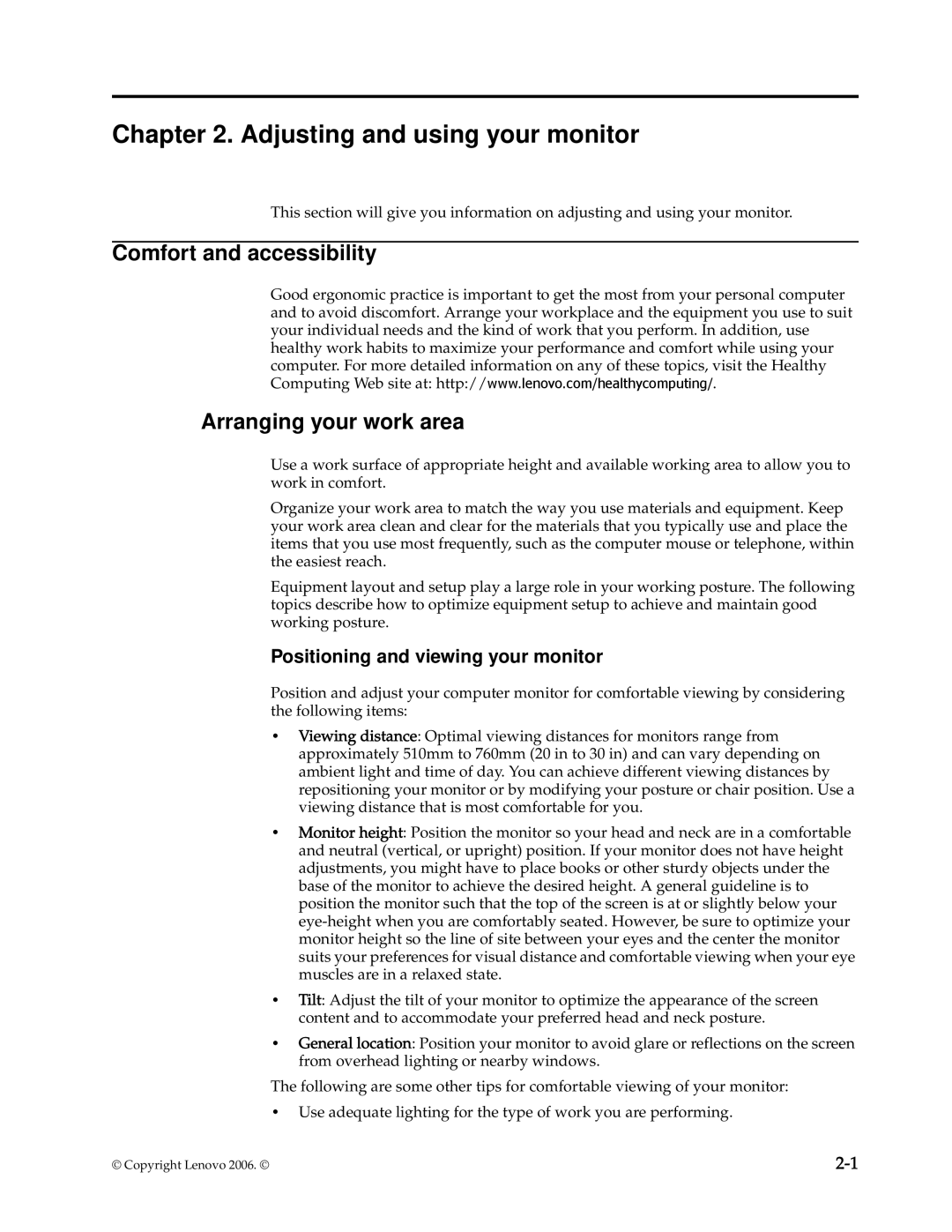D221 specifications
The Lenovo D221 is a versatile and robust desktop solution designed to cater to various use cases, from everyday computing tasks to more demanding business applications. This model exemplifies Lenovo's commitment to delivering reliable performance and innovative features tailored to meet the needs of both professionals and casual users alike.One of the standout features of the Lenovo D221 is its processing power. It is equipped with the latest generation of Intel processors, ensuring smooth performance and efficient multitasking capabilities. With options ranging from Intel Core i3 to i7, users can choose a configuration that matches their needs—whether it’s for handling office applications, conducting data analysis, or running resource-intensive software.
The D221 comes with ample memory options, supporting up to 16GB of RAM. This allows for seamless switching between applications and enhances overall productivity. Additionally, the desktop is equipped with a variety of storage options, including HDD and SSD configurations. The inclusion of SSD provides faster data access and improved boot times, which is crucial for professionals who rely on quick system responsiveness.
Another noteworthy characteristic of the Lenovo D221 is its extensive connectivity options. The desktop features multiple USB ports, HDMI output, and Ethernet connectivity, promoting easy integration into existing work environments. This ensures that users can connect their devices and peripherals without hassle—a significant advantage for those who use various tools and peripherals for their tasks.
Lenovo places a strong emphasis on security as well. The D221 is designed with built-in security features such as Trusted Platform Module (TPM) support, which helps protect sensitive information through encryption. This peace of mind is essential for businesses that manage confidential data.
The chassis design is both functional and aesthetically pleasing, with a compact footprint that makes it suitable for small office spaces or home workstations. The thermal management system integrated into the D221 ensures that it operates efficiently while minimizing noise, allowing for a more pleasant user experience.
In conclusion, the Lenovo D221 combines powerful performance, extensive connectivity, and robust security features, making it a reliable choice for various users. Its flexibility and performance make it an excellent investment for anyone looking for a capable desktop solution for work or personal use.