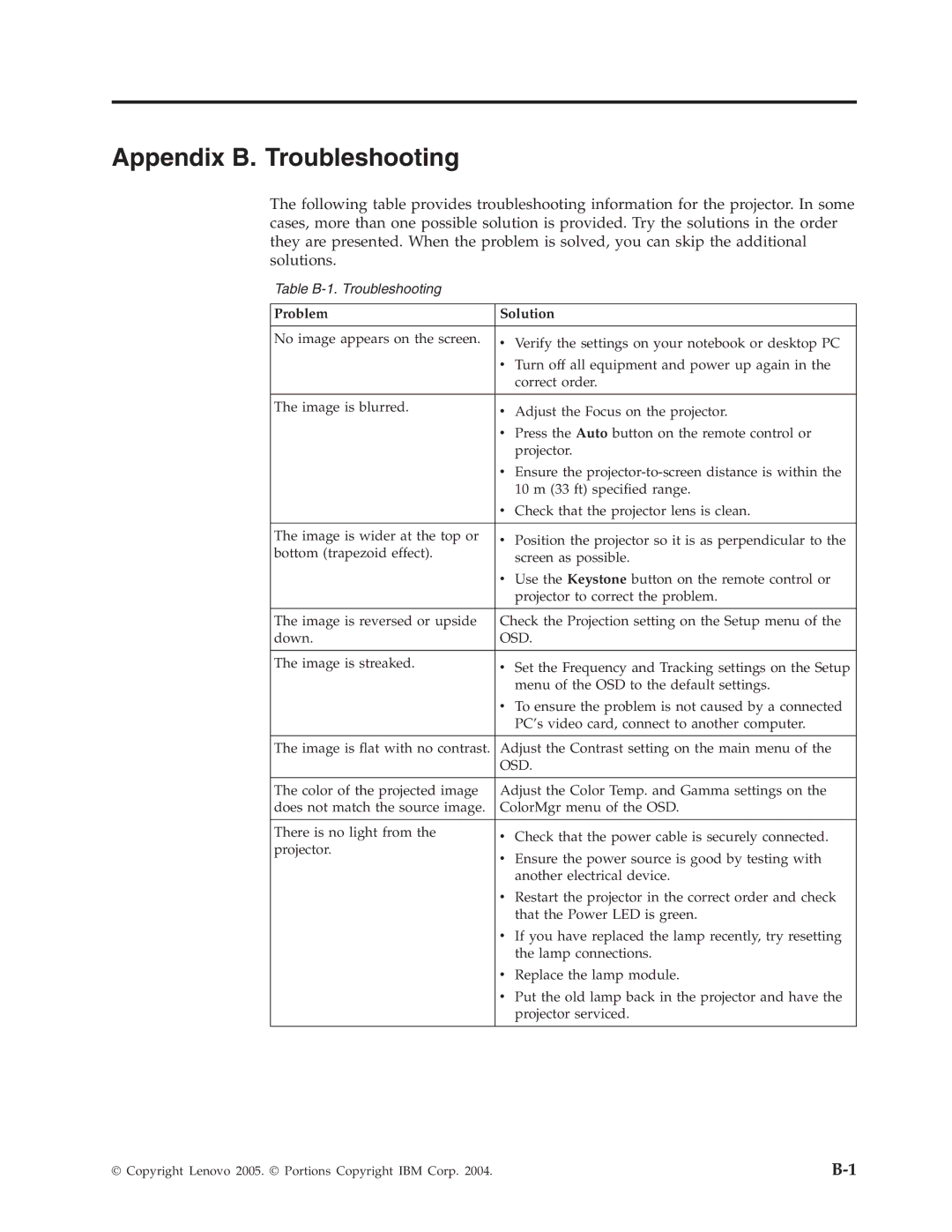E500 specifications
The Lenovo E500 is a versatile laptop designed for business professionals and students seeking reliable performance and productivity. Its robust features make it an excellent choice for those who require portability and power in their daily tasks.At its core, the Lenovo E500 is powered by Intel's latest generation processors, which deliver a balance of efficiency and performance. Users can choose between various configurations, ensuring that the laptop meets their specific needs, whether for everyday applications or demanding software. Coupled with ample RAM options, the E500 allows for smooth multitasking and seamless operation of multiple applications.
The display of the Lenovo E500 is another standout feature. It boasts a vibrant, high-resolution screen that offers excellent color accuracy and clarity. Whether you're working on spreadsheets or watching multimedia content, the visuals are sharp and enjoyable. The laptop also incorporates technology that reduces blue light emission, making it easier on the eyes during prolonged use.
In terms of storage, the E500 is equipped with solid-state drives (SSDs), providing lightning-fast data access and boot times. This feature not only enhances overall system speed but also improves battery performance, allowing users to work longer without needing a recharge. The combination of Intel's processors and SSDs positions the E500 as a powerhouse for both efficiency and productivity.
The Lenovo E500 prioritizes connectivity, featuring a range of USB ports, including USB-C, HDMI, and Ethernet, ensuring that users can easily connect to peripherals and external displays. Additionally, it supports Wi-Fi 6 technology, which offers faster internet speeds and better connectivity in crowded networks.
Another significant characteristic of the E500 is its durability. Built with a robust chassis, it can withstand the rigors of daily use, making it suitable for those on the go. The laptop also features a keyboard designed for comfort and efficiency, complete with spill-resistant properties, allowing for peace of mind in busy environments.
Lenovo's commitment to security is evident in the E500 as well. It comes equipped with advanced security features, including a fingerprint reader and a Trusted Platform Module (TPM), ensuring that users' data remains protected against potential threats.
In summary, the Lenovo E500 is a well-rounded laptop that excels in performance, connectivity, and durability. Its blend of powerful hardware, user-friendly design, and security features make it an ideal choice for professionals and students alike, ready to tackle the demands of everyday computing.