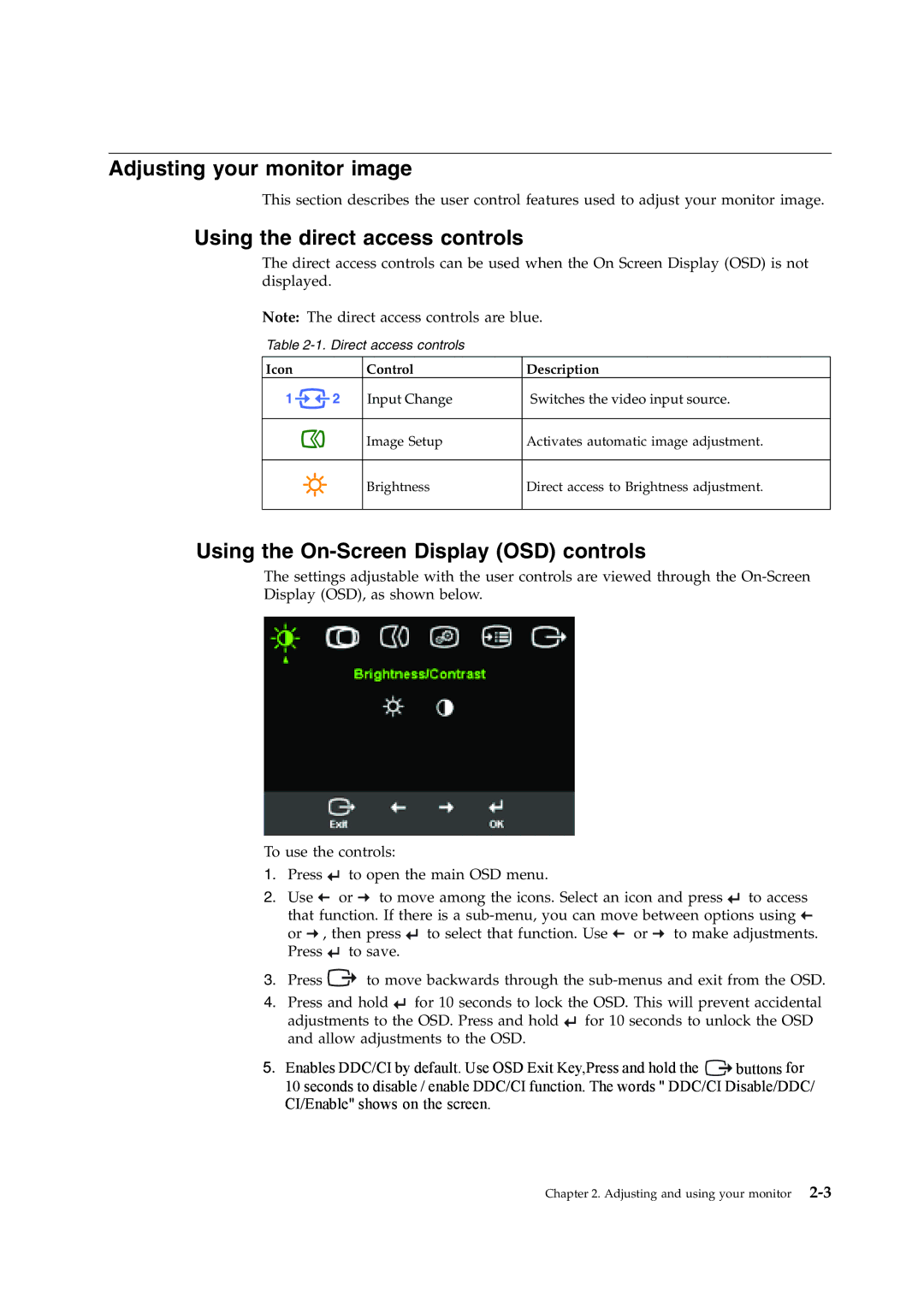Adjusting your monitor image
This section describes the user control features used to adjust your monitor image.
Using the direct access controls
The direct access controls can be used when the On Screen Display (OSD) is not displayed.
Note: The direct access controls are blue.
Table
Icon
Control | Description |
Input Change | Switches the video input source. |
Image Setup
Activates automatic image adjustment.
Brightness
Direct access to Brightness adjustment.
Using the On-Screen Display (OSD) controls
The settings adjustable with the user controls are viewed through the
To use the controls:
1.Press ![]() to open the main OSD menu.
to open the main OSD menu.
2.Use ![]() or
or ![]() to move among the icons. Select an icon and press
to move among the icons. Select an icon and press ![]() to access that function. If there is a
to access that function. If there is a ![]() or
or ![]() , then press
, then press ![]() to select that function. Use
to select that function. Use ![]() or
or ![]() to make adjustments. Press
to make adjustments. Press ![]() to save.
to save.
3.Press ![]() to move backwards through the
to move backwards through the
4.Press and hold ![]() for 10 seconds to lock the OSD. This will prevent accidental adjustments to the OSD. Press and hold
for 10 seconds to lock the OSD. This will prevent accidental adjustments to the OSD. Press and hold ![]() for 10 seconds to unlock the OSD and allow adjustments to the OSD.
for 10 seconds to unlock the OSD and allow adjustments to the OSD.
5.Enables DDC/CI by default. Use OSD Exit Key,Press and hold the ![]() buttons for 10 seconds to disable / enable DDC/CI function. The words " DDC/CI Disable/DDC/ CI/Enable" shows on the screen.
buttons for 10 seconds to disable / enable DDC/CI function. The words " DDC/CI Disable/DDC/ CI/Enable" shows on the screen.
Chapter 2. Adjusting and using your monitor