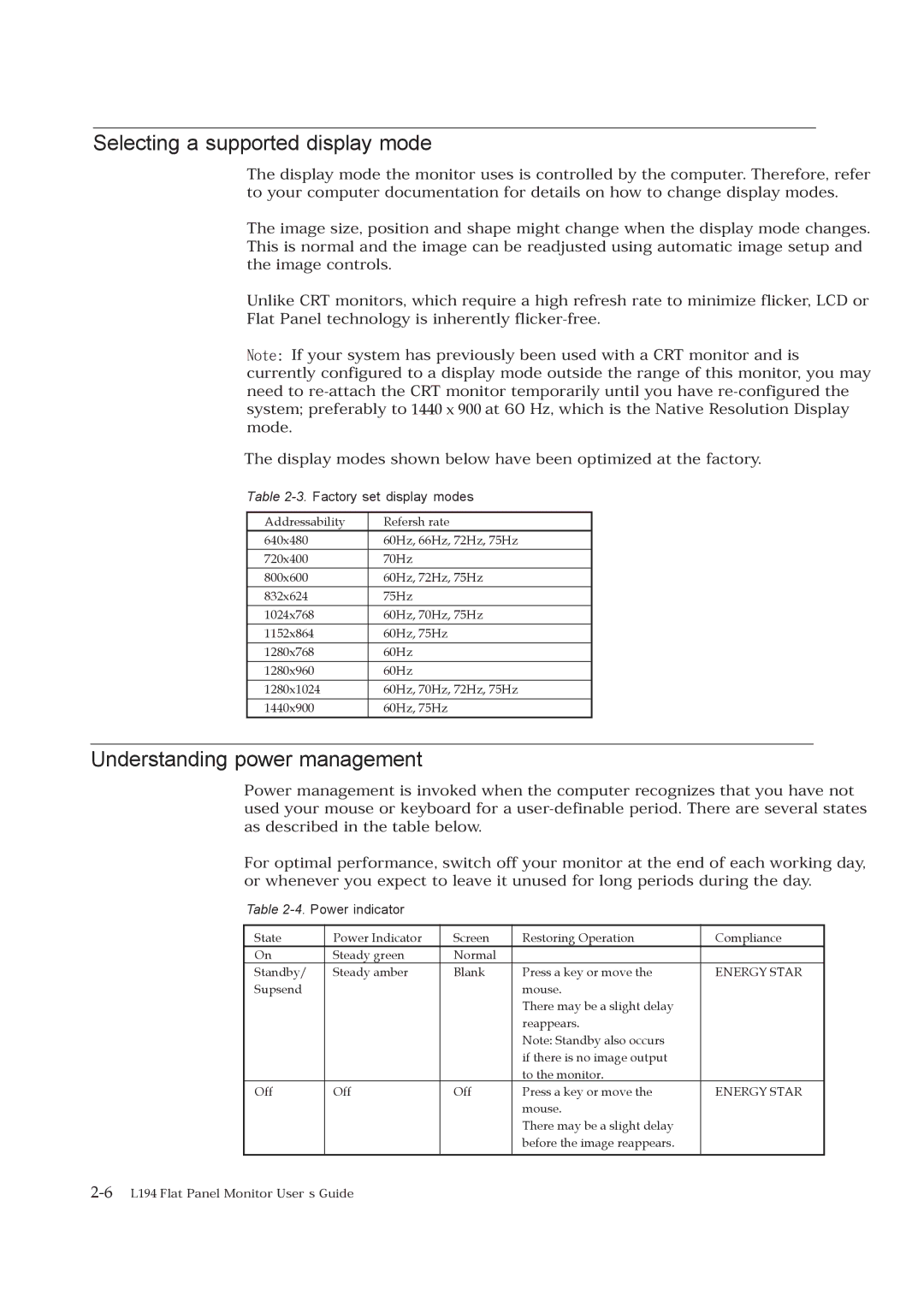Selecting a supported display mode
The display mode the monitor uses is controlled by the computer. Therefore, refer to your computer documentation for details on how to change display modes.
The image size, position and shape might change when the display mode changes. This is normal and the image can be readjusted using automatic image setup and the image controls.
Unlike CRT monitors, which require a high refresh rate to minimize flicker, LCD or Flat Panel technology is inherently
Note: If your system has previously been used with a CRT monitor and is currently configured to a display mode outside the range of this monitor, you may need to
The display modes shown below have been optimized at the factory.
Table 2-3. Factory set display modes
Addressability | Refersh rate |
640x480 | 60Hz, 66Hz, 72Hz, 75Hz |
720x400 | 70Hz |
800x600 | 60Hz, 72Hz, 75Hz |
832x624 | 75Hz |
1024x768 | 60Hz, 70Hz, 75Hz |
1152x864 | 60Hz, 75Hz |
1280x768 | 60Hz |
1280x960 | 60Hz |
1280x1024 | 60Hz, 70Hz, 72Hz, 75Hz |
1440x900 | 60Hz, 75Hz |
Understanding power management
Power management is invoked when the computer recognizes that you have not used your mouse or keyboard for a
For optimal performance, switch off your monitor at the end of each working day, or whenever you expect to leave it unused for long periods during the day.
Table 2-4. Power indicator
State | Power Indicator | Screen | Restoring Operation | Compliance |
On | Steady green | Normal |
|
|
Standby/ | Steady amber | Blank | Press a key or move the | ENERGY STAR |
Supsend |
|
| mouse. |
|
|
|
| There may be a slight delay |
|
|
|
| reappears. |
|
|
|
| Note: Standby also occurs |
|
|
|
| if there is no image output |
|
|
|
| to the monitor. |
|
Off | Off | Off | Press a key or move the | ENERGY STAR |
|
|
| mouse. |
|
|
|
| There may be a slight delay |
|
|
|
| before the image reappears. |
|
|
|
|
|
|