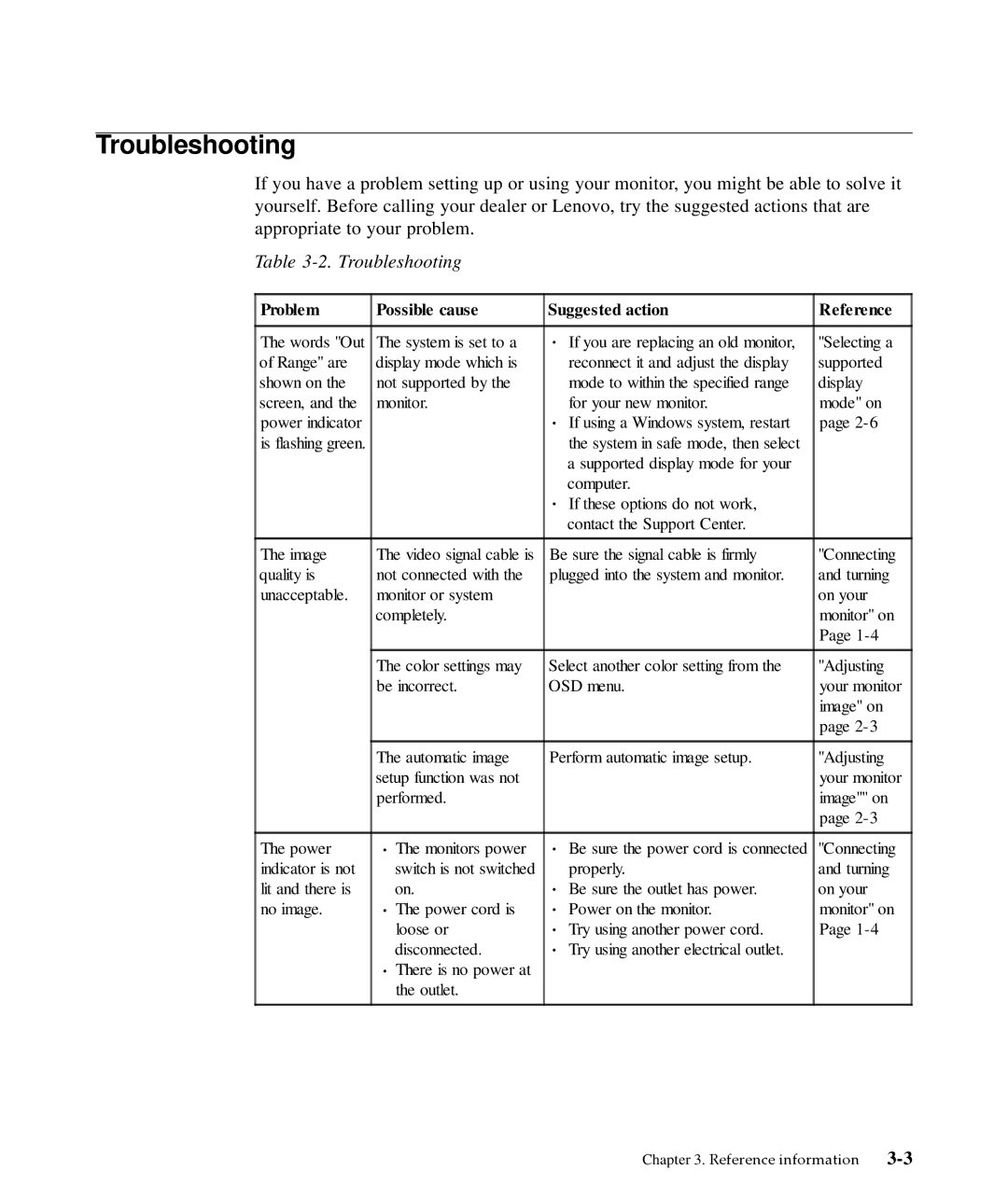4420HB2, L2440p specifications
The Lenovo L2440p, 4420HB2 is a versatile monitor that caters to a variety of professional and personal computing needs. With a sleek design and robust features, it is built to enhance productivity and deliver a superior viewing experience.One of the standout features of the L2440p is its impressive 24-inch screen size, combined with a Full HD resolution of 1920x1080 pixels. This resolution ensures crystal-clear imagery, making it ideal for tasks that require precision, such as graphic design, video editing, and gaming. The display utilizes advanced LED backlighting technology, providing vivid colors and deep blacks, enhancing the overall visual experience.
The monitor boasts an IPS panel, which significantly improves color accuracy and viewing angles. This is particularly beneficial for collaboration in office settings, as multiple users can view the screen from various angles without experiencing color distortion or loss of brightness. Additionally, the L2440p offers a 60Hz refresh rate, which delivers smoother motion during fast-paced activities, such as gaming and video playback.
Connectivity options are abundant with the L2440p. It features multiple input ports, including HDMI, DisplayPort, and VGA, allowing users to connect a variety of devices seamlessly. This flexibility makes it easier to switch between workstations or to connect laptops and desktops for presentations. Furthermore, the monitor is equipped with integrated speakers, making it a practical choice for users who prefer an all-in-one solution.
Another noteworthy characteristic is the monitor's ergonomic design. The Lenovo L2440p includes height, tilt, and swivel adjustments, enabling users to customize their viewing angles for maximum comfort. This is particularly useful for long working hours, reducing the risk of strain and improving overall productivity.
Additionally, the L2440p is designed with energy efficiency in mind. It adheres to Energy Star standards, helping to reduce power consumption without compromising performance. This feature is not only beneficial for the environment but also results in cost savings on electricity bills.
In conclusion, the Lenovo L2440p, 4420HB2 stands out as a high-quality monitor that meets the demands of various users. With its impressive display technology, multiple connectivity options, ergonomic design, and energy-efficient operation, it is a valuable addition to any workspace or home setup. Whether for professional use, gaming, or entertainment, this monitor is equipped to deliver an outstanding visual experience.