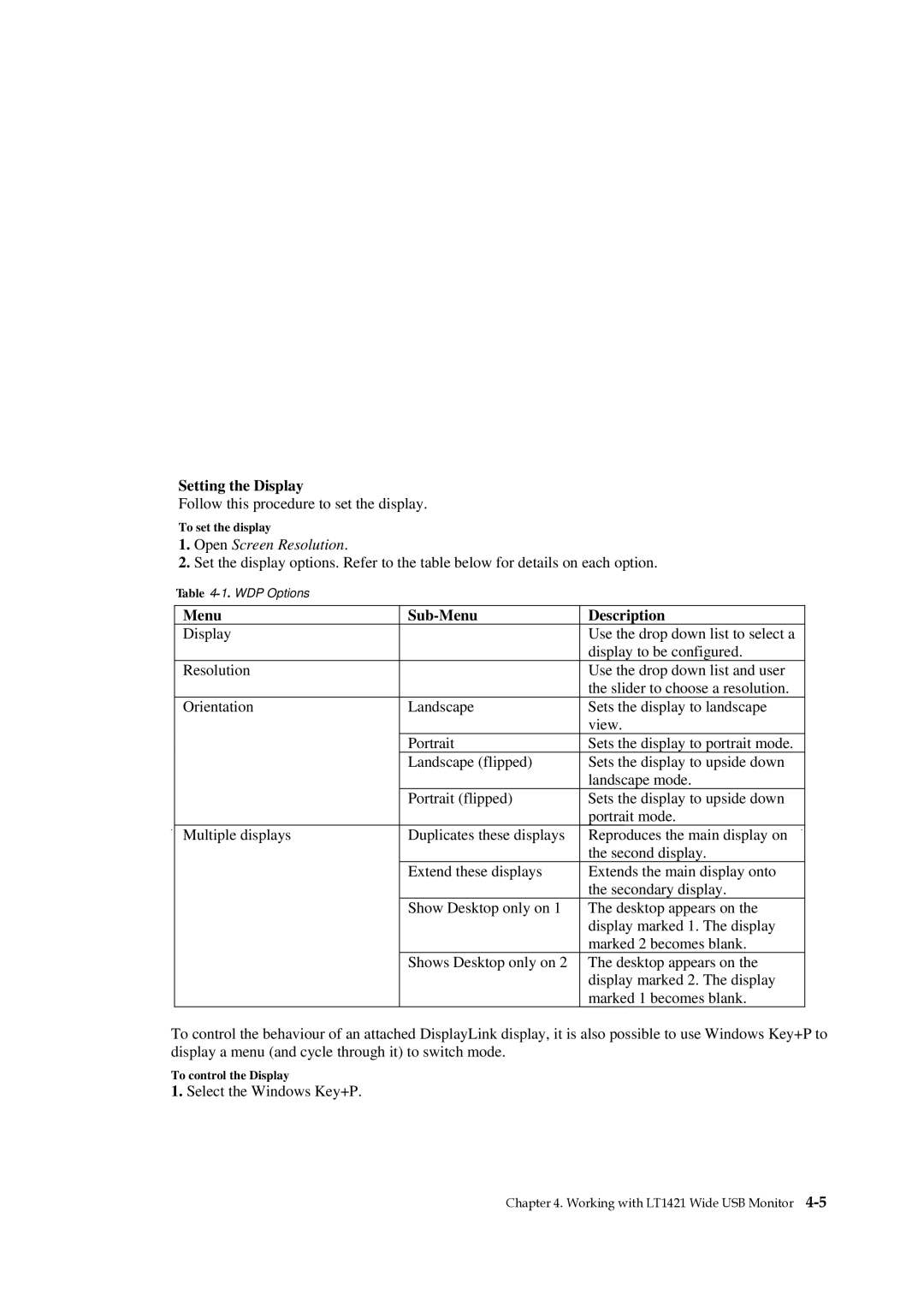Setting the Display
Follow this procedure to set the display.
To set the display
1.Open Screen Resolution.
2.Set the display options. Refer to the table below for details on each option.
Table |
|
|
Menu |
| Description |
Display |
| Use the drop down list to select a |
|
| display to be configured. |
Resolution |
| Use the drop down list and user |
|
| the slider to choose a resolution. |
Orientation | Landscape | Sets the display to landscape |
|
| view. |
| Portrait | Sets the display to portrait mode. |
| Landscape (flipped) | Sets the display to upside down |
|
| landscape mode. |
| Portrait (flipped) | Sets the display to upside down |
|
| portrait mode. |
Multiple displays | Duplicates these displays | Reproduces the main display on |
|
| the second display. |
| Extend these displays | Extends the main display onto |
|
| the secondary display. |
| Show Desktop only on 1 | The desktop appears on the |
|
| display marked 1. The display |
|
| marked 2 becomes blank. |
| Shows Desktop only on 2 | The desktop appears on the |
|
| display marked 2. The display |
|
| marked 1 becomes blank. |
To control the behaviour of an attached DisplayLink display, it is also possible to use Windows Key+P to display a menu (and cycle through it) to switch mode.
To control the Display
1.Select the Windows Key+P.
Chapter 4. Working with LT1421 Wide USB Monitor