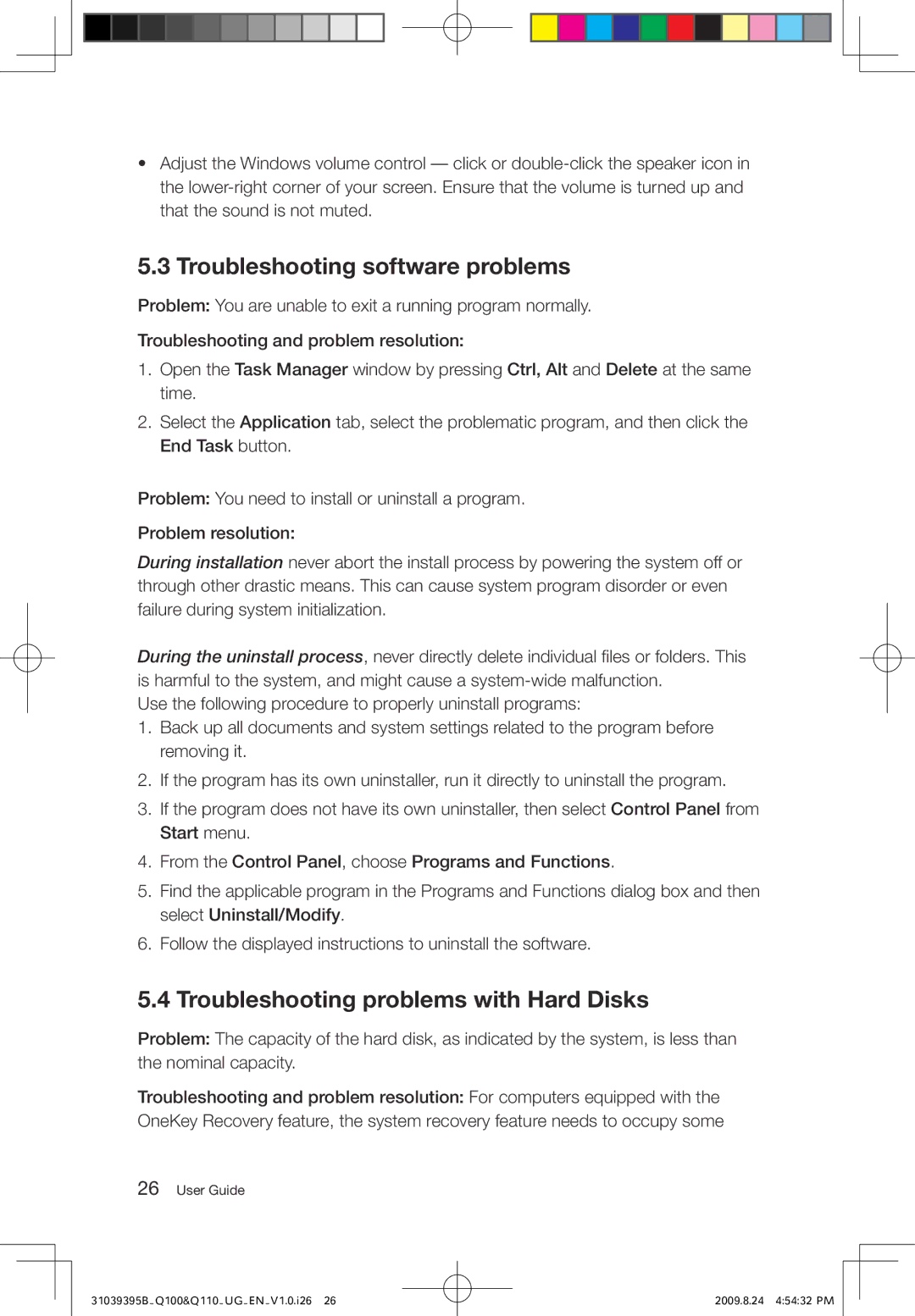•Adjust the Windows volume control — click or
5.3 Troubleshooting software problems
Problem: You are unable to exit a running program normally.
Troubleshooting and problem resolution:
1.Open the Task Manager window by pressing Ctrl, Alt and Delete at the same time.
2.Select the Application tab, select the problematic program, and then click the End Task button.
Problem: You need to install or uninstall a program.
Problem resolution:
During installation never abort the install process by powering the system off or through other drastic means. This can cause system program disorder or even failure during system initialization.
During the uninstall process, never directly delete individual files or folders. This is harmful to the system, and might cause a
Use the following procedure to properly uninstall programs:
1.Back up all documents and system settings related to the program before removing it.
2.If the program has its own uninstaller, run it directly to uninstall the program.
3.If the program does not have its own uninstaller, then select Control Panel from Start menu.
4.From the Control Panel, choose Programs and Functions.
5.Find the applicable program in the Programs and Functions dialog box and then select Uninstall/Modify.
6.Follow the displayed instructions to uninstall the software.
5.4 Troubleshooting problems with Hard Disks
Problem: The capacity of the hard disk, as indicated by the system, is less than the nominal capacity.
Troubleshooting and problem resolution: For computers equipped with the OneKey Recovery feature, the system recovery feature needs to occupy some
26User Guide
31039395B_Q100&Q110_UG_EN_V1.0.i26 26
2009.8.24 4:54:32 PM