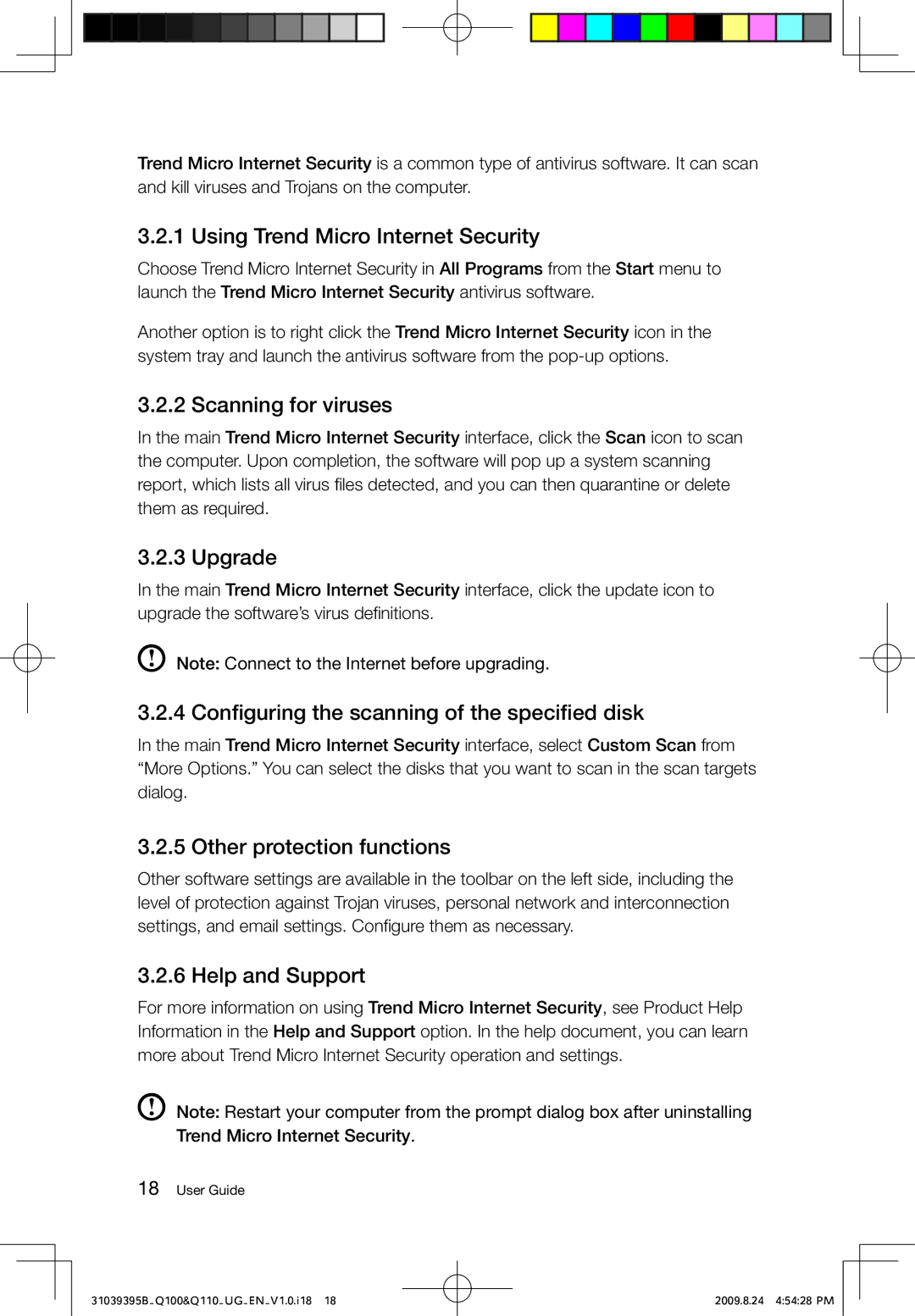Trend Micro Internet Security is a common type of antivirus software. It can scan and kill viruses and Trojans on the computer.
3.2.1 Using Trend Micro Internet Security
Choose Trend Micro Internet Security in All Programs from the Start menu to launch the Trend Micro Internet Security antivirus software.
Another option is to right click the Trend Micro Internet Security icon in the system tray and launch the antivirus software from the
3.2.2 Scanning for viruses
In the main Trend Micro Internet Security interface, click the Scan icon to scan the computer. Upon completion, the software will pop up a system scanning report, which lists all virus files detected, and you can then quarantine or delete them as required.
3.2.3 Upgrade
In the main Trend Micro Internet Security interface, click the update icon to upgrade the software’s virus definitions.
Note: Connect to the Internet before upgrading.
3.2.4 Configuring the scanning of the specified disk
In the main Trend Micro Internet Security interface, select Custom Scan from “More Options.” You can select the disks that you want to scan in the scan targets dialog.
3.2.5 Other protection functions
Other software settings are available in the toolbar on the left side, including the level of protection against Trojan viruses, personal network and interconnection settings, and email settings. Configure them as necessary.
3.2.6 Help and Support
For more information on using Trend Micro Internet Security, see Product Help Information in the Help and Support option. In the help document, you can learn more about Trend Micro Internet Security operation and settings.
Note: Restart your computer from the prompt dialog box after uninstalling Trend Micro Internet Security.
18User Guide
31039395B_Q100&Q110_UG_EN_V1.0.i18 18
2009.8.24 4:54:28 PM