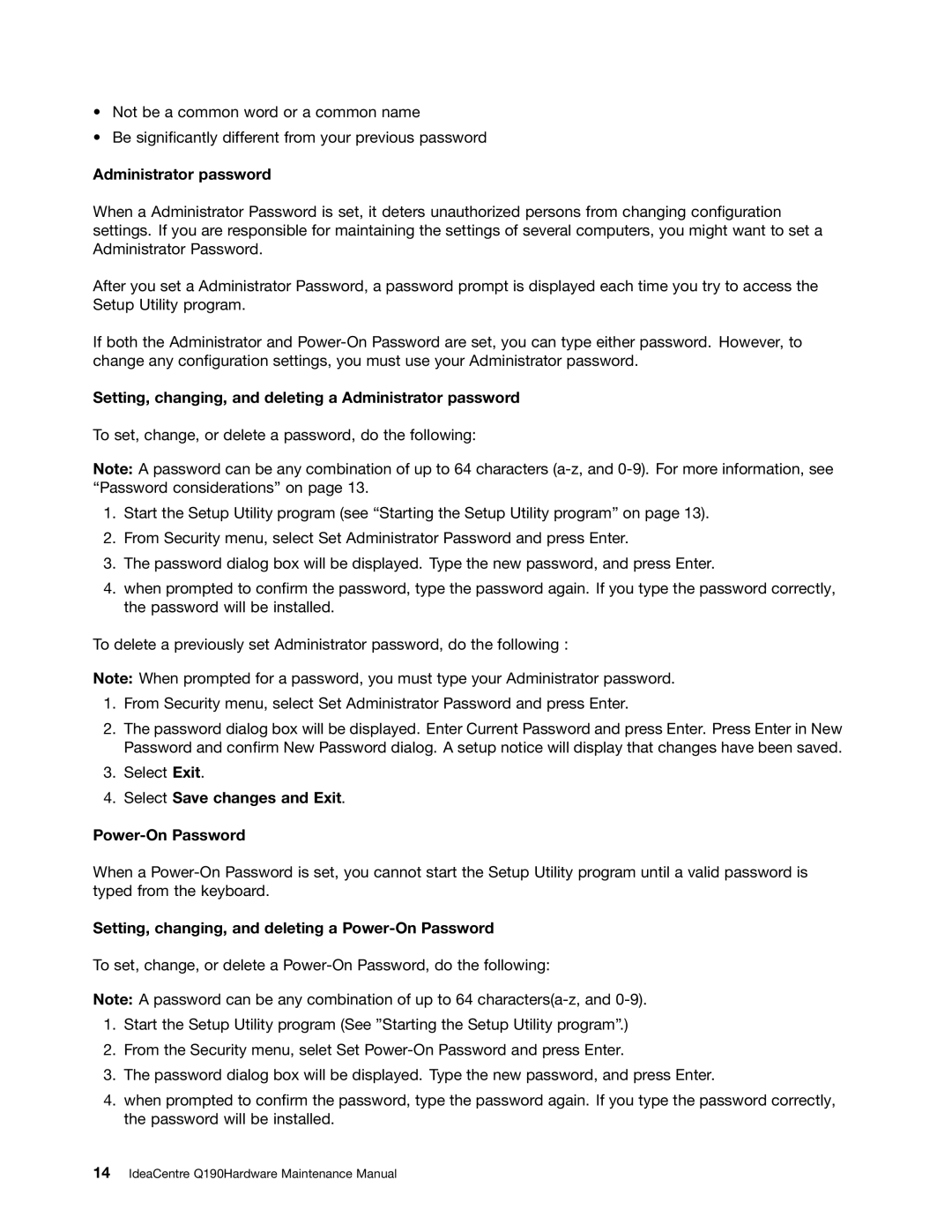6281, Q190 specifications
The Lenovo Q190,6281 is a compact computing solution that redefines what users can expect from a small-form-factor desktop. Launched as part of Lenovo's family of mini-PCs, it distinguishes itself with a blend of performance, versatility, and energy efficiency, tailored for both home and office environments.At the heart of the Q190,6281 is its Intel processor, which ensures adequate power for everyday computing tasks such as browsing the internet, streaming multimedia content, and running office applications. Despite its diminutive size, the device is designed to provide a responsive user experience, making it an ideal choice for users who require a powerful yet space-saving desktop.
One of the standout characteristics of the Q190,6281 is its sleek, minimalist design, which fits seamlessly into any workspace or home setup. Measuring just a few inches in height, it can be effortlessly mounted behind a monitor or placed on a shelf, helping to declutter environments that are short on space. This design innovation is complemented by an array of connectivity options, including USB ports, HDMI, and Ethernet, providing users with the flexibility to connect various peripherals and displays.
The device also supports HD video playback, thanks to its integrated graphics capabilities. With the rise of video conferencing and streaming, the Q190,6281 ensures that users can enjoy a smooth multimedia experience. Whether it’s for personal use, like watching movies or playing casual games, or for professional needs such as video calls and presentations, this PC manages to deliver quality performance.
Energy efficiency is another key attribute of the Lenovo Q190,6281. Designed to consume minimal power, it not only helps in reducing electricity bills but also contributes to a more sustainable computing environment. Lenovo’s commitment to eco-friendly practices runs throughout the lifecycle of the product, from design to power consumption.
In addition, the Q190,6281 offers expandability options, allowing users to upgrade certain components based on their specific needs. This adaptability ensures that the device can evolve alongside its user’s requirements, making it a future-proof investment.
Overall, the Lenovo Q190,6281 appeals to a broad range of users, from students and professionals to casual users seeking a reliable, compact computing solution that does not compromise on performance or style. With its combination of superior features, innovative technology, and user-friendly design, the Q190,6281 stands out as a noteworthy option in the competitive mini-PC market.