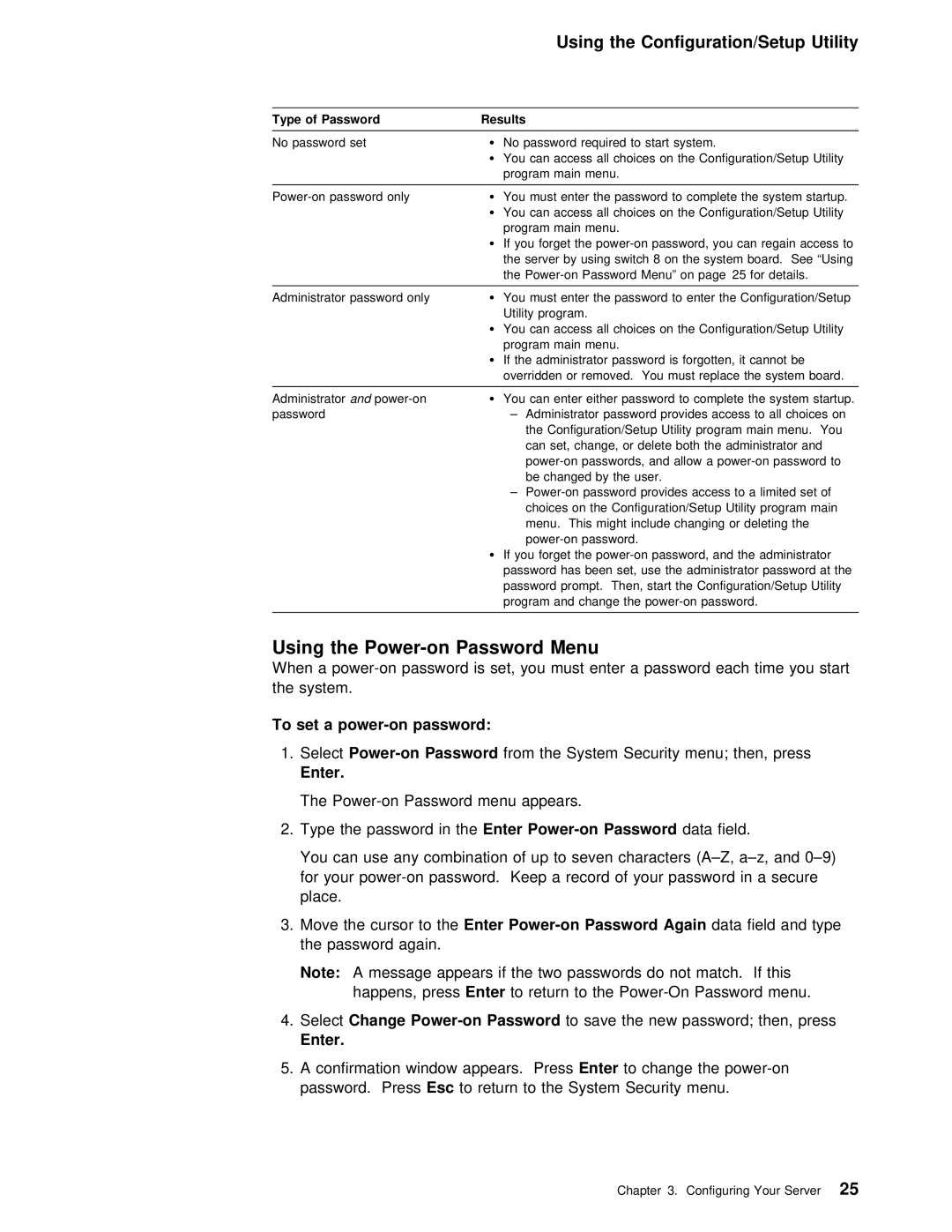Using the Configuration/Setup Utility
Type | of Password | Results |
|
|
| |
No | password set | Ÿ | No password | required to start | system. | |
|
| Ÿ | You can access all choices on | the Configuration/Setup Uti | ||
|
|
| program main | menu. |
|
|
|
|
|
|
|
|
|
ŸYou can access all choices on the Configuration/Setup Uti
program main | menu. |
|
| |
Ÿ If you forget the | ||||
the | server | by using | switch 8 on the system board. See | |
the | Password | Menu” on page 25 for details. | ||
|
|
|
|
|
Administrator password only Ÿ You must enter the password to enter the Configuration/Se Utility program.
ŸYou can access all choices on the Configuration/Setup Uti
program main menu.
ŸIf the administrator password is forgotten, it cannot be overridden or removed. You must replace the system board
Administratorand | Ÿ You can enter | either | password | to complete the system st | |||
password | – Administrator | password | provides | access to all choices o | |||
| the | Configuration/Setup | Utility | program | main menu. You | ||
| can set, change, or delete | both the | administrator and | ||||
| and allow | a | |||||
| be | changed | by the | user. |
|
| |
–
ŸIf you forget the
Using the Power-on Password Menu
When a
To set a power-on password:
1.
Enter.
The | Password | menu | appears. |
|
|
|
|
|
| |||||
2. Type the | password Enterin | Password | data | field. |
|
|
| |||||||
You | can | use | any combination | of | up | to seven characters | ||||||||
for your | record of | your password | in | a | ||||||||||
place. |
|
|
|
|
|
|
|
|
|
|
|
|
| |
3. Move | the | cursor Entero | Password | Again | data | field | and type |
| ||||||
the | password | again. |
|
|
|
|
|
|
|
|
|
| ||
Note: | A message appears if the | two | passwords |
| do not | match. If | t | |||||||
| happens, | pressEnter | to | return | to | the |
|
| ||||||
4. SelectChange | Password |
|
| to | save | the new | password; | then, | press | |||||
Enter. |
|
|
|
|
|
|
|
|
|
|
|
|
|
|
5.A confirmation window appears.EnterPressto change the
Chapter 3. Configuring Your Server25