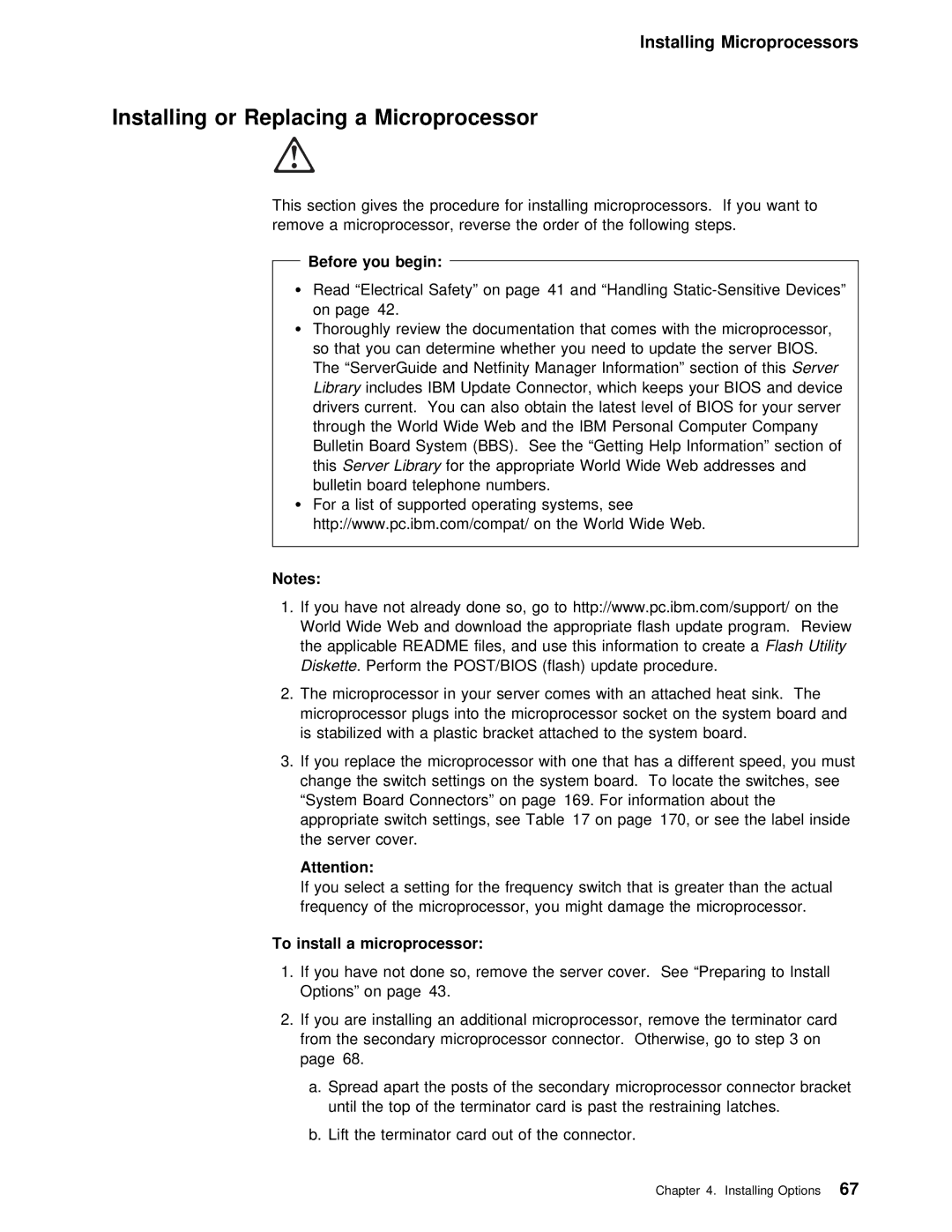Installing Microprocessors
Installing or Replacing a Microprocessor
This | section |
| gives the procedure for installing microprocessors. If y | ||||||||||||||||||||
remove | a | microprocessor, | reverse | the | order | of | the | following | steps. | ||||||||||||||
|
| Before | you |
| begin: |
|
|
|
|
|
|
|
|
|
|
|
|
|
|
|
|
| |
Ÿ |
|
|
|
|
|
|
|
|
|
|
|
|
|
|
|
|
|
| |||||
Read | “Electrical | Safety” | on | page 41 | and | “Handling |
| ||||||||||||||||
|
| on | page 42. |
|
|
|
|
|
|
|
|
|
|
|
|
|
|
|
|
| |||
Ÿ | Thoroughly | review | the | documentation | that | comes | with | the | microproce | ||||||||||||||
|
| so | that | you | can | determine | whether | you | need | to |
| update |
| the | ser | ||||||||
|
| The “ServerGuide and Netfinity Manager Information”Servsectionr | of | thi | |||||||||||||||||||
|
| Libraryincludes IBM Update Connector, which keeps your BIOS and | |||||||||||||||||||||
|
| drivers | current. You can also obtain | the | latest | level of | BIOS | fo | |||||||||||||||
|
| through | the World Wide Web and the IBM | Personal | Computer | Company | |||||||||||||||||
|
| Bulletin | Board System (BBS). See the “Getting | Help | Information” | sec | |||||||||||||||||
|
| thisServer Libraryfor the appropriate World Wide Web addresses a | |||||||||||||||||||||
|
| bulletin | board |
| telephone | numbers. |
|
|
|
|
|
|
|
|
|
|
| ||||||
ŸFor a list of supported operating systems, see http://www.pc.ibm.com/compat/ on the World Wide Web.
Notes:
1. If you have not already done so, go to http://www.pc.ibm.com/sup World Wide Web and download the appropriate flash update program the applicable README files, and use this informationFlash toUtilitycreate a Diskette. Perform the POST/BIOS (flash) update procedure.
2. The microprocessor in your server comes with an attached heat s
microprocessor | plugs | into the | microprocessor socket on | the | system | b |
is stabilized | with | a plastic | bracket attached to | the | system | bo |
3.If you replace the microprocessor with one that has a differe change the switch settings on the system board. To locate the sw “System Board Connectors” on page 169. For information about the
appropriate | switch settings, see Table 17 on page 170, or see the |
the server | cover. |
Attention:
If you select a setting for the frequency switch that is grea frequency of the microprocessor, you might damage the microproces
To install a microprocessor:
1.If you have not done so, remove the server cover. See “Preparin Options” on page 43.
2. If | you | are installing | an | additional | microprocessor, remove | the te | |||||||
from the secondary microprocessor connector. Otherwise, | go | to | step | ||||||||||
page | 68. |
|
|
|
|
|
|
|
|
|
|
| |
a. Spread | apart | the | posts | of the | secondary microprocessor | connec | |||||||
until | the | top | of the | terminator card | is past the | restraining l | |||||||
b. Lift | the | terminator | card | out of | the | connector. |
|
|
| ||||
Chapter 4. Installing Options67