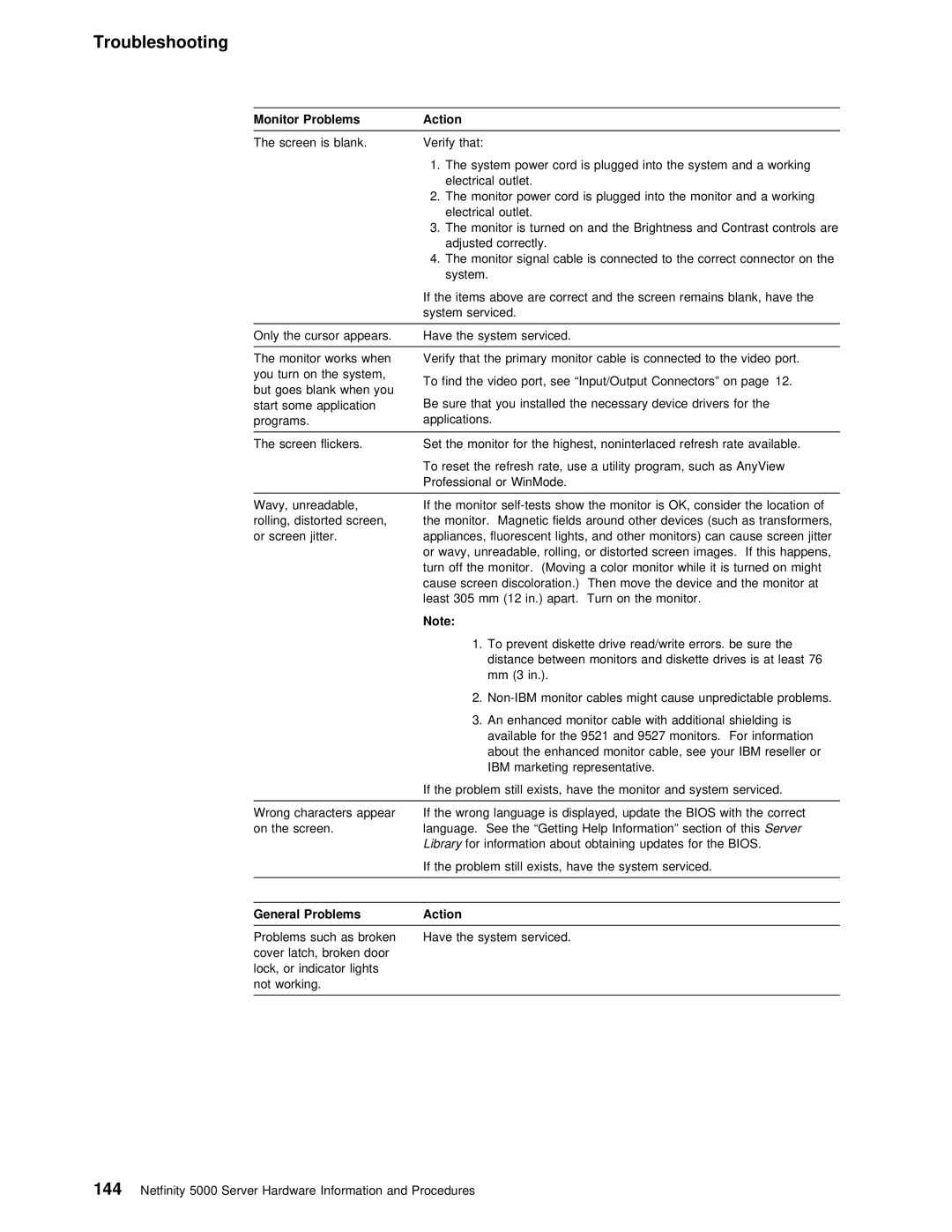Troubleshooting
Monitor | Problems | Action |
|
|
|
|
|
|
|
|
|
|
|
|
|
The | screen is | blank. | Verify | that: |
|
|
|
|
|
|
|
|
|
| |
|
|
| 1. The | system power | cord | is | plugged | into | the | system | and | a | working | ||
|
|
| electrical | outlet. |
|
|
|
|
|
|
|
|
|
| |
|
|
| 2. The | monitor | power | cord | is | plugged | into | the | monitor | and | a | working | |
|
|
| electrical | outlet. |
|
|
|
|
|
|
|
|
|
| |
|
|
| 3. The | monitor | is turned on and the Brightness and Contrast controls | ||||||||||
|
|
| adjusted correctly. |
|
|
|
|
|
|
|
|
| |||
|
|
| 4. The | monitor | signal | cable | is | connected to | the | correct | connector | ||||
|
|
| system. |
|
|
|
|
|
|
|
|
|
|
| |
If the items above are correct and the screen remains blank, hav system serviced.
Only | the | cursor appears. | Have |
| the | system serviced. |
|
|
|
|
|
|
|
|
|
|
|
|
|
| ||||||||||||
The | monitor | works | when | Verify that | the | primary | monitor | cable | is |
| connected |
| to | the |
| video | ||||||||||||||||
you | turn | on | the | system, | find | the | video | port, | see | “Input/Output | Connectors” | on |
| page 12. | ||||||||||||||||||
|
|
|
|
|
| To |
| |||||||||||||||||||||||||
but goes blank when you |
|
|
|
|
|
|
|
|
|
|
|
|
|
|
|
|
|
|
|
|
|
|
|
|
|
| ||||||
start | some | application Be | sure that you installed the necessary device drivers for the | |||||||||||||||||||||||||||||
programs. |
|
|
| applications. |
|
|
|
|
|
|
|
|
|
|
|
|
|
|
|
|
|
|
|
|
|
|
| |||||
|
|
|
|
|
|
|
|
|
|
|
|
|
|
| ||||||||||||||||||
The | screen | flickers. |
| Set | the | monitor | for | the | highest, | noninterlaced | refresh |
| rate | |||||||||||||||||||
|
|
|
|
|
| To reset the refresh rate, use a utility program, such as AnyVie | ||||||||||||||||||||||||||
|
|
|
|
|
| Professional | or | WinMode. |
|
|
|
|
|
|
|
|
|
|
|
|
|
|
|
|
|
| ||||||
|
|
|
|
|
|
|
|
| ||||||||||||||||||||||||
Wavy, | unreadable, |
| If | the monitor | consider | the | loc | |||||||||||||||||||||||||
rolling, | distorted | screen,the | monitor. Magnetic | fields | around | other | devices | (such | as | transfor | ||||||||||||||||||||||
or | screen |
| jitter. | appliances, | fluorescent | lights, | and | other | monitors) | can |
|
| cause | screen | ||||||||||||||||||
|
|
|
|
|
| or | wavy, | unreadable, | rolling, | or | distorted |
| screen | images. If | this | |||||||||||||||||
|
|
|
|
|
| turn | off the monitor. (Moving a color monitor | while | it |
|
| is | turned | on | ||||||||||||||||||
|
|
|
|
|
| cause screen discoloration.) Then move the device | and |
|
| the | monitor | at | ||||||||||||||||||||
|
|
|
|
|
| least 305 | mm |
| (12 | in.) | apart. Turn |
| on | the | monitor. |
|
|
|
|
|
|
|
|
| ||||||||
|
|
|
|
|
| Note: |
|
|
|
|
|
|
|
|
|
|
|
|
|
|
|
|
|
|
|
|
|
|
|
|
|
|
|
|
|
|
|
|
| 1. To prevent diskette drive read/write errors. be | sure | th | |||||||||||||||||||||||
|
|
|
|
|
|
| distance | between | monitors |
| and diskette drives | is | at | least | ||||||||||||||||||
|
|
|
|
|
|
| mm | (3 | in.). |
|
|
|
|
|
|
|
|
|
|
|
|
|
|
|
|
|
|
|
| |||
|
|
|
|
|
|
| 2. | monitor | cables | might | cause |
| unpredictable | problems. | ||||||||||||||||||
3.An enhanced monitor cable with additional shielding is available for the 9521 and 9527 monitors. For information
about the enhanced monitor cable, see your IBM reseller o IBM marketing representative.
|
|
|
|
|
| If the problem still exists, have the monitor | and | system serviced. | |||||||
|
|
|
|
|
|
|
| ||||||||
Wrong | characters | appearIf | the wrong language is displayed, update | the | BIOS | with the co | |||||||||
on | the | screen. |
| language. See the | “Getting Help | Information” Serversection | of | this | |||||||
|
|
|
|
|
| Libraryfor information | about obtaining updates | for | the | BIOS. | |||||
|
|
|
|
|
| If | the | problem | still | exists, | have the system | serviced. | |||
|
|
|
|
|
|
|
|
|
|
|
|
| |||
|
|
|
|
|
|
|
|
|
|
|
|
| |||
General | Problems |
| Action |
|
|
|
|
|
|
|
|
| |||
|
|
|
|
|
|
|
|
|
|
|
| ||||
Problems | such | as | brokenHave | the | system | serviced. |
|
|
|
|
| ||||
cover | latch, | broken | door |
|
|
|
|
|
|
|
|
| |||
lock, | or | indicator | lights |
|
|
|
|
|
|
|
|
| |||
not | working. |
|
|
|
|
|
|
|
|
|
|
|
| ||
|
|
|
|
|
|
|
|
|
|
|
|
|
|
|
|
144 Netfinity 5000 Server Hardware Information and Procedures