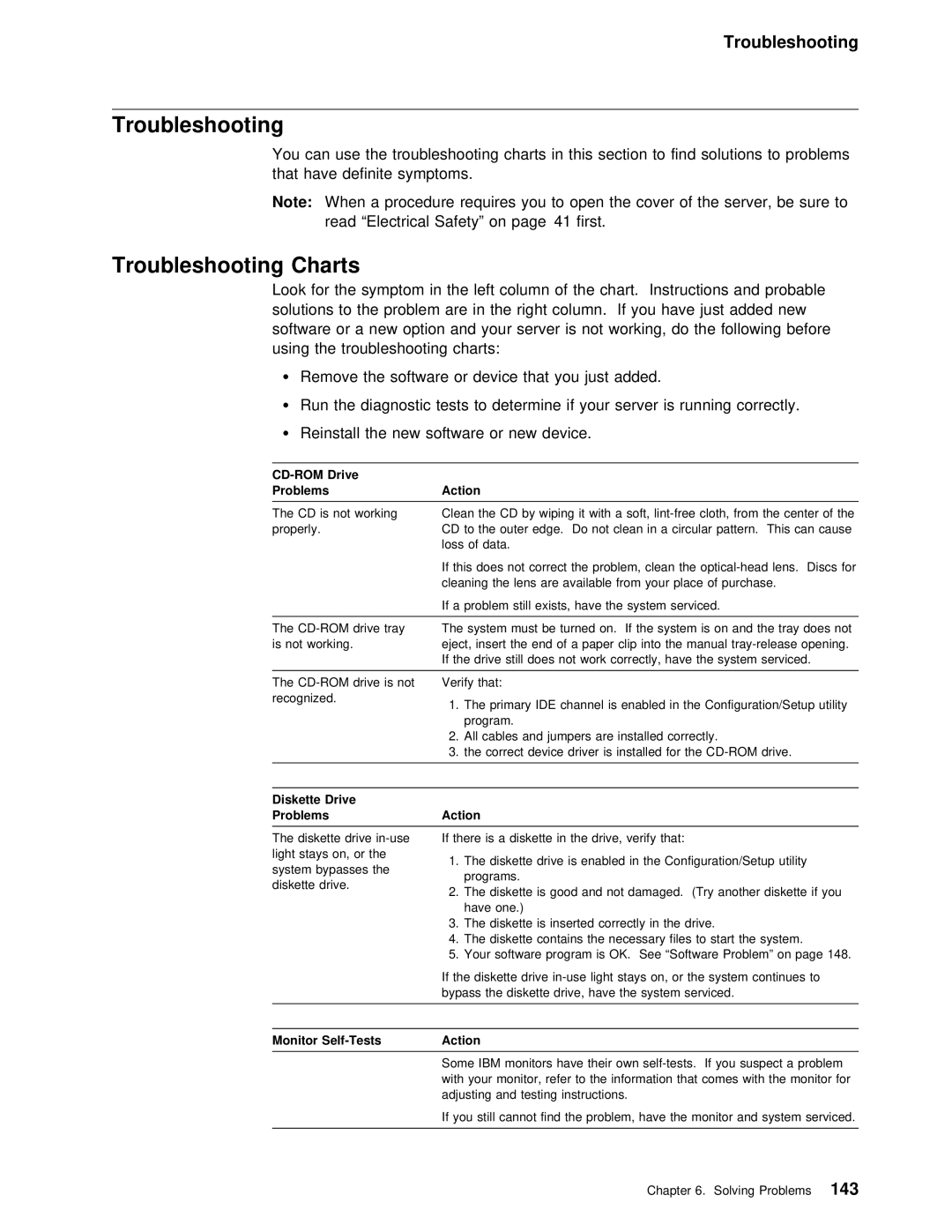Troubleshooting
Troubleshooting
You | can use | the troubleshooting | charts in | this section to find soluti | ||
that | have | definite | symptoms. |
|
| |
Note: | When | a | procedure requires | you to | open the cover of the ser | |
| read | “Electrical | Safety” on | page 41 | first. | |
Troubleshooting Charts
Look for the symptom in the left column of the chart. Instructions and solutions to the problem are in the right column. If you have just software or a new option and your server is not working, do the fo using the troubleshooting charts:
Ÿ Remove the software or device that you just added.
Ÿ Run the diagnostic tests to determine if your server is running c
Ÿ Reinstall the new software or new device.
CD-ROM Drive
ProblemsAction
The CD is not working Clean the CD by wiping it with a soft,
properly.CD to the outer edge. Do not clean in a circular pattern. This loss of data.
If this does not correct the problem, clean the
If a problem still exists, have the system serviced.
The | tray The | system must | be | turned | on. | If | the system | is | on and the | tra | |||
is not working. | eject, | insert | the | end of | a | paper | clip into | the | manual | ||||
| If | the | drive | still | does | not | work correctly, | have | the | system | se | ||
|
|
|
|
|
|
|
|
|
|
|
|
|
|
The
1. The | primary | IDE channel is | enabled | in the Configuration/Setup | ||
program. |
|
|
|
|
| |
2. All | cables and jumpers | are | installed | correctly. | ||
3. the | correct | device | driver | is installed for the | ||
|
|
|
|
|
|
|
Diskette Drive
ProblemsAction
The diskette drive
light | stays on, | or the1. The | diskette | drive | is | enabled | in the Configuration/Setup utilit | ||
system | bypasses | the | programs. |
|
|
|
|
| |
diskette drive. |
|
|
|
|
|
| |||
| 2. The | diskette | is good and not damaged. (Try another | diskette | |||||
|
|
| |||||||
|
|
| have | one.) |
|
|
|
|
|
|
|
| 3. The | diskette is inserted correctly in the drive. |
| ||||
|
|
| 4. The | diskette contains the necessary files to start the syst | |||||
|
|
| 5. Your | software | program | is | OK. See | “Software Problem” on | page 1 |
If the diskette drive
Monitor | Action |
|
|
|
| Some | IBM | monitors have their own | |
| with | your | monitor, refer to the information that comes with the | |
| adjusting | and testing instructions. | ||
If you still cannot find the problem, have the monitor and syste
Chapter 6. Solving Problems 143