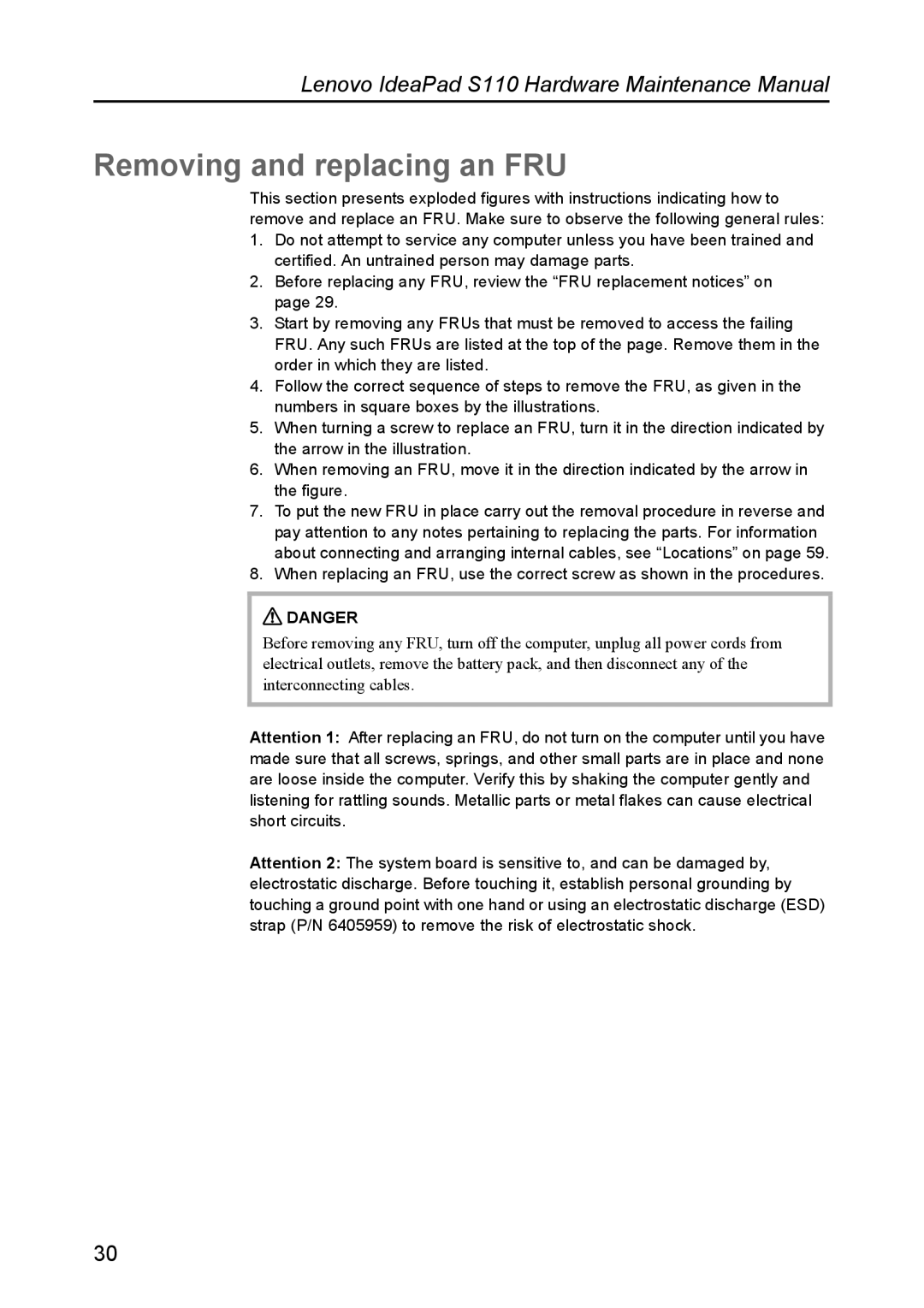S110 specifications
The Lenovo S110 is a compact and lightweight laptop designed specifically for those who require portability without sacrificing performance. Ideal for students and professionals on the go, this device marries functionality with a user-friendly experience. With a sleek design that weighs just under three pounds, the S110 is easy to carry, making it an excellent choice for travel and daily commutes.At the heart of the Lenovo S110 lies an Intel processor that delivers solid performance for everyday tasks such as browsing, document creation, and media consumption. The laptop is typically equipped with Intel's latest Celeron or Dual-Core processors, providing users with a balance of efficiency and responsiveness. This makes it suitable for multitasking and running various applications simultaneously.
The S110 sports an 11.6-inch display, which offers a resolution of 1366 x 768 pixels. This ensures vibrant colors and sharp images, making it sufficient for watching movies, viewing photos, and engaging in video calls. The LED-backlit screen further enhances visibility in different lighting conditions, contributing to an overall enjoyable viewing experience.
In terms of memory and storage, the Lenovo S110 generally comes with 2GB to 4GB of RAM, which allows for adequate performance for most typical uses. The hard drive options vary but typically range from 320GB to 500GB, providing ample space for files, applications, and media. Additionally, the laptop supports expansion via external hard drives or cloud storage services.
Battery life is another key feature of the S110, with users often reporting several hours of usage on a single charge. This is particularly advantageous for students attending classes or professionals in meetings, where access to power outlets may be limited.
Connectivity options abound, including USB 2.0 and USB 3.0 ports for fast data transfer, HDMI for connecting to external displays, and an integrated webcam for video conferencing. The laptop also supports Wi-Fi and Bluetooth, ensuring users can stay connected with ease.
The Lenovo S110 is an excellent example of how a compact laptop can pack in essential features while remaining user-friendly and affordable. It caters to diverse needs, making it a reliable choice for anyone looking to balance work, study, and leisure in a portable package.