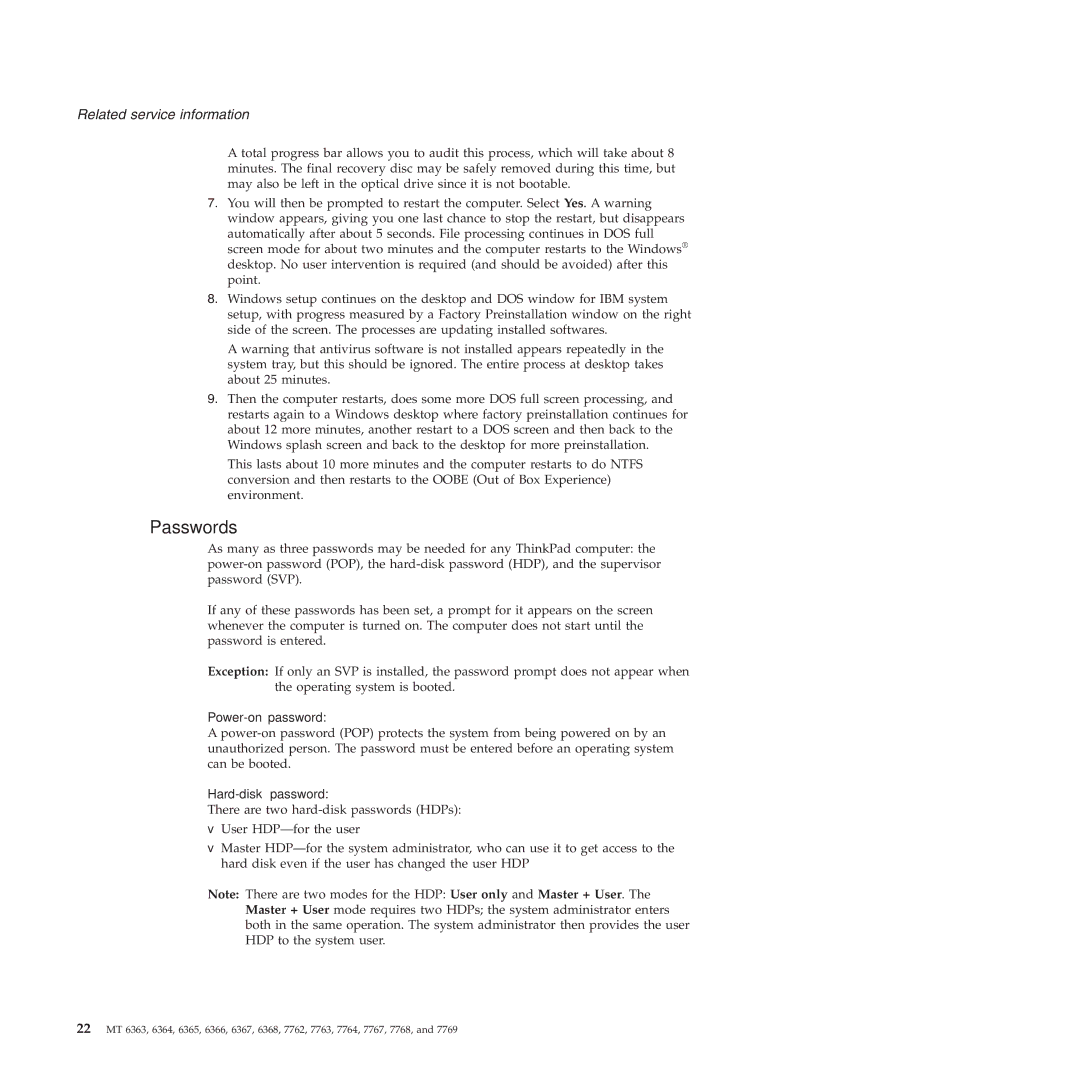X61 Tablet specifications
The Lenovo X61 Tablet, launched in 2007, is a versatile 2-in-1 device that gained popularity for its innovative design and robust performance. Aimed at professionals and students, it combined the functionality of a tablet and a laptop, making it a comprehensive tool for productivity and creativity.One of the standout features of the X61 Tablet is its 12.1-inch pivoting touchscreen display. The screen offers a resolution of 1024 x 768 pixels, providing clear and sharp visuals. The display is designed to be used with a stylus, allowing for precise input and navigation. This functionality enables users to take handwritten notes, draw diagrams, and sketch ideas directly on the screen, making it a great device for artists and note-takers.
Under the hood, the Lenovo X61 Tablet is equipped with Intel's Core 2 Duo processors, ranging from the low-voltage L7400 to the more robust T7700. This range of processors enables smooth multitasking and efficient performance for various applications, from productivity software to media playback. The device typically supports up to 4GB of RAM, providing ample memory for everyday tasks.
The X61 Tablet also boasts a sturdy design, conforming to military specifications for ruggedness, ensuring that it can withstand the rigors of travel and daily use. Durability is complemented by a removable 6-cell battery that offers extended usage time, allowing users to work on-the-go without frequent recharging.
In terms of connectivity, the Lenovo X61 Tablet includes multiple USB ports, an SD card slot, and a headphone jack, alongside optional features like Wi-Fi and Bluetooth, making it versatile for various networking needs. With its integrated fingerprint reader, the device enhances security, enabling secure logins and protecting sensitive data.
Software-wise, the X61 Tablet runs on Windows Vista or XP Tablet Edition, ensuring compatibility with a wide range of applications. Its user-friendly interface simplifies navigation and enhances the overall user experience.
In conclusion, the Lenovo X61 Tablet stands as a noteworthy entry in the world of convertible devices. Its blend of a robust design, a responsive touchscreen, and a capable processor makes it a valuable option for anyone seeking a powerful, portable computing solution.