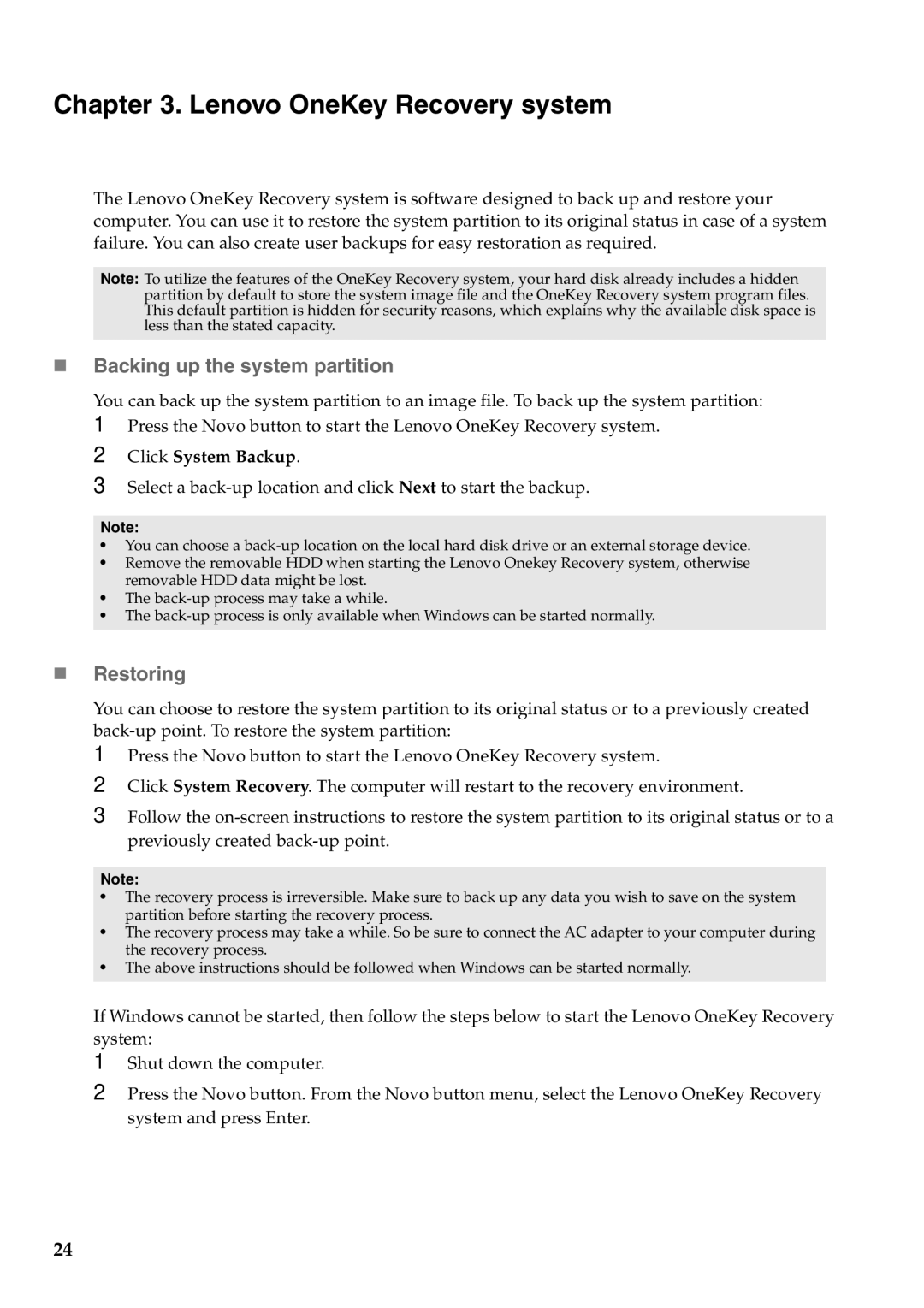Y500, Y400 specifications
The Lenovo Y400 and Y500 laptops, part of the IdeaPad series, were well-received by gamers and performance enthusiasts alike upon their release. These portable powerhouses were designed to strike a balance between gaming performance and everyday usability, making them attractive options for a wide audience.The Lenovo Y400 features a 14-inch display that boasts a resolution of 1366 x 768 pixels, while the Y500 ups the ante with a 15.6-inch Full HD display (1920 x 1080 pixels), delivering enhanced visual fidelity that is particularly appealing for gaming and multimedia consumption. Both models are equipped with LED backlighting, ensuring vibrant colors and deep contrasts that elevate the overall viewing experience.
Powering these machines are Intel's third-generation Core i5 and i7 processors, which provide robust performance for multitasking and demanding applications. The laptops support up to 16GB of RAM, ensuring that users can run multiple applications simultaneously without any hiccups. This is particularly advantageous for gamers who need seamless transitions between games and other programs.
One of the standout features of the Lenovo Y400 and Y500 is their graphics performance. The Y400 offers NVIDIA GeForce GT 650M graphics, which offers excellent 3D capabilities for gamers. The Y500, on the other hand, takes performance to the next level with an optional dual-GPU configuration, utilizing NVIDIA's technology to deliver enhanced frame rates and performance in graphically demanding games.
In terms of storage, both laptops offer a variety of options, including traditional hard drives and solid-state drives, allowing users to select the configuration that best fits their needs for speed and storage capacity. The inclusion of Lenovo's "OneKey Recovery" feature further simplifies data management and backup.
The design philosophy behind the Y400 and Y500 is both aesthetic and functional. Their robust housing features a modern design with customizable keyboard backlighting, which adds an appealing flair while also improving usability in low-light conditions. Additionally, the laptops include an array of ports, such as USB 3.0, HDMI, and audio jacks, providing flexibility for connecting to various peripherals and external displays.
Overall, the Lenovo Y400 and Y500 stand out in the competitive laptop market due to their blend of portability, performance, and aesthetic appeal. They provide an effective solution for users who seek a capable gaming laptop without compromising on style or functionality. Whether for gaming or everyday tasks, these laptops cater to a diverse range of computing preferences.