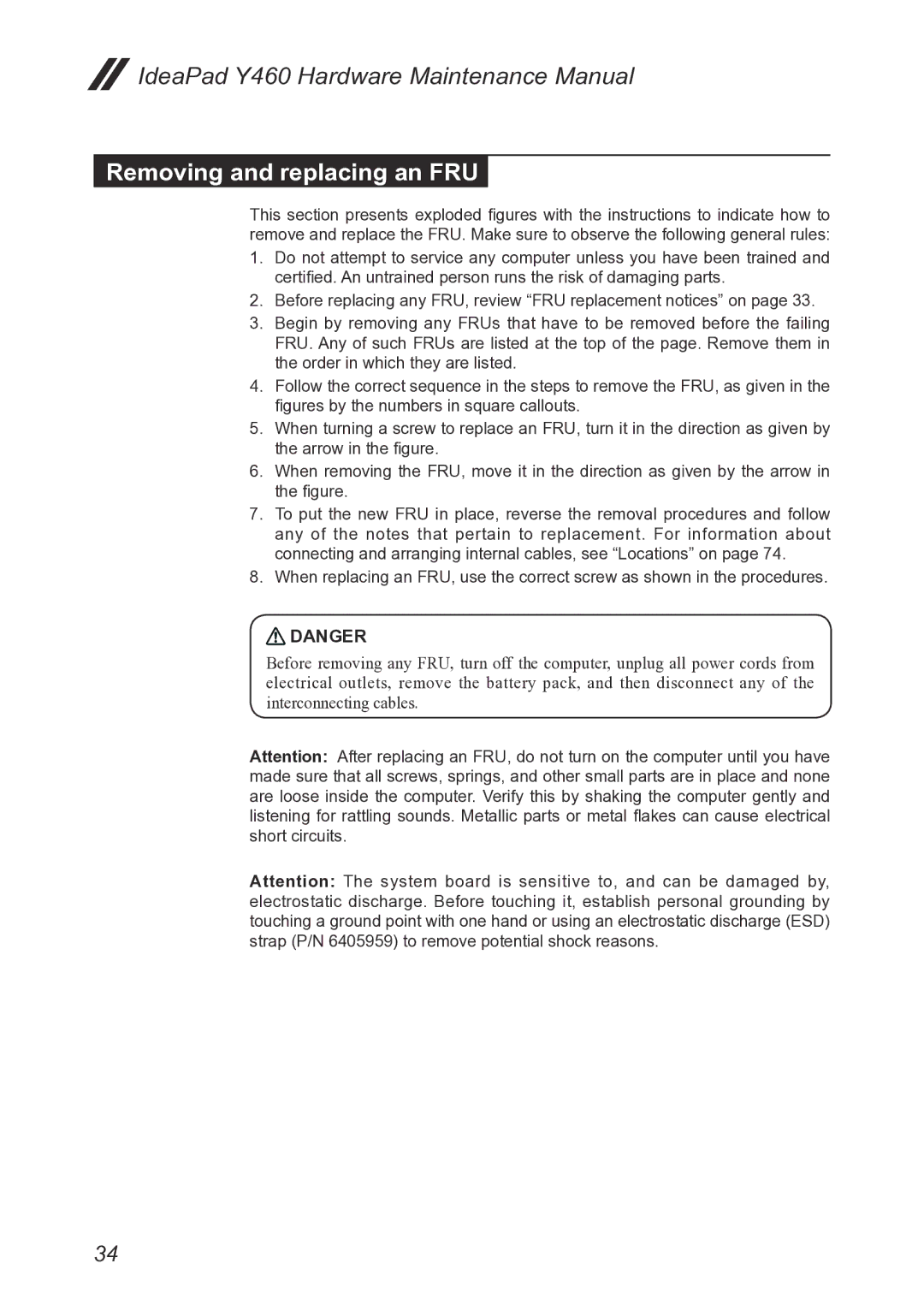Y460 specifications
The Lenovo Y460 is a powerful laptop that was released as part of Lenovo's IdeaPad line, catering primarily to the needs of gamers and multimedia enthusiasts. This model stands out with its combination of cutting-edge technology, sleek design, and impressive performance capabilities.One of the key features of the Lenovo Y460 is its robust hardware configuration. It typically comes equipped with Intel’s Core i5 or i7 processors, providing users with substantial processing power to handle demanding applications and multitasking. The laptop can also support up to 8GB of RAM, which significantly contributes to its ability to run multiple applications smoothly and efficiently.
Another significant highlight of the Y460 is its graphics capabilities. The device often includes dedicated graphics cards, such as the NVIDIA GeForce 540M, which enhances the visual experience, making it ideal for gaming and graphics-intensive tasks. This GPU allows users to enjoy high-definition gaming and smooth video playback without lag, ensuring that graphics-rich applications run seamlessly.
In terms of storage, the Y460 is designed to offer flexible options, often featuring a combination of a standard hard drive and a solid-state drive (SSD). The inclusion of SSD technology dramatically improves boot times and system responsiveness, while traditional HDD provides ample storage space for games, media, and other files.
The display on the Lenovo Y460 is another noteworthy feature. It typically showcases a 14-inch HD or Full HD screen, offering vibrant colors and sharp images. The anti-glare technology further enhances viewing comfort, making it suitable for extended use, whether for gaming, watching movies, or working on projects.
Connectivity is also well-thought-out, with the Y460 providing multiple USB ports, an HDMI output, and an SD card reader, allowing users to connect a variety of peripherals and external displays easily. The laptop may also feature advanced Wi-Fi technology, ensuring fast and reliable internet connectivity.
The design of the Y460 is both stylish and functional. It has a sleek, modern look that appeals to younger users while maintaining a professional appearance for business use. The keyboard is typically designed for comfort, featuring a numeric keypad and backlighting, which enhances usability in low-light conditions.
In conclusion, the Lenovo Y460 is a versatile and powerful laptop that perfectly balances performance, portability, and design. With its strong hardware components, dedicated graphics capabilities, and user-friendly features, it caters well to gamers, students, and professionals alike, making it a solid choice in its category.