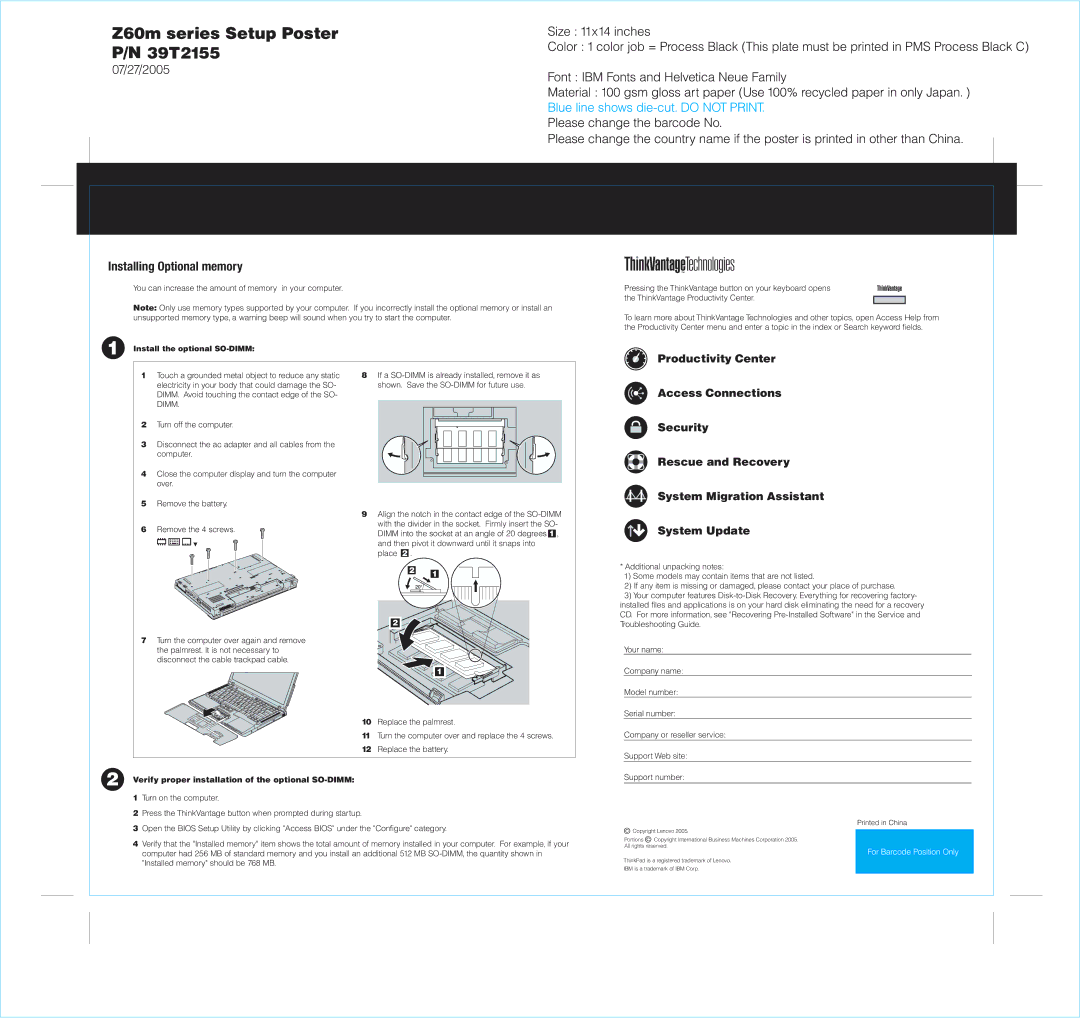Z60M specifications
The Lenovo Z60T and Z60M are portable computing solutions designed to cater to the needs of business professionals and consumers. These models are part of Lenovo's Z Series, which emphasizes performance, durability, and portability.The Lenovo Z60T is equipped with a sleek design and a lightweight chassis, making it ideal for users who are always on the go. This model features a 14.1-inch display with a resolution of 1400 x 1050 pixels, providing sharp and clear visuals that enhance the user experience when working on presentations or viewing media content. The Z60T incorporates an Intel Pentium M processor, which is known for its efficiency and ability to handle multitasking effectively.
On the other hand, the Lenovo Z60M is designed with slightly larger dimensions and comes with a 15.4-inch display, giving it a more expansive viewing area. This makes the Z60M perfect for tasks that require detailed visuals, such as graphic design or video editing. It also features the same Intel Pentium M processor, ensuring that both models deliver striking performance for everyday tasks.
One of the standout features of both the Z60T and Z60M is their robust build quality. The Z series laptops have undergone rigorous testing to ensure durability, which is crucial for business environments. The keyboards are spill-resistant and ergonomically designed, allowing for comfortable typing during long working hours.
Both models come equipped with a variety of technologies to enhance productivity and communication. They support Wi-Fi connectivity for internet access and have integrated Bluetooth for seamless device pairing. Additionally, advanced security features such as a fingerprint reader and SmartCard reader are available to protect sensitive data.
Battery life is another highlight of the Z60T and Z60M, with both models offering extended usage times, making them reliable for long business meetings or travel without the need for frequent recharges. The laptops also support multiple USB ports, allowing users to connect various peripherals easily.
In summary, the Lenovo Z60T and Z60M are solid choices for anyone seeking powerful, reliable, and portable laptops. Their combination of performance, build quality, and advanced technologies make them ideal for business professionals and casual users alike.