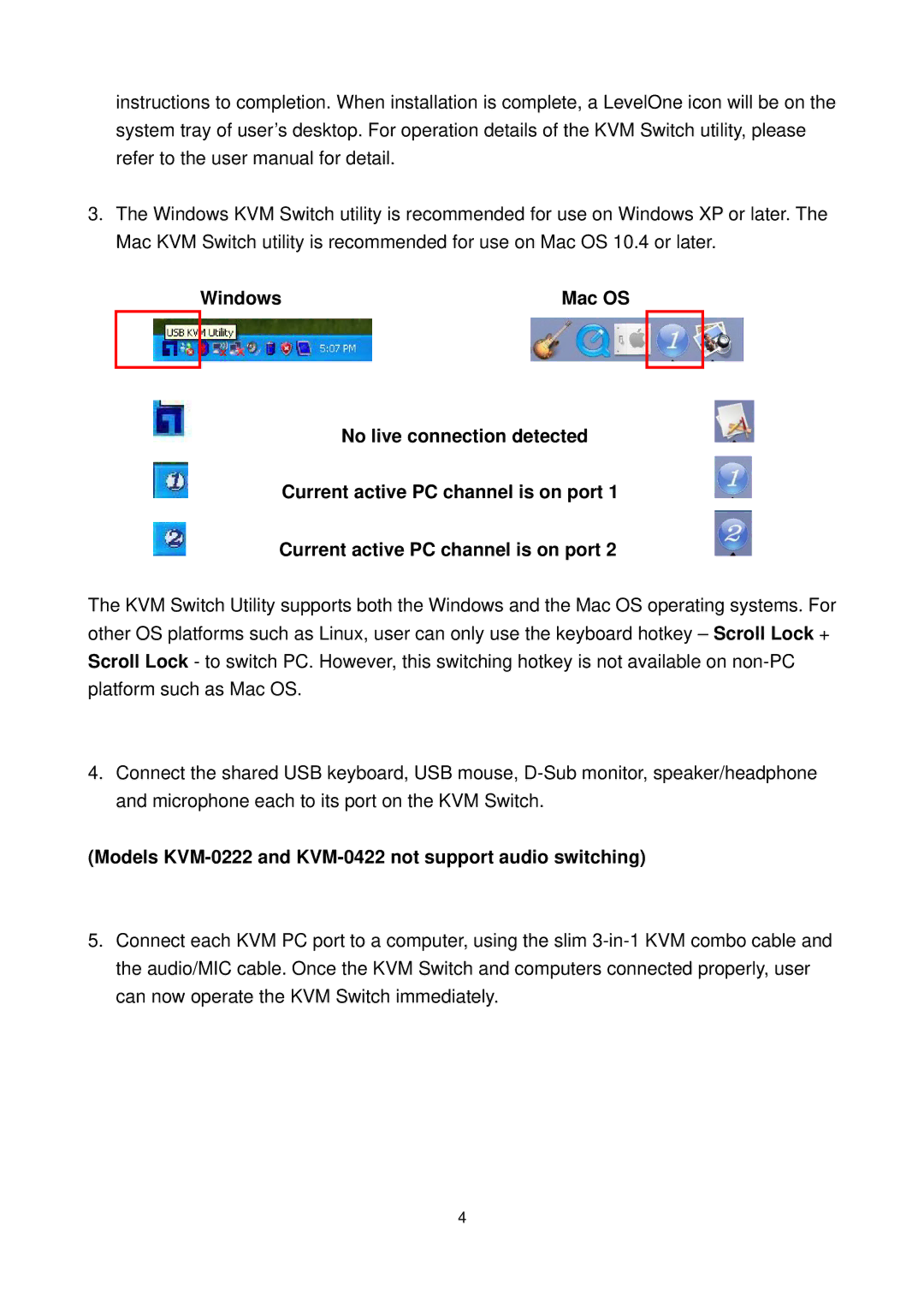KVM-0221/KVM-0421, KVM-0222/KVM-0422 specifications
The LevelOne KVM-0222/KVM-0422 and KVM-0221/KVM-0421 are high-performance KVM (Keyboard, Video, Mouse) switches designed to facilitate efficient management of multiple computers from a single set of peripherals. Their compact and user-friendly designs make them ideal for server room environments, data centers, and even home office setups.One of the main features of the KVM series is its ability to allow seamless access to multiple computers over a single interface, significantly improving workflow and productivity. The KVM-0222 and KVM-0422 models support two and four connected computers respectively, while the KVM-0221 and KVM-0421 support the same configurations but are designed for a more budget-friendly solution. This flexibility caters to various needs, whether for individual users or larger operations requiring robust multi-computer management.
The KVM switches employ advanced technologies to ensure high-quality video output, facilitating resolutions up to 1920x1200 at 60Hz. This clarity ensures that users can work with detailed graphical applications without compromising on performance. The KVM-0222/KVM-0422, with HDMI and VGA output options, offers compatibility with a wide range of devices. The inclusion of USB ports allows easy connection of various peripherals, including printers and external storage, which enhances usability.
The KVM switches are designed with hot-swappable technology, enabling users to add or remove computers without interrupting the entire setup. This feature streamlines operations, especially during maintenance or upgrades. An intuitive LED indicator system informs users which port is currently active, improving system navigation.
Security is another essential aspect of the LevelOne KVM series. These switches incorporate USB keyboard and mouse emulation, preserving the original devices’ functionality and ensuring smooth switching between computers. The devices also utilize high-quality cables and connectors to reduce signal degradation, thus maintaining optimal performance over long distances.
In summary, the LevelOne KVM-0222/KVM-0422 and KVM-0221/KVM-0421 provide a combination of outstanding features, robust technologies, and versatile functionality. Their capacity for high-resolution video output, flexible connectivity options, and user-friendly design make them an excellent choice for anyone looking to streamline their multi-computer management in a cost-effective manner. Whether for small offices or extensive server setups, these KVM switches ensure reliable performance and easy accessibility.