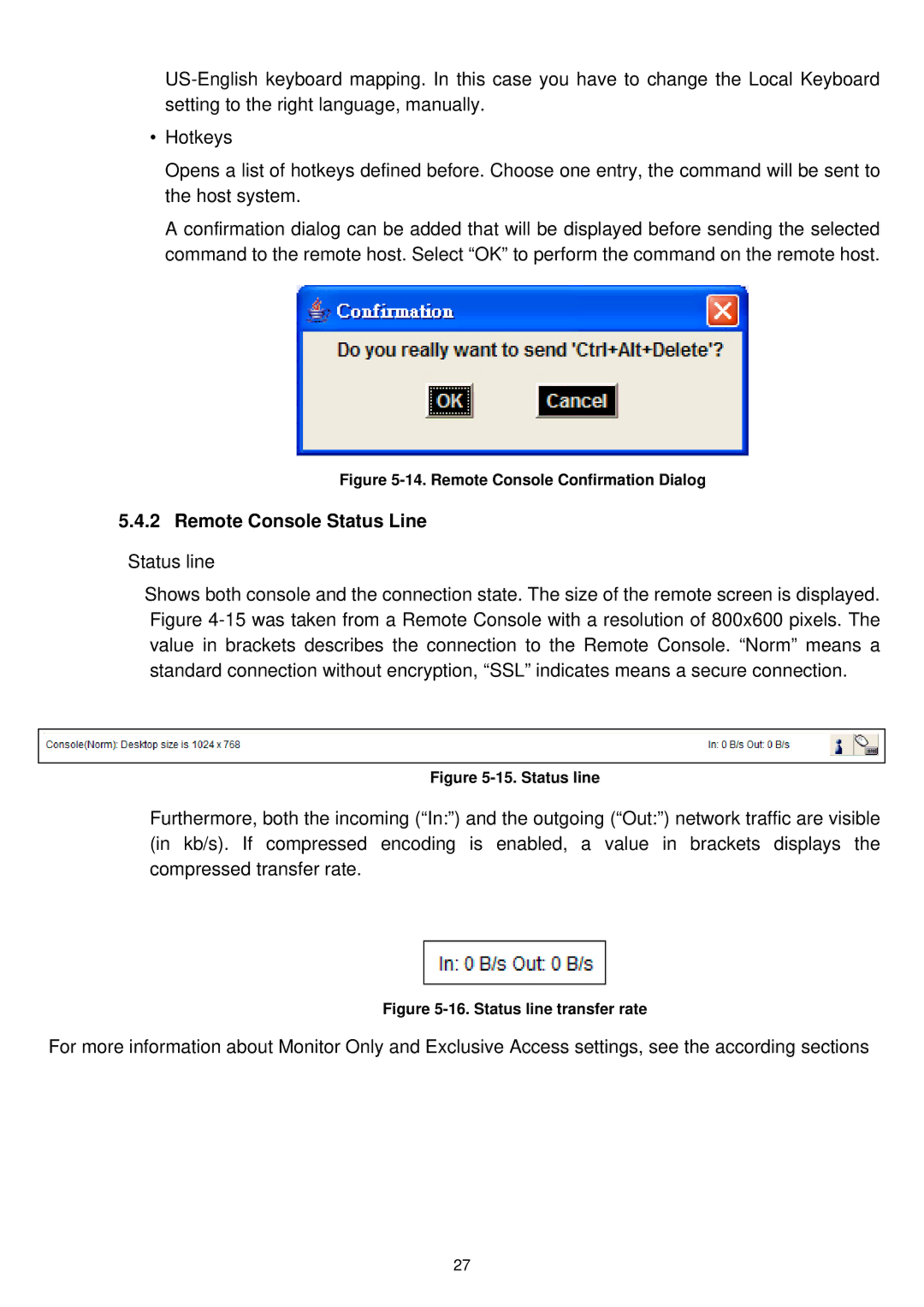KVM-9000 specifications
The LevelOne KVM-9000 is a state-of-the-art KVM switch designed to streamline the management of multiple computer systems from a single workstation. This device is particularly beneficial in environments where space and efficiency are paramount, as it allows IT professionals to control multiple servers, workstations, or virtual machines seamlessly.One of the standout features of the KVM-9000 is its capability to support an impressive number of computers, accommodating up to 16 different systems. This makes it an ideal solution for data centers, server rooms, and other environments where administrators need to manage a large array of machines without the clutter of numerous keyboards and mice.
The KVM-9000 is built with high-quality technologies that enhance its performance and reliability. It utilizes advanced technology to ensure superior video quality, supporting resolutions up to 1920 x 1200 at 60Hz. This ensures that users can enjoy clear and sharp visuals, crucial for tasks that require attention to detail.
Another characteristic of the KVM-9000 is its user-friendly interface. The device features an intuitive on-screen display (OSD) that simplifies the process of switching between computers. Users can easily navigate through connected devices, select the desired computer, and initiate control with minimal disruption to their workflow.
Security is also a key focus of the KVM-9000. It is equipped with robust security features that protect sensitive data from unauthorized access. The switch supports hotkey and push-button switching options, allowing users to maintain control over their systems while minimizing the risk of accidental changes or breaches.
Moreover, the KVM-9000 incorporates advanced USB technology, offering support for various peripherals. This flexibility allows users to connect a wide range of devices, such as printers, scanners, and external storage, enhancing productivity further.
The KVM-9000 is designed with durability in mind, constructed to withstand the rigors of continuous use in demanding environments. It is compact and lightweight, making installation and relocation a breeze.
In summary, the LevelOne KVM-9000 is an innovative and efficient KVM switch that enhances the management capabilities of multiple computer systems. With its extensive support for connections, excellent video resolution, user-friendly interface, and strong security features, it stands out as a leading choice for professionals seeking to optimize their IT operations.