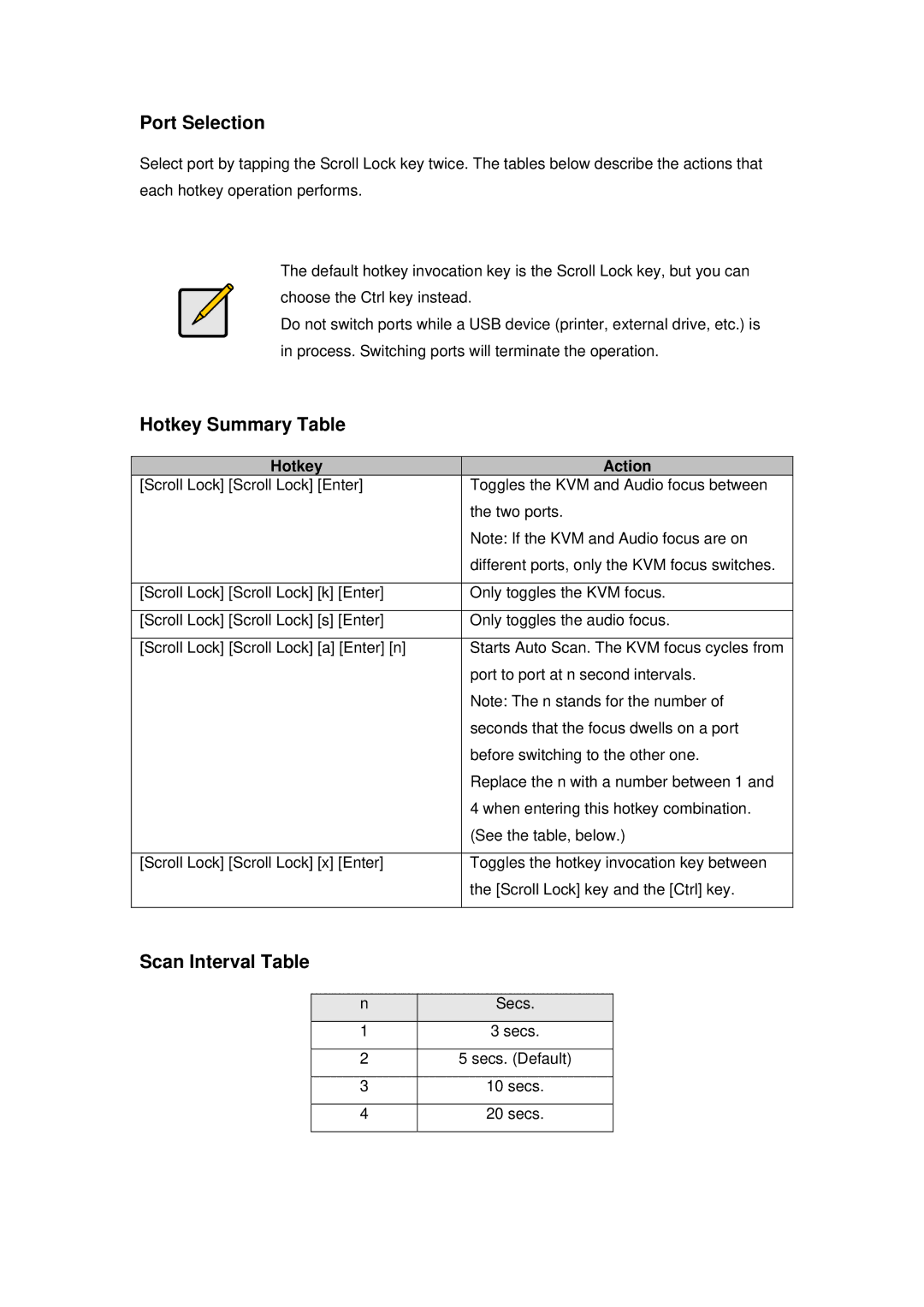level one 2-port dvi usb kvm switch, kvm-0260 specifications
The LevelOne KVM-0260 is a versatile 2-port DVI USB KVM switch designed to enhance productivity by allowing users to control two computers from a single keyboard, video monitor, and mouse setup. This device is particularly critical for those who work with numerous systems, providing an efficient and seamless transition between them without the hassle of switching cables.One of the main features of the KVM-0260 is its support for high-definition video up to 1920x1200 resolution. This capability ensures that users can enjoy crisp, clear visuals, making it an ideal choice for graphic design, video editing, and any application that requires accurate color reproduction and sharp detail. The DVI interface maintains high video quality while minimizing signal degradation.
The LevelOne KVM switch excels in its user-friendly design and functionality. It features a simple push-button switching mechanism, allowing users to toggle between connected computers swiftly. The LED indicators on the front panel provide real-time status information regarding which computer is currently in use, ensuring that users always know their operational state.
Another significant advantage of the KVM-0260 is its plug-and-play configuration, which eliminates the need for additional software or drivers. Users can set up the switch quickly and efficiently, making it a convenient choice for both home and office environments. The USB connectivity allows for a wide range of compatible devices, providing flexibility for users with diverse hardware setups.
The KVM-0260 also has excellent compatibility with major operating systems, including Windows, macOS, and Linux, ensuring that it will integrate seamlessly into diverse environments. This universal compatibility makes the switch an attractive option for businesses and tech-savvy users alike.
In terms of durability and design, the LevelOne KVM switch is constructed with high-quality materials to ensure longevity and reliable performance. Its compact form factor makes it easy to integrate into existing setups without consuming excessive space.
In summary, the LevelOne KVM-0260 2-port DVI USB KVM switch stands out for its high-definition support, easy switching functionality, plug-and-play setup, and broad compatibility. Its design optimizes workspace organization while enhancing efficiency, making it an essential tool for users managing multiple computers.