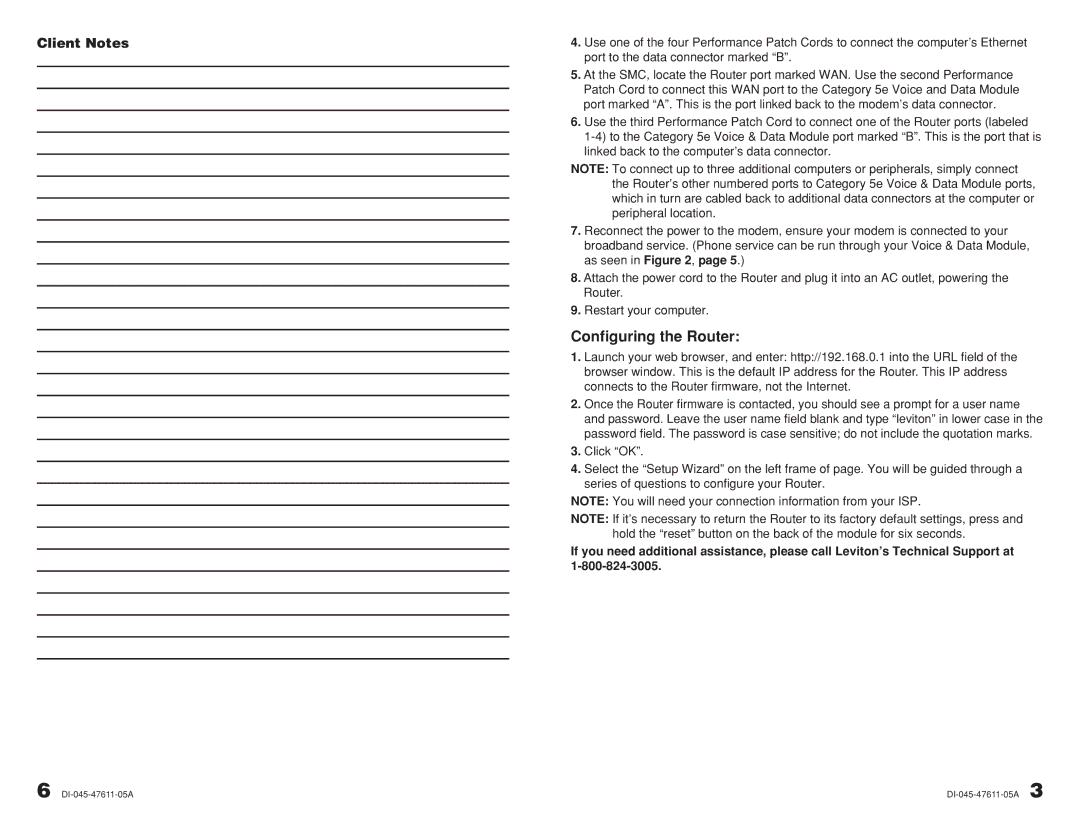Client Notes
4.Use one of the four Performance Patch Cords to connect the computer’s Ethernet port to the data connector marked “B”.
5.At the SMC, locate the Router port marked WAN. Use the second Performance Patch Cord to connect this WAN port to the Category 5e Voice and Data Module port marked “A”. This is the port linked back to the modem’s data connector.
6.Use the third Performance Patch Cord to connect one of the Router ports (labeled
NOTE: To connect up to three additional computers or peripherals, simply connect the Router’s other numbered ports to Category 5e Voice & Data Module ports, which in turn are cabled back to additional data connectors at the computer or peripheral location.
7.Reconnect the power to the modem, ensure your modem is connected to your broadband service. (Phone service can be run through your Voice & Data Module, as seen in Figure 2, page 5.)
8.Attach the power cord to the Router and plug it into an AC outlet, powering the Router.
9.Restart your computer.
Configuring the Router:
1.Launch your web browser, and enter: http://192.168.0.1 into the URL field of the browser window. This is the default IP address for the Router. This IP address connects to the Router firmware, not the Internet.
2.Once the Router firmware is contacted, you should see a prompt for a user name and password. Leave the user name field blank and type “leviton” in lower case in the password field. The password is case sensitive; do not include the quotation marks.
3.Click “OK”.
4.Select the “Setup Wizard” on the left frame of page. You will be guided through a series of questions to configure your Router.
NOTE: You will need your connection information from your ISP.
NOTE: If it’s necessary to return the Router to its factory default settings, press and hold the “reset” button on the back of the module for six seconds.
If you need additional assistance, please call Leviton’s Technical Support at
6 |