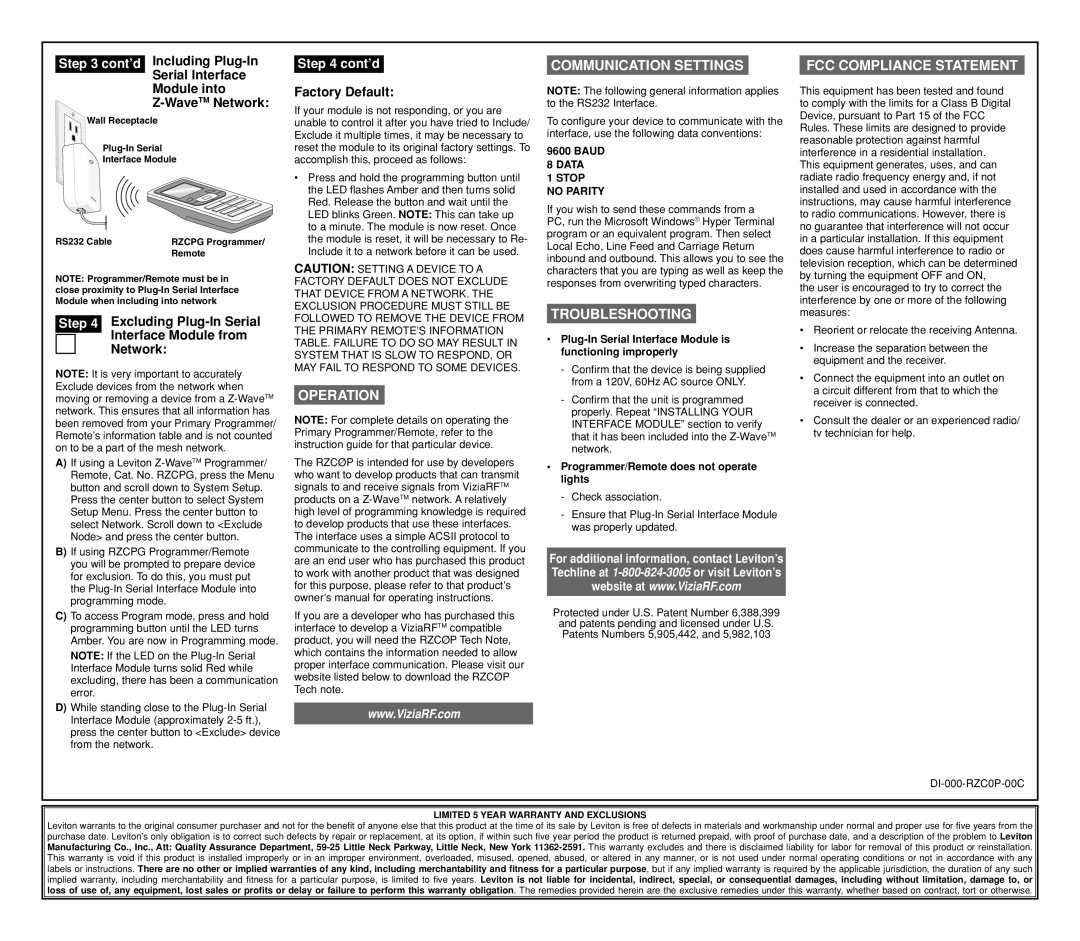Step 3 cont’d Including
Wall Receptacle
Interface Module
RS232 Cable | RZCPG Programmer/ |
| Remote |
NOTE: Programmer/Remote must be in close proximity to
|
| Excluding |
Step 4 | ||
|
| Interface Module from |
|
| |
|
| Network: |
NOTE: It is very important to accurately Exclude devices from the network when moving or removing a device from a
A) If using a Leviton |
Remote, Cat. No. RZCPG, press the Menu |
button and scroll down to System Setup. |
Press the center button to select System |
Setup Menu. Press the center button to |
select Network. Scroll down to <Exclude |
Node> and press the center button. |
B) If using RZCPG Programmer/Remote |
you will be prompted to prepare device |
for exclusion. To do this, you must put |
the |
programming mode. |
Step 4 cont’d
Factory Default:
If your module is not responding, or you are unable to control it after you have tried to Include/ Exclude it multiple times, it may be necessary to reset the module to its original factory settings. To accomplish this, proceed as follows:
•Press and hold the programming button until the LED flashes Amber and then turns solid Red. Release the button and wait until the LED blinks Green. NOTE: This can take up to a minute. The module is now reset. Once the module is reset, it will be necessary to Re- Include it to a network before it can be used.
CAUTION: SETTING A DEVICE TO A FACTORY DEFAULT DOES NOT EXCLUDE THAT DEVICE FROM A NETWORK. THE EXCLUSION PROCEDURE MUST STILL BE FOLLOWED TO REMOVE THE DEVICE FROM THE PRIMARY REMOTE’S INFORMATION TABLE. FAILURE TO DO SO MAY RESULT IN SYSTEM THAT IS SLOW TO RESPOND, OR MAY FAIL TO RESPOND TO SOME DEVICES.
OPERATION
NOTE: For complete details on operating the Primary Programmer/Remote, refer to the instruction guide for that particular device.
The RZCØP is intended for use by developers who want to develop products that can transmit signals to and receive signals from ViziaRFTM products on a
COMMUNICATION SETTINGS
NOTE: The following general information applies to the RS232 Interface.
To configure your device to communicate with the interface, use the following data conventions:
9600 BAUD
8DATA
1STOP NO PARITY
If you wish to send these commands from a PC, run the Microsoft Windows® Hyper Terminal program or an equivalent program. Then select Local Echo, Line Feed and Carriage Return inbound and outbound. This allows you to see the characters that you are typing as well as keep the responses from overwriting typed characters.
TROUBLESHOOTING
•Plug-In Serial Interface Module is functioning improperly
-Confirm that the device is being supplied from a 120V, 60Hz AC source ONLY.
-Confirm that the unit is programmed properly. Repeat “INSTALLING YOUR INTERFACE MODULE” section to verify that it has been included into the
•Programmer/Remote does not operate lights
-Check association.
-Ensure that
For additional information, contact Leviton’s Techline at
FCC COMPLIANCE STATEMENT
This equipment has been tested and found to comply with the limits for a Class B Digital Device, pursuant to Part 15 of the FCC Rules. These limits are designed to provide reasonable protection against harmful interference in a residential installation. This equipment generates, uses, and can radiate radio frequency energy and, if not installed and used in accordance with the instructions, may cause harmful interference to radio communications. However, there is no guarantee that interference will not occur in a particular installation. If this equipment does cause harmful interference to radio or television reception, which can be determined by turning the equipment OFF and ON,
the user is encouraged to try to correct the interference by one or more of the following measures:
•Reorient or relocate the receiving Antenna.
•Increase the separation between the equipment and the receiver.
•Connect the equipment into an outlet on a circuit different from that to which the receiver is connected.
•Consult the dealer or an experienced radio/ tv technician for help.
C) To access Program mode, press and hold |
programming button until the LED turns |
Amber. You are now in Programming mode. |
NOTE: If the LED on the |
Interface Module turns solid Red while |
excluding, there has been a communication |
error. |
D) While standing close to the |
Interface Module (approximately |
press the center button to <Exclude> device |
from the network. |
If you are a developer who has purchased this interface to develop a ViziaRFTM compatible product, you will need the RZCØP Tech Note, which contains the information needed to allow proper interface communication. Please visit our website listed below to download the RZCØP Tech note.
www.ViziaRF.com
Protected under U.S. Patent Number 6,388,399 and patents pending and licensed under U.S. Patents Numbers 5,905,442, and 5,982,103
LIMITED 5 YEAR WARRANTY AND EXCLUSIONS
Leviton warrants to the original consumer purchaser and not for the benefit of anyone else that this product at the time of its sale by Leviton is free of defects in materials and workmanship under normal and proper use for five years from the purchase date. Leviton’s only obligation is to correct such defects by repair or replacement, at its option, if within such five year period the product is returned prepaid, with proof of purchase date, and a description of the problem to Leviton Manufacturing Co., Inc., Att: Quality Assurance Department,