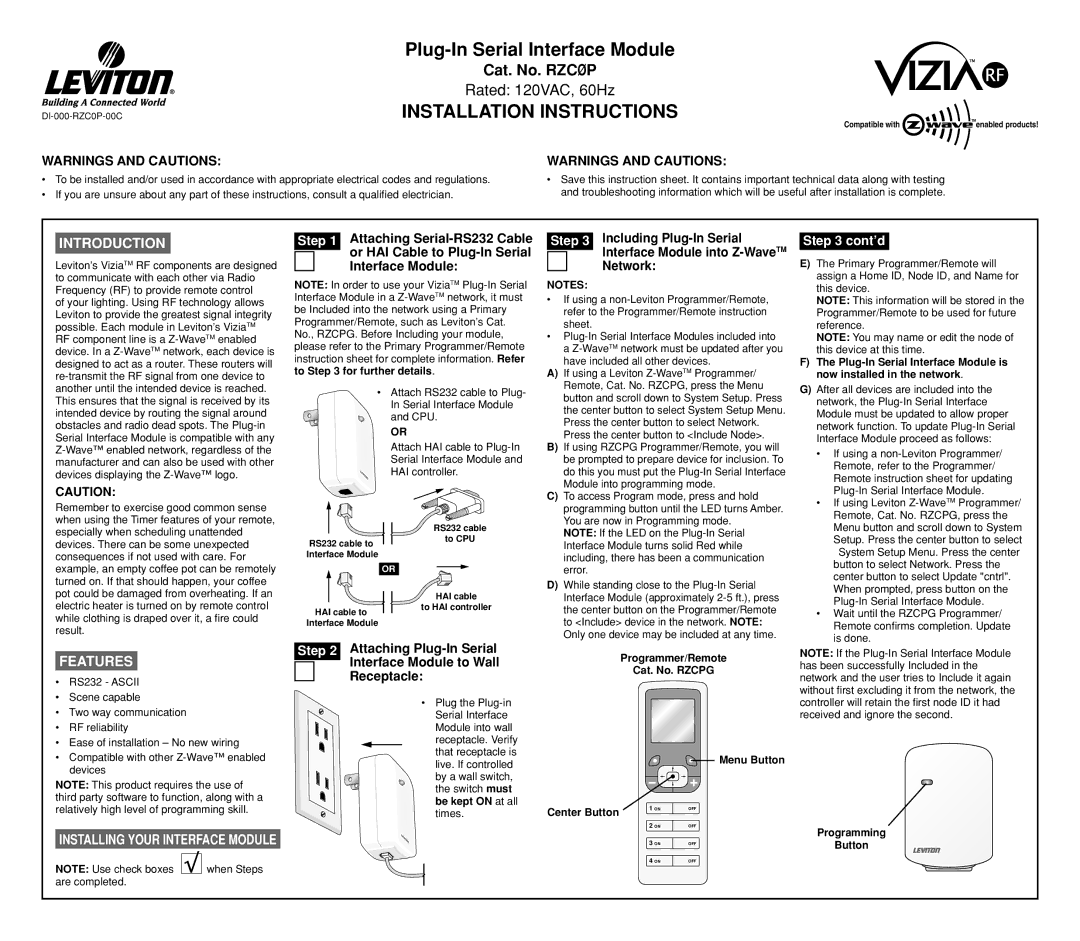Cat. No. RZCØP
Rated: 120VAC, 60Hz
Installation Instructions
Compatible with | TMenabled products! |
WARNINGS AND CAUTIONS:
•To be installed and/or used in accordance with appropriate electrical codes and regulations.
•If you are unsure about any part of these instructions, consult a qualified electrician.
WARNINGS AND CAUTIONS:
•Save this instruction sheet. It contains important technical data along with testing and troubleshooting information which will be useful after installation is complete.
INTRODUCTION
Leviton’s ViziaTM RF components are designed to communicate with each other via Radio Frequency (RF) to provide remote control
of your lighting. Using RF technology allows Leviton to provide the greatest signal integrity possible. Each module in Leviton’s ViziaTM RF component line is a
CAUTION:
Remember to exercise good common sense when using the Timer features of your remote, especially when scheduling unattended devices. There can be some unexpected consequences if not used with care. For example, an empty coffee pot can be remotely turned on. If that should happen, your coffee pot could be damaged from overheating. If an electric heater is turned on by remote control while clothing is draped over it, a fire could result.
FEATURES
•RS232 - ASCII
•Scene capable
•Two way communication
•RF reliability
•Ease of installation – No new wiring
•Compatible with other
NOTE: This product requires the use of third party software to function, along with a relatively high level of programming skill.
INSTALLING YOUR INTERFACE MODULE
NOTE: Use check boxes ![]()
![]()
![]() when Steps are completed.
when Steps are completed.
|
| Attaching |
Step 1 | ||
|
| or HAI Cable to |
|
| |
|
| Interface Module: |
NOTE: In order to use your ViziaTM
•Attach RS232 cable to Plug- In Serial Interface Module
and CPU.
OR
Attach HAI cable to
Serial Interface Module and
HAI controller.
RS232 cable
RS232 cable toto CPU Interface Module
|
|
| OR |
|
|
|
|
| HAI cable |
| HAI cable to |
| to HAI controller | |
|
|
| ||
Interface Module |
|
| ||
|
| Attaching | ||
Step 2 | ||||
|
| Interface Module to Wall | ||
|
| |||
|
| Receptacle: | ||
• Plug the
|
| Including |
Step 3 | ||
|
| Interface Module into |
|
| |
|
| Network: |
NOTES:
•If using a
•
A)If using a Leviton
B)If using RZCPG Programmer/Remote, you will be prompted to prepare device for inclusion. To do this you must put the
C)To access Program mode, press and hold programming button until the LED turns Amber. You are now in Programming mode.
NOTE: If the LED on the
D)While standing close to the
Programmer/Remote
Cat. No. RZCPG
![]() Menu Button
Menu Button
Center Button | 1 ON | OFF |
| ||
| 2 ON | OFF |
| 3 ON | OFF |
| 4 ON | OFF |
Step 3 cont’d
E)The Primary Programmer/Remote will assign a Home ID, Node ID, and Name for this device.
NOTE: This information will be stored in the Programmer/Remote to be used for future reference.
NOTE: You may name or edit the node of this device at this time.
F)The
G)After all devices are included into the network, the
•If using a
•If using Leviton
•Wait until the RZCPG Programmer/ Remote confirms completion. Update is done.
Note: If the
Programming
Button