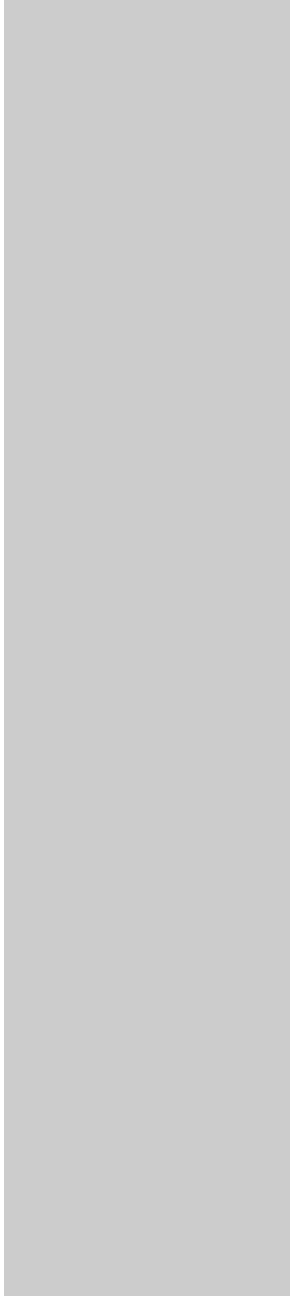
8
3Set up your Windows 95, Windows 98, or Windows NT clients in the usual
way. (Hint: Start, Settings, Printers, Add Printer.)
Point-to-point printing (LexIP)
You can print from any Windows 95, Windows 98 or Windows NT w orkstation
directly to a Lexmark printer located anywhere on the IP network. No server is
required.
These are the Windows 95/98
instructions. Instructions for
Windows NT are on the
Drivers, MarkVision and
Utilities CD.
1Install the TCP/IP software component on the workstation. Look on the
Drivers, MarkVision and Utilities CD for the software. (Hint: Do a custom
install to add network support, and select TCP/IP.)
2Create a printer object on the workstation:
aClick Start, Settings, Printers, Add Printer.
bWhen prompted, select Local Printer (not Network). This gives you
access to the Lexmark Network Printer Monitor later.
You can obtain the latest
Lexmark printer drivers from
our web site located at:
www.lexmark.com.
cSelect the correct printer driver.
dSelect any port (LPT, COM, or FILE) for the initial setup. Later, you will
change the port to a logical port.
eClick Next, and continue following the instructions on the screen until
the printer object has been created.
3Associate the printer object with the physical printer.
aSelect the newly created printer object in the printers folder.
bClick File, Properties, Details, Add Port.
cClick Other, Lexmark Network Printer Monitor, OK. A list of available
print servers is shown. If your print server does not appear in the list,
click Add Adapter and follow the instructions on the screen until it
does appear.
dFind the IP address of your print server in the list and select it.
eSpecify a logical port name to associate with the printer, and click OK.
fVerify that the logical port name you assigned to the printer now shows
in the box labeled Print to the following port.
gClick OK.