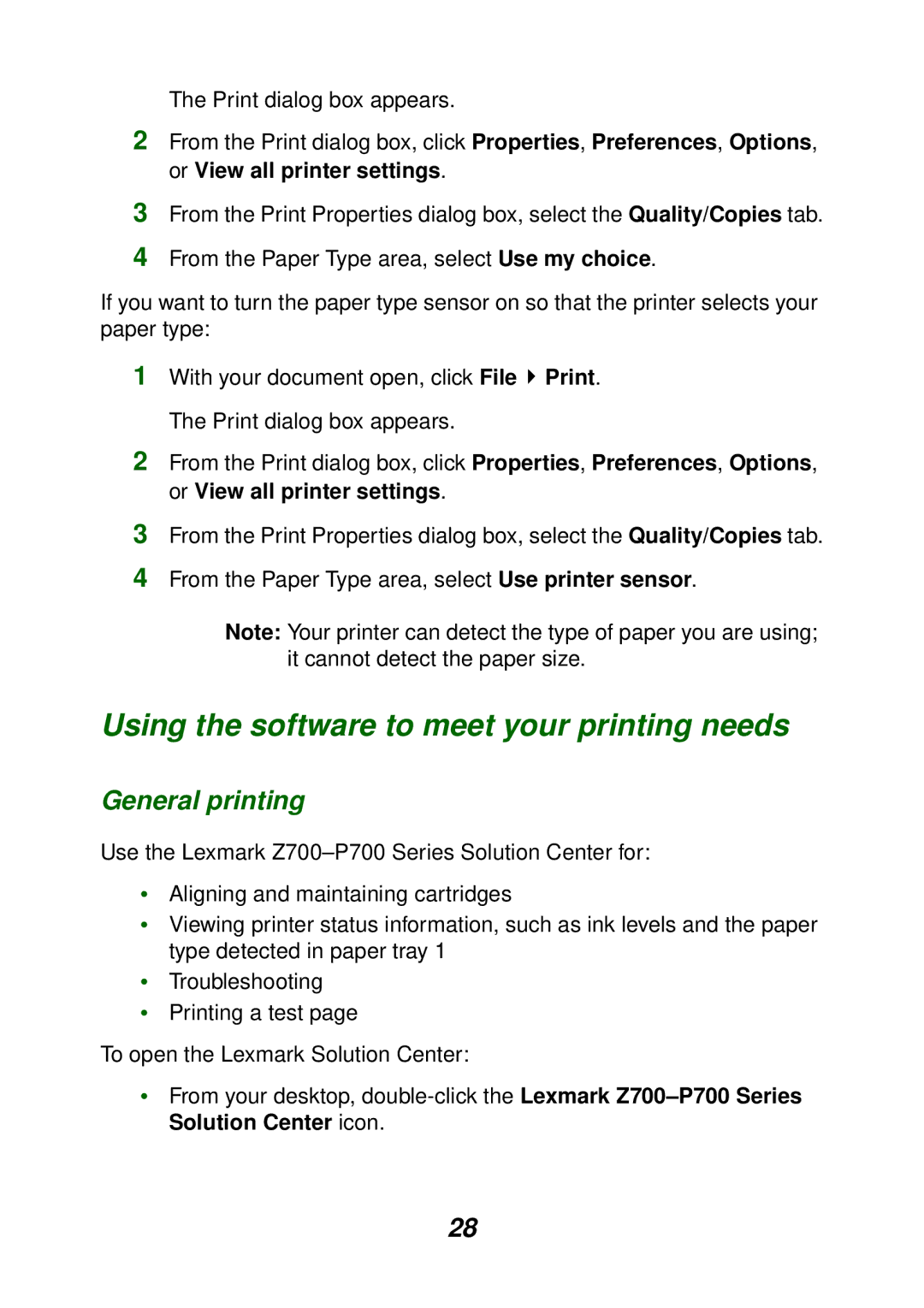P700 specifications
The Lexmark P700 is a versatile solution designed to meet the demanding needs of both home and office environments, making it an ideal choice for those seeking efficient, high-quality printing. This innovative printer incorporates a range of features and cutting-edge technologies, positioning it as a reliable workhorse in the printing landscape.One of the standout features of the Lexmark P700 is its print speed. Capable of producing high-quality documents at impressive rates, it ensures that users can complete tasks quickly and efficiently. This is particularly beneficial in busy office settings where time is of the essence. Additionally, the printer supports a variety of paper sizes and types, making it suitable for a wide range of applications, from standard letter documents to envelopes and labels.
The P700 employs advanced laser print technology, which not only enhances the quality of the printed text and images but also contributes to a longer lifespan for the printer's components. This technology produces sharp, clear text and vibrant graphics, making the Lexmark P700 an excellent choice for businesses that require professional-quality prints for presentations, reports, and marketing materials.
Another notable characteristic of the Lexmark P700 is its user-friendly interface. The printer features an intuitive control panel that simplifies navigation through various functions, including print, scan, copy, and fax options. This design allows users to quickly understand the printer's capabilities and customize settings according to their needs without extensive training.
Connectivity options are also a major highlight of the Lexmark P700. It supports wireless printing, enabling users to print documents from their smartphones, tablets, and laptops without the hassle of tangled cords. Furthermore, compatibility with various operating systems ensures that it can seamlessly integrate into diverse IT environments.
Energy efficiency is an important consideration in today’s eco-conscious world. The Lexmark P700 is designed with energy-saving features that help reduce power consumption during idle periods, which not only lowers operational costs but also minimizes its carbon footprint.
In conclusion, the Lexmark P700 stands out for its robust performance, exceptional print quality, and user-centric design. Its advanced technologies and feature set make it a valuable asset for any home or office, capable of handling a multitude of printing tasks with ease and efficiency.