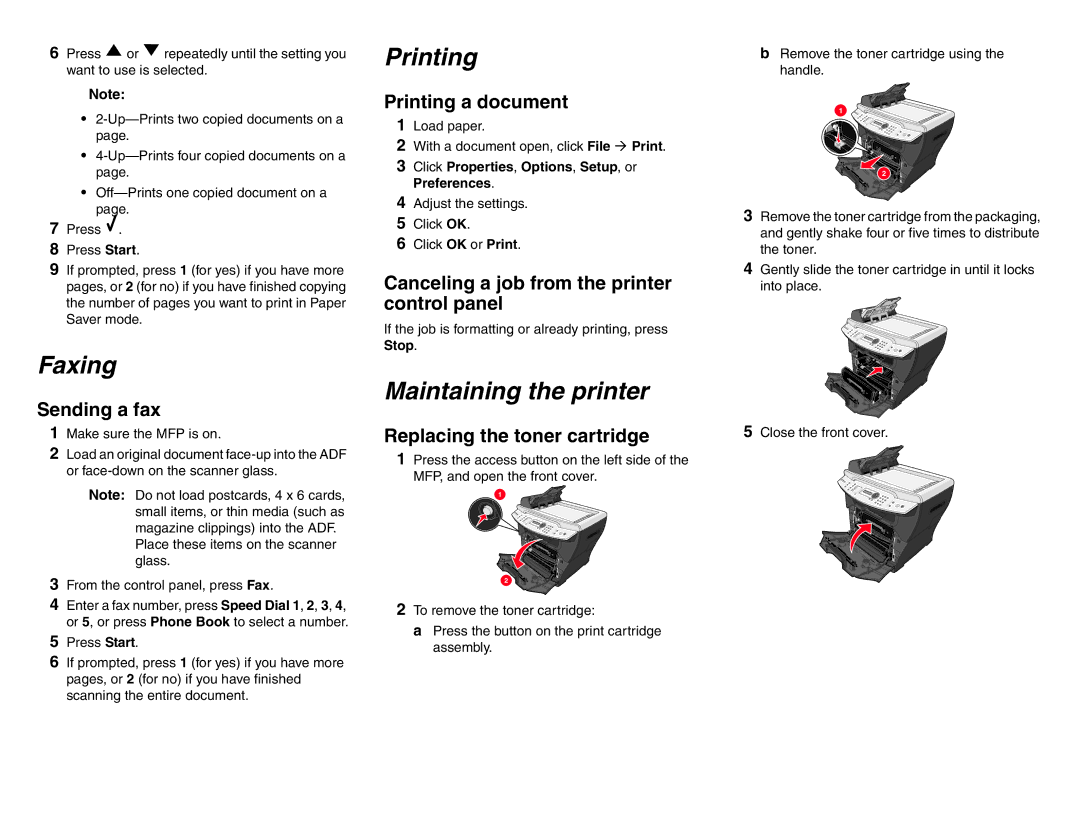6Press ![]() or
or ![]() repeatedly until the setting you want to use is selected.
repeatedly until the setting you want to use is selected.
Note:
•
•
•
7Press ![]() .
.
8Press Start.
9If prompted, press 1 (for yes) if you have more pages, or 2 (for no) if you have finished copying the number of pages you want to print in Paper Saver mode.
Faxing
Sending a fax
1Make sure the MFP is on.
2Load an original document
Note: Do not load postcards, 4 x 6 cards, small items, or thin media (such as magazine clippings) into the ADF.
Place these items on the scanner glass.
3From the control panel, press Fax.
4Enter a fax number, press Speed Dial 1, 2, 3, 4, or 5, or press Phone Book to select a number.
5Press Start.
6If prompted, press 1 (for yes) if you have more pages, or 2 (for no) if you have finished scanning the entire document.
Printing
Printing a document
1Load paper.
2With a document open, click File Print.
3Click Properties, Options, Setup, or Preferences.
4Adjust the settings.
5Click OK.
6Click OK or Print.
Canceling a job from the printer control panel
If the job is formatting or already printing, press Stop.
Maintaining the printer
Replacing the toner cartridge
1 Press the access button on the left side of the MFP, and open the front cover.
1
2
2To remove the toner cartridge:
a Press the button on the print cartridge assembly.
b Remove the toner cartridge using the handle.
1
2 |
3Remove the toner cartridge from the packaging, and gently shake four or five times to distribute the toner.
4Gently slide the toner cartridge in until it locks into place.
5Close the front cover.