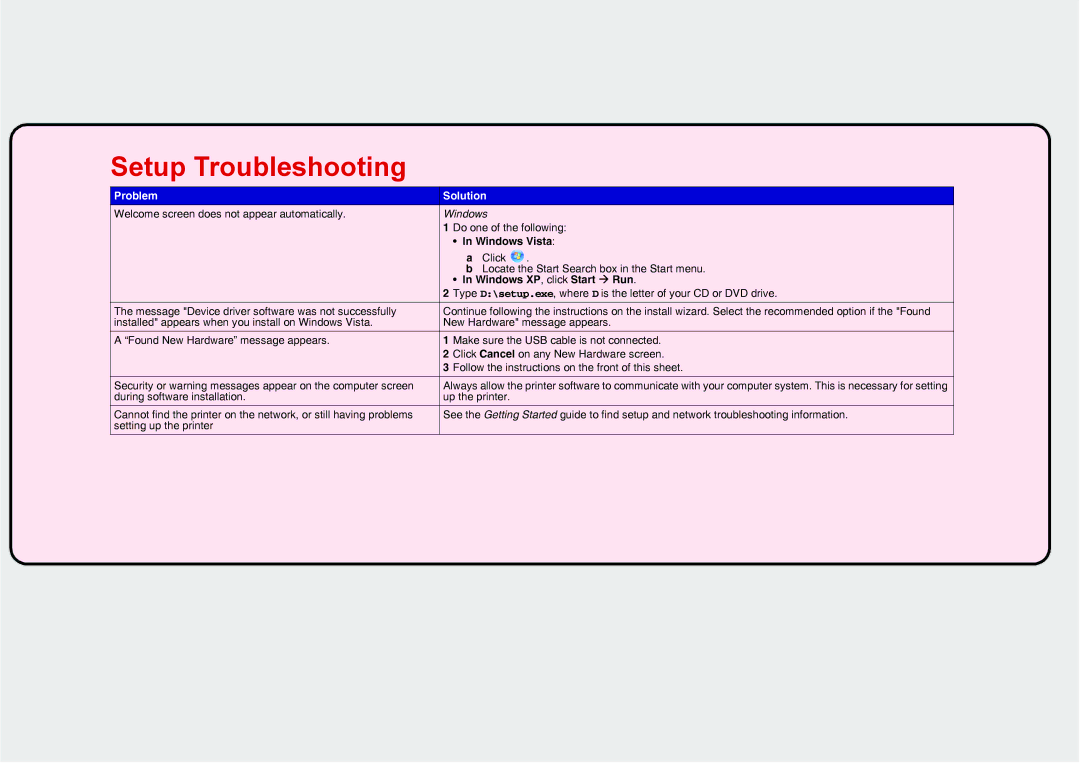Setup Troubleshooting
Problem | Solution |
| ||
Welcome screen does not appear automatically. | Windows |
| ||
| 1 | Do one of the following: | ||
|
| • | In Windows Vista: | |
|
|
| a Click | . |
|
|
| b Locate the Start Search box in the Start menu. | |
| 2 | • | In Windows XP, click Start Æ Run. | |
| Type D:\setup.exe, where D is the letter of your CD or DVD drive. | |||
|
| |||
The message "Device driver software was not successfully | Continue following the instructions on the install wizard. Select the recommended option if the "Found | |||
installed" appears when you install on Windows Vista. | New Hardware" message appears. | |||
A “Found New Hardware” message appears. | 1 | Make sure the USB cable is not connected. | ||
| 2 | Click Cancel on any New Hardware screen. | ||
| 3 | Follow the instructions on the front of this sheet. | ||
Security or warning messages appear on the computer screen | Always allow the printer software to communicate with your computer system. This is necessary for setting | |||
during software installation. | up the printer. |
| ||
Cannot find the printer on the network, or still having problems | See the Getting Started guide to find setup and network troubleshooting information. | |||
setting up the printer |
|
|
|
|