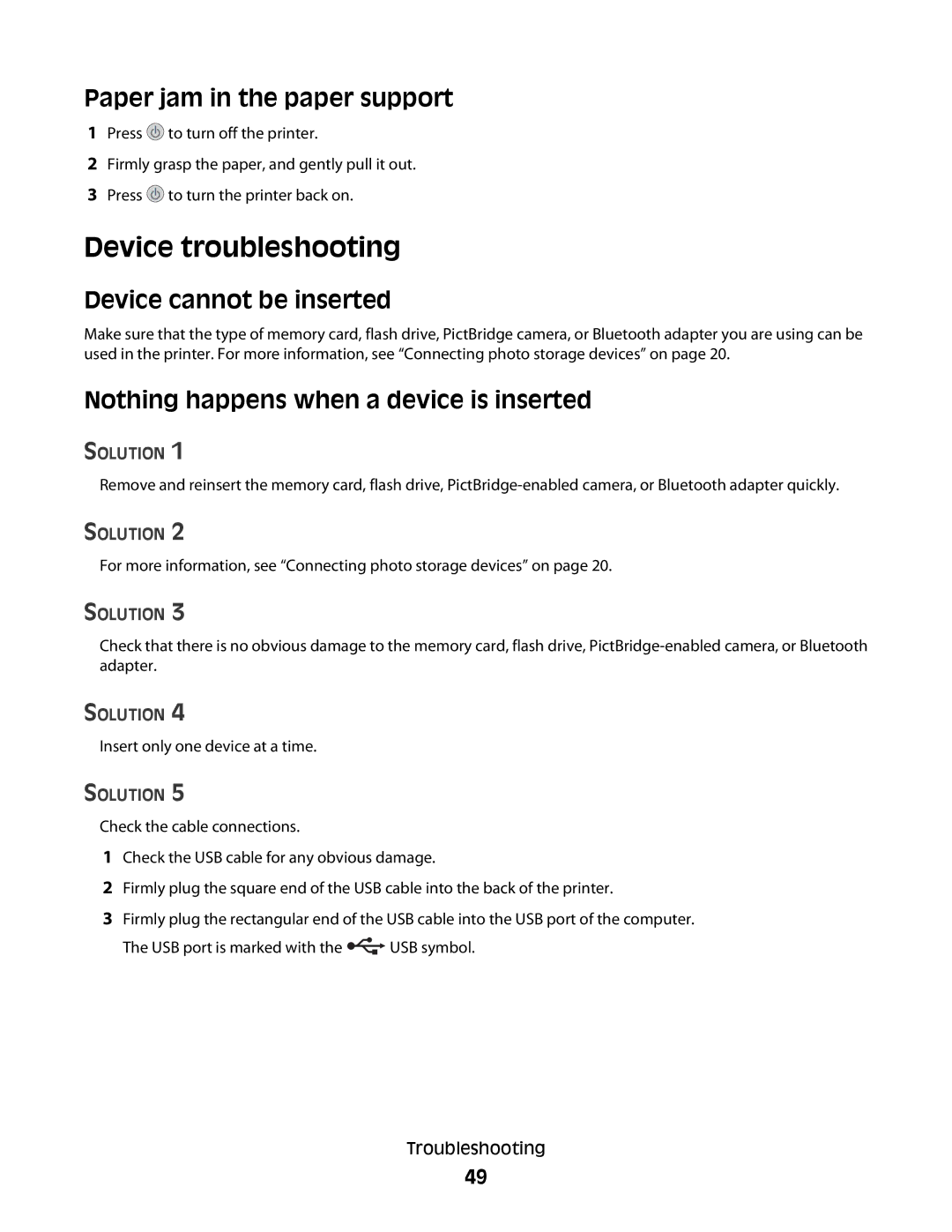Paper jam in the paper support
1Press ![]() to turn off the printer.
to turn off the printer.
2Firmly grasp the paper, and gently pull it out.
3Press ![]() to turn the printer back on.
to turn the printer back on.
Device troubleshooting
Device cannot be inserted
Make sure that the type of memory card, flash drive, PictBridge camera, or Bluetooth adapter you are using can be used in the printer. For more information, see “Connecting photo storage devices” on page 20.
Nothing happens when a device is inserted
SOLUTION 1
Remove and reinsert the memory card, flash drive,
SOLUTION 2
For more information, see “Connecting photo storage devices” on page 20.
SOLUTION 3
Check that there is no obvious damage to the memory card, flash drive,
SOLUTION 4
Insert only one device at a time.
SOLUTION 5
Check the cable connections.
1Check the USB cable for any obvious damage.
2Firmly plug the square end of the USB cable into the back of the printer.
3Firmly plug the rectangular end of the USB cable into the USB port of the computer.
The USB port is marked with the ![]() USB symbol.
USB symbol.
Troubleshooting
49