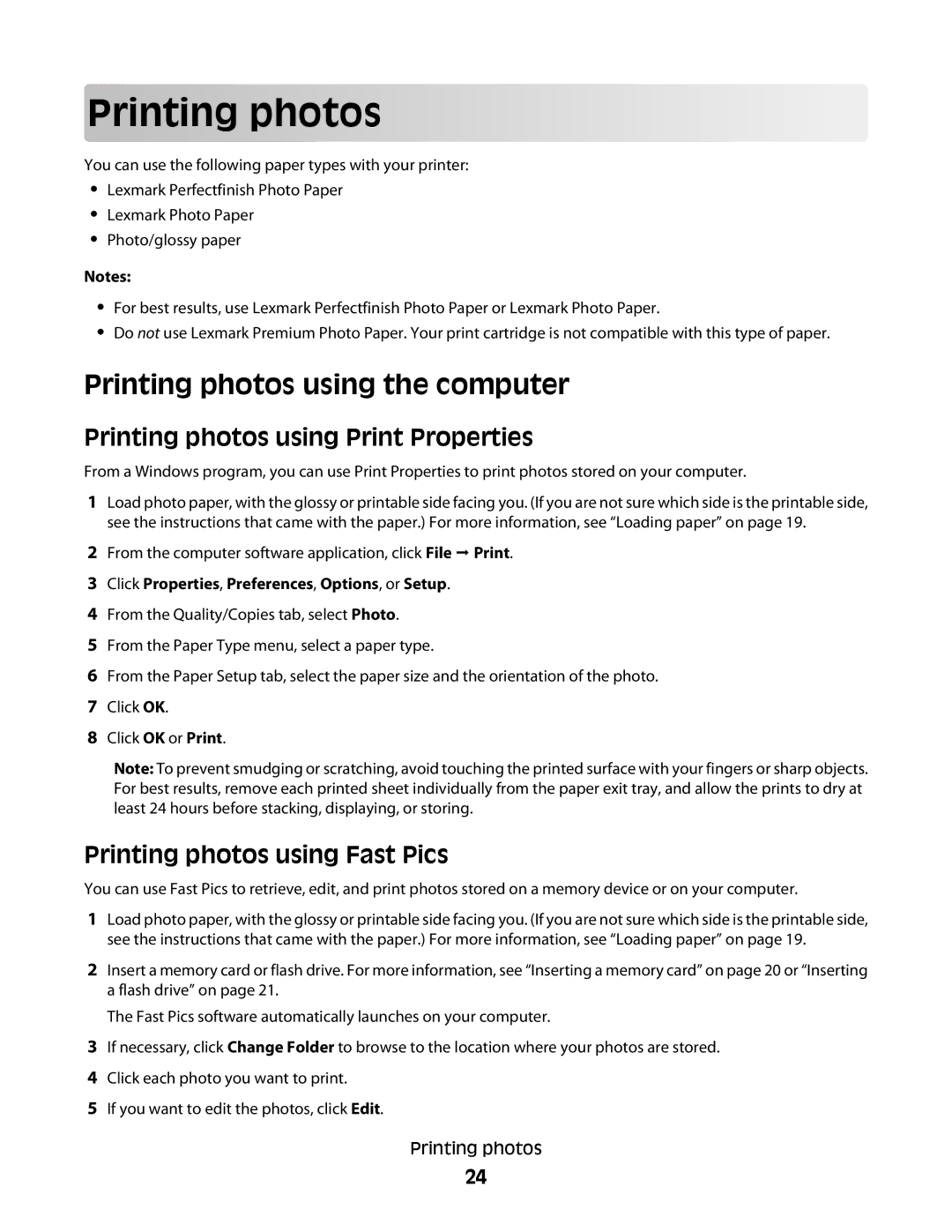Prin
 ting
ting p
p
 ho
ho
 tos
tos



























You can use the following paper types with your printer:
•Lexmark Perfectfinish Photo Paper
•Lexmark Photo Paper
•Photo/glossy paper
Notes:
•For best results, use Lexmark Perfectfinish Photo Paper or Lexmark Photo Paper.
•Do not use Lexmark Premium Photo Paper. Your print cartridge is not compatible with this type of paper.
1Load photo paper, with the glossy or printable side facing you. (If you are not sure which side is the printable side, see the instructions that came with the paper.) For more information, see “Loading paper” on page 19.
2From the computer software application, click File Print.
3Click Properties, Preferences, Options, or Setup.
4From the Quality/Copies tab, select Photo.
5From the Paper Type menu, select a paper type.
6From the Paper Setup tab, select the paper size and the orientation of the photo.
7Click OK.
8Click OK or Print.
1Load photo paper, with the glossy or printable side facing you. (If you are not sure which side is the printable side, see the instructions that came with the paper.) For more information, see “Loading paper” on page 19.
2Insert a memory card or flash drive. For more information, see “Inserting a memory card” on page 20 or “Inserting a flash drive” on page 21.
The Fast Pics software automatically launches on your computer.
3If necessary, click Change Folder to browse to the location where your photos are stored.
4Click each photo you want to print.
5If you want to edit the photos, click Edit.
Printing photos
24