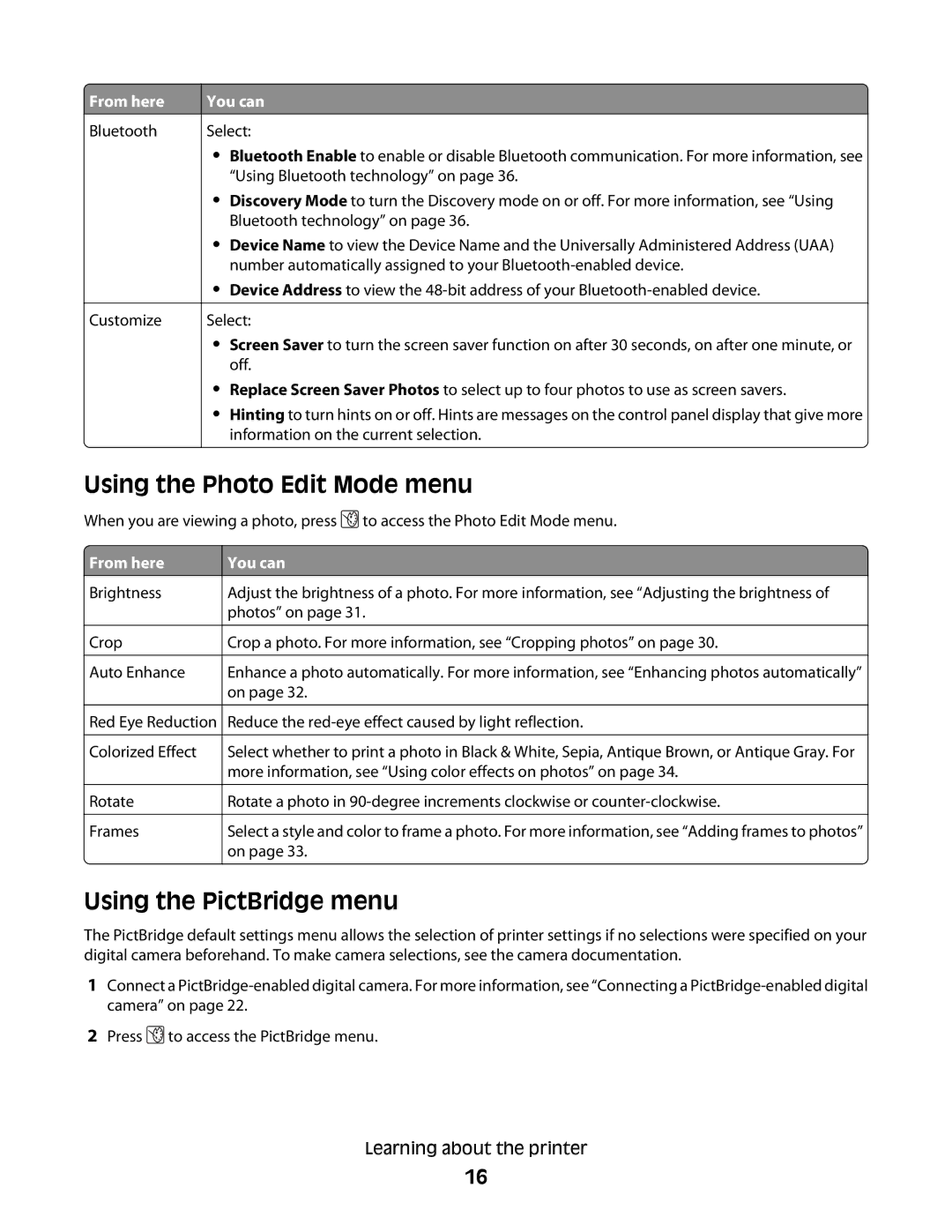From here
From here
Bluetooth
Customize
You can
Select:
•Bluetooth Enable to enable or disable Bluetooth communication. For more information, see “Using Bluetooth technology” on page 36.
•Discovery Mode to turn the Discovery mode on or off. For more information, see “Using Bluetooth technology” on page 36.
•Device Name to view the Device Name and the Universally Administered Address (UAA) number automatically assigned to your
•Device Address to view the
Select:
•Screen Saver to turn the screen saver function on after 30 seconds, on after one minute, or off.
•Replace Screen Saver Photos to select up to four photos to use as screen savers.
•Hinting to turn hints on or off. Hints are messages on the control panel display that give more information on the current selection.
Using the Photo Edit Mode menu
When you are viewing a photo, press ![]() to access the Photo Edit Mode menu.
to access the Photo Edit Mode menu.
| From here | You can | ||
| Brightness |
|
| Adjust the brightness of a photo. For more information, see “Adjusting the brightness of |
|
|
|
| photos” on page 31. |
|
|
|
|
|
| Crop | Crop a photo. For more information, see “Cropping photos” on page 30. | ||
|
|
|
|
|
| Auto Enhance | Enhance a photo automatically. For more information, see “Enhancing photos automatically” | ||
|
|
|
| on page 32. |
Red Eye Reduction Reduce the
Colorized Effect |
| Select whether to print a photo in Black & White, Sepia, Antique Brown, or Antique Gray. For |
|
| more information, see “Using color effects on photos” on page 34. |
|
|
|
Rotate |
| Rotate a photo in |
|
|
|
Frames |
| Select a style and color to frame a photo. For more information, see “Adding frames to photos” |
|
| on page 33. |
Using the PictBridge menu
The PictBridge default settings menu allows the selection of printer settings if no selections were specified on your digital camera beforehand. To make camera selections, see the camera documentation.
1Connect a
2Press ![]() to access the PictBridge menu.
to access the PictBridge menu.
Learning about the printer
16