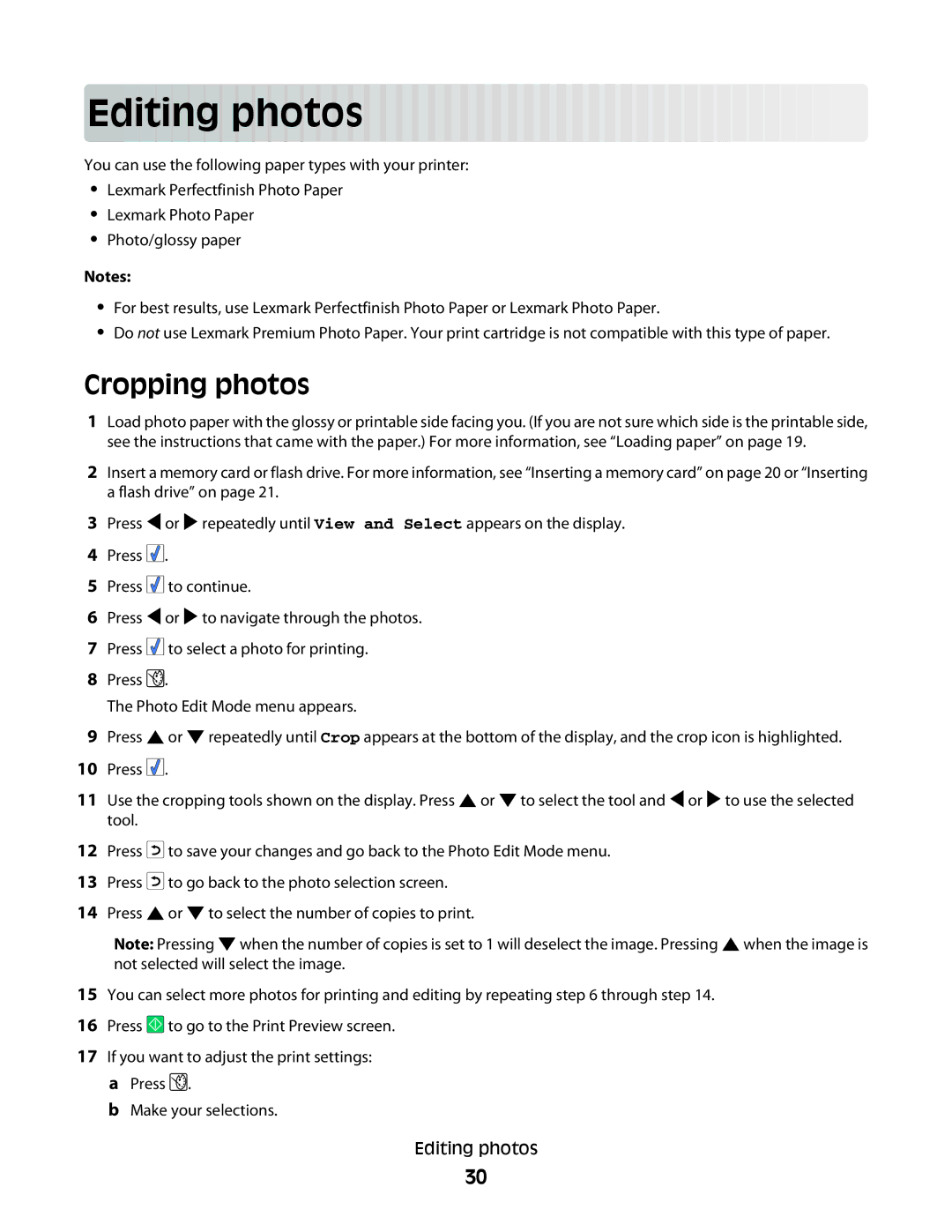Editing photos
photos




























You can use the following paper types with your printer:
•Lexmark Perfectfinish Photo Paper
•Lexmark Photo Paper
•Photo/glossy paper
Notes:
•For best results, use Lexmark Perfectfinish Photo Paper or Lexmark Photo Paper.
•Do not use Lexmark Premium Photo Paper. Your print cartridge is not compatible with this type of paper.
Cropping photos
1Load photo paper with the glossy or printable side facing you. (If you are not sure which side is the printable side, see the instructions that came with the paper.) For more information, see “Loading paper” on page 19.
2Insert a memory card or flash drive. For more information, see “Inserting a memory card” on page 20 or “Inserting a flash drive” on page 21.
3Press ![]() or
or ![]() repeatedly until View and Select appears on the display.
repeatedly until View and Select appears on the display.
4Press ![]()
![]()
![]() .
.
5Press ![]()
![]()
![]() to continue.
to continue.
6Press ![]() or
or ![]() to navigate through the photos.
to navigate through the photos.
7Press ![]()
![]()
![]() to select a photo for printing.
to select a photo for printing.
8Press ![]() .
.
The Photo Edit Mode menu appears.
9Press ![]() or
or ![]() repeatedly until Crop appears at the bottom of the display, and the crop icon is highlighted.
repeatedly until Crop appears at the bottom of the display, and the crop icon is highlighted.
10Press ![]()
![]()
![]() .
.
11Use the cropping tools shown on the display. Press ![]() or
or ![]() to select the tool and
to select the tool and ![]() or
or ![]() to use the selected tool.
to use the selected tool.
12Press ![]() to save your changes and go back to the Photo Edit Mode menu.
to save your changes and go back to the Photo Edit Mode menu.
13Press ![]() to go back to the photo selection screen.
to go back to the photo selection screen.
14Press ![]() or
or ![]() to select the number of copies to print.
to select the number of copies to print.
Note: Pressing ![]() when the number of copies is set to 1 will deselect the image. Pressing
when the number of copies is set to 1 will deselect the image. Pressing ![]() when the image is not selected will select the image.
when the image is not selected will select the image.
15You can select more photos for printing and editing by repeating step 6 through step 14.
16Press ![]() to go to the Print Preview screen.
to go to the Print Preview screen.
17If you want to adjust the print settings:
aPress ![]() .
.
bMake your selections.
Editing photos
30