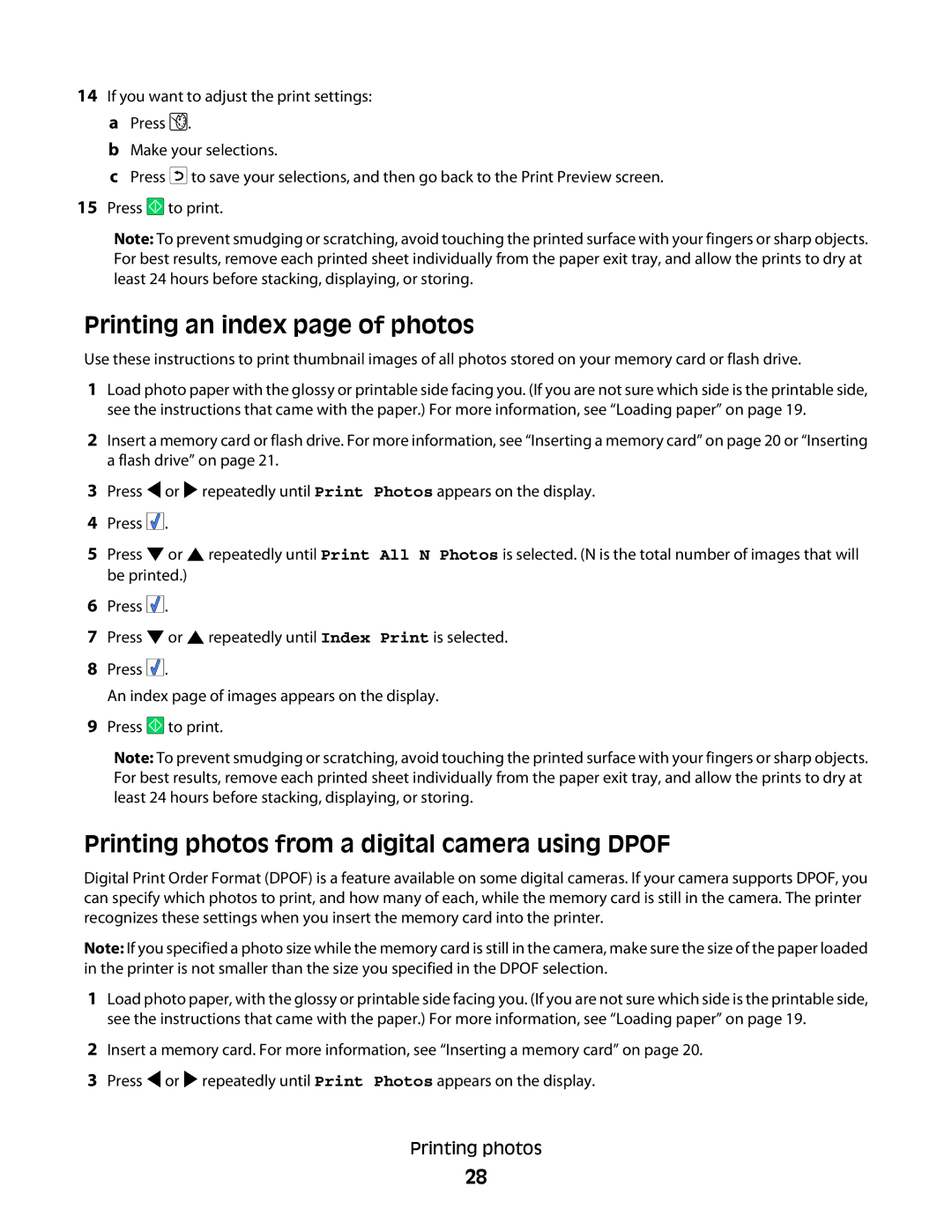14If you want to adjust the print settings: a Press ![]() .
.
b Make your selections.
c Press ![]() to save your selections, and then go back to the Print Preview screen.
to save your selections, and then go back to the Print Preview screen.
15Press ![]() to print.
to print.
Note: To prevent smudging or scratching, avoid touching the printed surface with your fingers or sharp objects. For best results, remove each printed sheet individually from the paper exit tray, and allow the prints to dry at least 24 hours before stacking, displaying, or storing.
Printing an index page of photos
Use these instructions to print thumbnail images of all photos stored on your memory card or flash drive.
1Load photo paper with the glossy or printable side facing you. (If you are not sure which side is the printable side, see the instructions that came with the paper.) For more information, see “Loading paper” on page 19.
2Insert a memory card or flash drive. For more information, see “Inserting a memory card” on page 20 or “Inserting a flash drive” on page 21.
3Press ![]() or
or ![]() repeatedly until Print Photos appears on the display.
repeatedly until Print Photos appears on the display.
4Press ![]()
![]()
![]() .
.
5Press ![]() or
or ![]() repeatedly until Print All N Photos is selected. (N is the total number of images that will be printed.)
repeatedly until Print All N Photos is selected. (N is the total number of images that will be printed.)
6Press ![]()
![]()
![]() .
.
7Press ![]() or
or ![]() repeatedly until Index Print is selected.
repeatedly until Index Print is selected.
8Press ![]()
![]()
![]() .
.
An index page of images appears on the display.
9Press ![]() to print.
to print.
Note: To prevent smudging or scratching, avoid touching the printed surface with your fingers or sharp objects. For best results, remove each printed sheet individually from the paper exit tray, and allow the prints to dry at least 24 hours before stacking, displaying, or storing.
Printing photos from a digital camera using DPOF
Digital Print Order Format (DPOF) is a feature available on some digital cameras. If your camera supports DPOF, you can specify which photos to print, and how many of each, while the memory card is still in the camera. The printer recognizes these settings when you insert the memory card into the printer.
Note: If you specified a photo size while the memory card is still in the camera, make sure the size of the paper loaded in the printer is not smaller than the size you specified in the DPOF selection.
1Load photo paper, with the glossy or printable side facing you. (If you are not sure which side is the printable side, see the instructions that came with the paper.) For more information, see “Loading paper” on page 19.
2Insert a memory card. For more information, see “Inserting a memory card” on page 20.
3Press ![]() or
or ![]() repeatedly until Print Photos appears on the display.
repeatedly until Print Photos appears on the display.
Printing photos
28